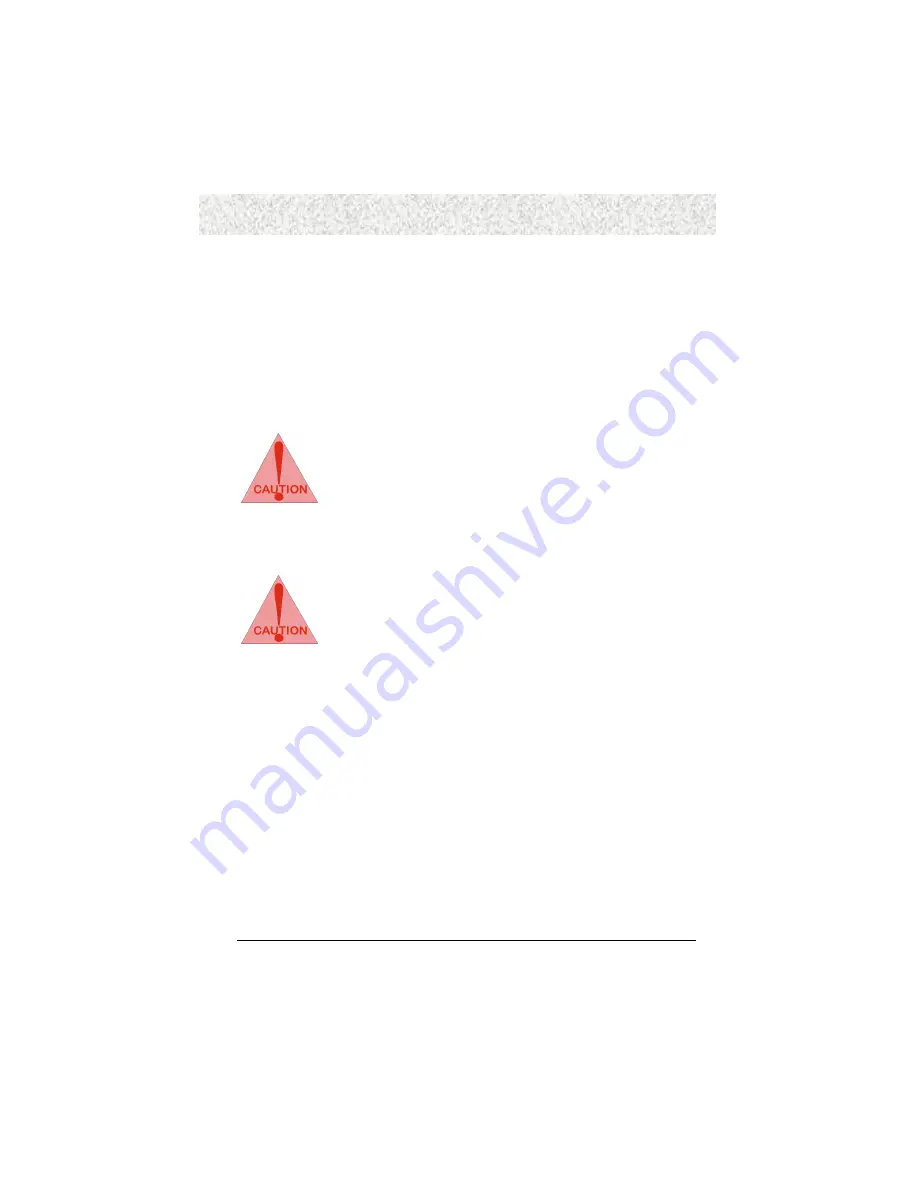
31
3. Installation
3.5.26 Clear CMOS/Password (JP2, 3-pin)
You can insert a cap over this header to clear the CMOS data, password, and reload the
default settings.
3.5.27 MODEM-IN Header (J13, 4-pin, Green)
A connector is available for Modem In from PCI/ISA Modem devices such as speakerphones,
fax modems, and answering machines..
Ready To Turn On Power
Check Again
1.
Is the CPU installed exactly and firmly into the socket (Sec. 3.2)?
2.
Are all the DRAM modules installed properly (Sec. 3.3)?
3.
Did you insert the expansion card (VGA, Sound…
etc.) already (Sec.
3.4)?
Are you sure that all the connectors (described in Sec 3.5) have been
connected to their variable devices (Sec. 3.5)?
Yes, I have checked and assured the above steps!
Now get ready to turn on your device by following the steps below.
1.
Mount your motherboard to the chassis frame and close the case cover.
2.
Switch off all power.
3.
Connect the power supply cord into inlet of the system case.
4.
Connect the power supply cord into an outlet of power supply.
5.
Connect Monitor signal cable to the system VGA port and the monitor
power cord to power outlet.
6.
Now turn on the monitor and system power.
After Power on
, The power LED on the front panel of the system case will light. For ATX
power supplies, the system LED will light when the ATX power switch is pressed.
The system will then do a power-on tests item by item, and additional messages will appear
on screen. If the screen blinks or the tests stops more than 30 seconds, the system may have
failed the power-on test. If so, please recheck the above steps or call your retailer for
assistance.
Содержание SL620
Страница 1: ...Socket 370 AGP PCI ISA Motherboard SL620 User s Manual...
Страница 10: ...10 1 Introduction...






























