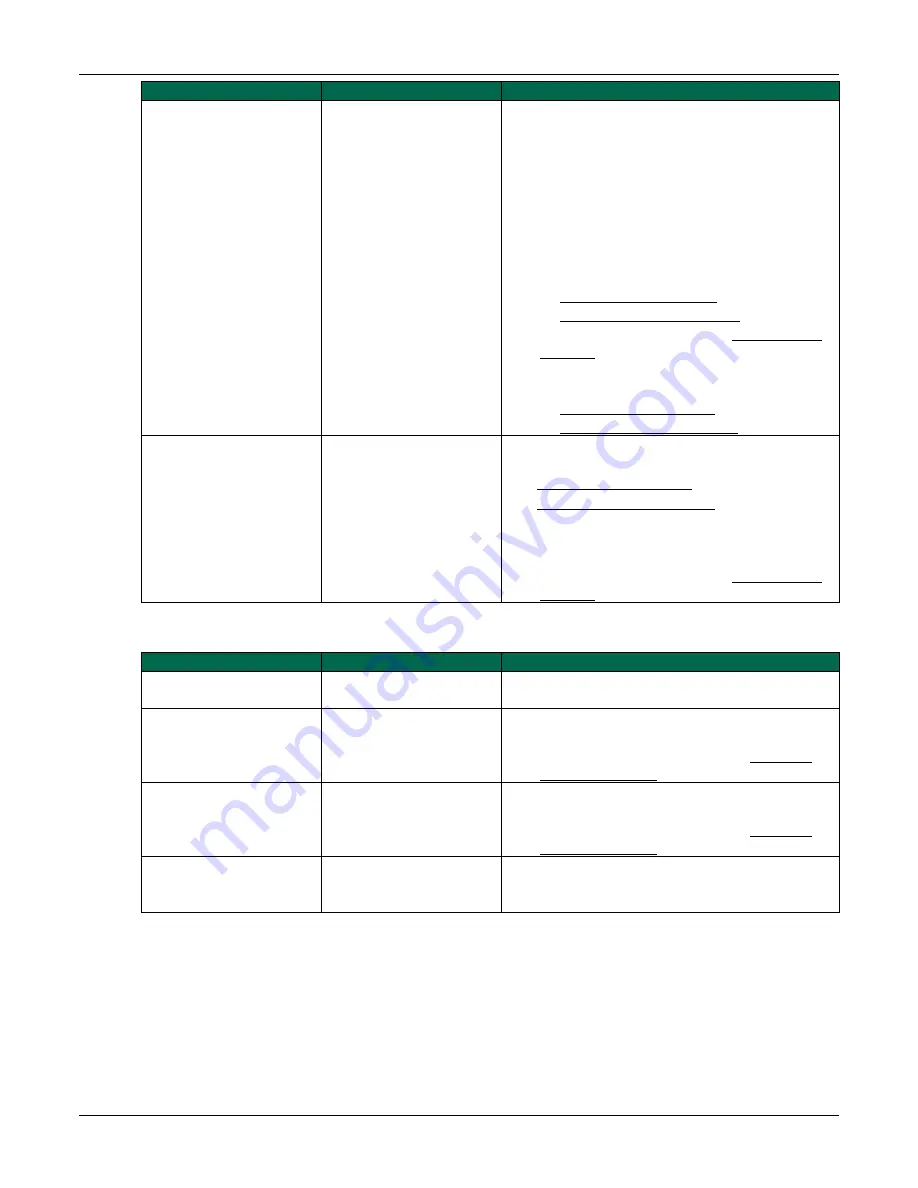
Operator Manual for the Baxter ExactaMix 2400 Compounder
53007410 Rev. C
Page 203
On-screen Text
Explanation
Suggested Actions
The bag currently on the
load cell does not appear
to be empty.
Before pumping starts, the
load cell detects that the
destination bag contains
fluid.
If the bag is not empty, and you are:
•
Compounding the solution, refer to Step 2 on
Page 87
•
Calibrating the compounder, refer to Step 4 on
Page 70
If the bag is empty:
1.
Tap
No
.
2.
At the
Operation Cancelled
message, tap
OK
.
3.
Remove the bag from the load cell. Refer to:
•
Removing the Patient Bag on Page 90
•
Removing the Calibration Bag on Page 73
4.
Calibrate the load cell. Refer to Calibrating the
5.
If necessary, reattach the appropriate bag to
the load cell. Refer to:
•
Attaching the Patient Bag on Page 85
•
Attaching the Calibration Bag on Page 73
There does not appear to
be a bag hung on the
scale.
The load cell detects that
the destination bag is not
attached.
If the bag is not attached, attach the appropriate
bag to the load cell. Refer to:
•
Attaching the Patient Bag on Page 85
•
Attaching the Calibration Bag on Page 73
If the bag is attached:
1.
Tap
No
.
2.
Calibrate the load cell. Refer to Calibrating the
Issues with the Pump
On-screen Text
Explanation
Suggested Actions
Pump was paused.
The pump was paused
during normal operation.
If the pump was paused by tapping
Pause
, tap
Resume
to continue compounding.
[
Error: 01-13-002]
Unable
to start the pump
because the pump is in a
fault state.
The pump fault occurred.
1.
At the pump screen, tap
Stop
and follow the
on-screen instructions.
2.
Reboot the compounder. Refer to Rebooting
and Shutting Down on Page 32.
Pump faulted. Unable to
close valve. Valve is
moving.
A system fault or power
loss occurred.
1.
Write a large “X” on the label of the patient
bag, then remove and discard the bag.
2.
Reboot the compounder. Refer to Rebooting
and Shutting Down on Page 32.
Pump is in fault state and
must be reset before use.
Reset the pump?
A pump fault occurred.
Tap
Yes
to reset the pump.
Содержание ExactaMix 2400 Compounder
Страница 2: ......
Страница 170: ...Using Reports Operator Manual for the Baxter ExactaMix 2400 Compounder Page 162 53007410 Rev C Sample MixCheck Report...
Страница 177: ...Using Reports Operator Manual for the Baxter ExactaMix 2400 Compounder 53007410 Rev C Page 169 Sample Formula Report...
Страница 180: ...Using Reports Operator Manual for the Baxter ExactaMix 2400 Compounder Page 172 53007410 Rev C Sample Log Report...
Страница 185: ...Using Reports Operator Manual for the Baxter ExactaMix 2400 Compounder 53007410 Rev C Page 177 Sample Formulary Report...
Страница 199: ...Using Reports Operator Manual for the Baxter ExactaMix 2400 Compounder 53007410 Rev C Page 191 Sample Bag Usage Report...





























