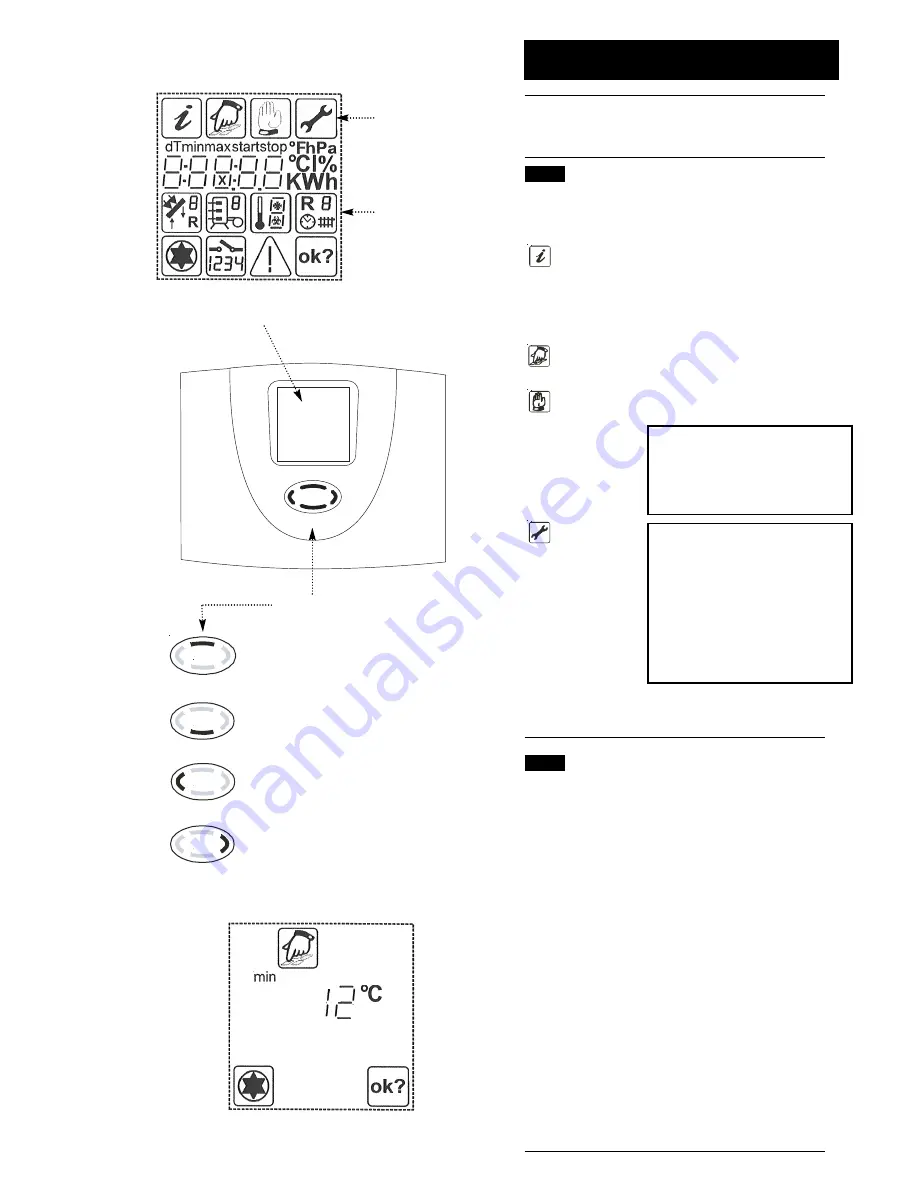
25
© Baxi Heating UK 2012
1
2
4
3
5
11.0
Commissioning of solar controller
Main Menu
Display Screen
Control Button
Scroll upwards
Scroll downwards or select required main menu
Scroll left or exit to main menu
Scroll right or select to edit function
2
4
3
5
1
On completion of commissioning the Solar Controller, note all the
required information in the Solar Commissioning Record Sheet at
the end of Section 12.
11.1
Main Menu
To make the operation of the controller clear, operating and display
functions are divided into 4 main menus.
Info
Indication of current measured values.
Indication of system condition.
Indication of error messages.
Indication of operating hours and energy
productivity (if installed).
Programming
Changes to programmable values
(parameters).
Manual operation Switching on and off connected pumps
and auxiliary devices.
WARNING - During manual operation
there is no automatic regulation of the
system. Temperature control is isolated.
System temperature could be
extremely high.
Basic adjustment
Information about basic adjustment for
system function. To carry out any
changes to this menu it must be
selected within the first minute after
switching the appliance on.
IMPORTANT:Adjustment and changes
in this menu must only be carried out
by a competent installer or service
engineer.
Each active menu is shown in the upper line of the display by its
corresponding icon.
11.2
Control Button
When in the Main Menu the control button functions are as follows:
Item 2 - Scroll upwards- no function in this menu
Item 3 - Scroll left
- moves left through the main menu
options
Item 4 - Scroll down
- selects the menu option currently
flashing and gives access to the sub-
menu
Item 5 - Scroll right
- moves right through the main menu
options
Once the sub-menu has been accessed, the flashing symbol
becomes static and the button functions are then as follows:
Item 2 - Scroll upwards- moves up through the available
functions of the sub-menu
Item 3 - Scroll left
- return to main menu
Item 4 - Scroll down
- moves down through the available
functions of the sub-menu
Item 5 - Scroll right
- select to edit the function displayed.
The selected function will flash if it is
available for editing. Use 2 to increase the
required value and 4 to reduce it.
Use 5 to OK.
Sub-Menu
Diagram of all possible symbols
Example Screen - Programming Menu
Fig. 28






























