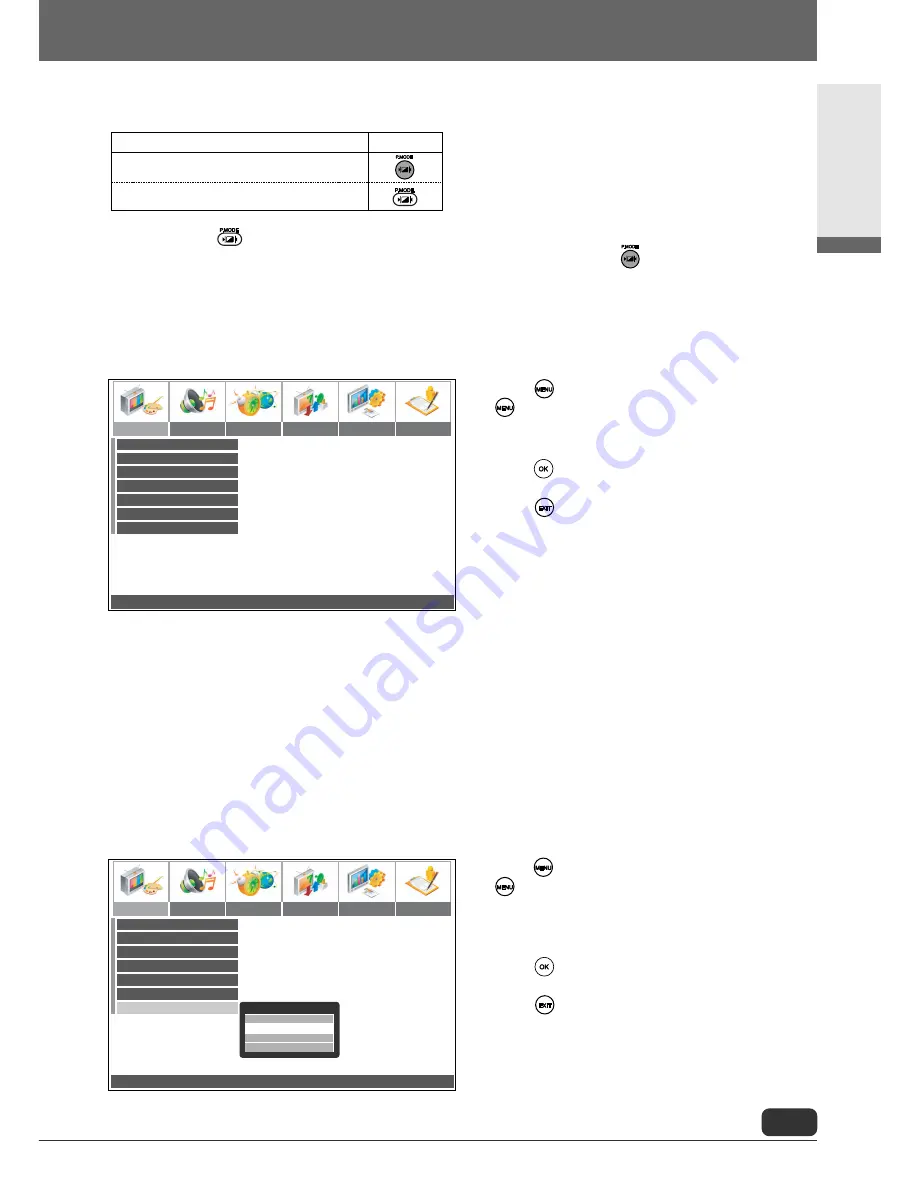
English
27
Mode
Brightness
Contrast
Sharpness
Colour
Tint
Colour Temperature
Standard
050
050
050
050
050
Picture Audio Timer Install Setup Option
Move
¥
Adjust
MENU: Previous
EXIT: Exit
¥
Temperature
Red
50
Green
50
Blue
50
Colour Temperature
¥
Position
OK: Select
MENU/EXIT: Exit
Mode
Brightness
Contrast
Sharpness
Colour
Tint
Colour Temperature
Standard
050
050
050
050
050
Picture Audio Timer Install Setup Option
If you use the PIP function, you can change the picture mode as follows:
* There is no the in 2-tuner model. If you want to change the picture mode in the sub picture, first you
select the sub picture by pressing the OK, and change the picture mode using the .
➤
Additional Picture Settings
Use this functions to adjust the picture settings individually, if you have selected the picture mode Custom.
1
Press . To return to the main menu, press
several times.
2
Press
¥
or
and select PICTURE.
3
Press
or
to select the desired menu.
4
Press to open the desired menu.
5
Press
¥
or
to select the desired setting.
6
Press to save the settings. The settings will
be saved in the picture mode Custom.
The following settings are available:
Brightness: Brightness of the picture
Contrast: Contrast of the picture
Sharpness: Sharpens the edges of the objects
Colour:
Adjusts the intensity of the colours
Tint:
Sets the hue
➤
Set Individual Colour Channels
Use this function to adjust the intensity of the individual colour channels.
1
Press . To return to the main menu, press
several times.
2
Press
¥
or
and select PICTURE.
3
Press
or
and select COLOUR
TEMPERATURE.
4
Press .
5
Press
or
to select the desired setting.
6
Press to save the settings.
The following settings are available:
Red/Green/Blue
To
Change the picture mode in the main picture
Change the picture mode in the sub picture
Press
Settings
Содержание DT2620D
Страница 1: ...LCD TV Operating Instructions 26 32 P N 6P9 A30 107100...
Страница 55: ...Settings 54 Memo Memo...






























