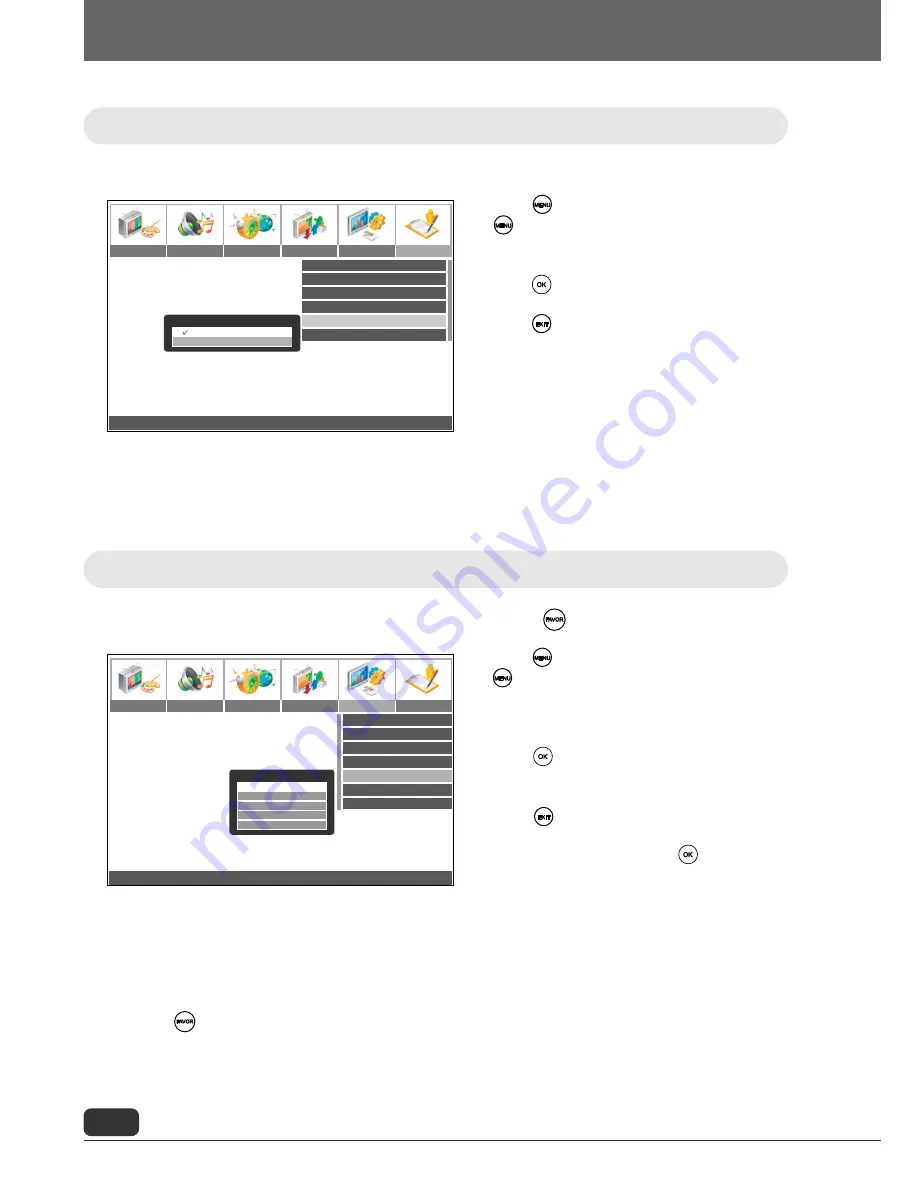
Settings
24
Move
¥
0~9
Adjust
OK: Clear
MENU: Previous
EXIT: Exit
Language
Geometry
Aspect
No WSS
Favourite Channel
PIP Adjustment
Factory Preset
English
Auto
Full
¥
Picture Audio Timer Install Setup Option
Favourite Channel
1: Pr
01
2: Pr
17
3: Pr
12
4: Pr
13
5: Pr
06
Local Lock
OSD Setting
No Signal Power Off
No Operation Power Off
Noise Reduction
Teletext Character Group
Off
20
180
On
West Europe
Picture Audio Timer Install Setup Option
Move
OK: Select
MENU: Previous
EXIT: Exit
¥
Noise Reduction
On
Off
Use this function to reduce picture noise.
1
Press . To return to the main menu, press
several times.
2
Press
¥
or
and select OPTION.
3
Press
or
and select NOISE REDUCTION.
4
Press .
5
Press
or
to select the desired setting.
6
Press to save the settings.
The following settings are available:
On/Off
Use this function to store channels in the list of favourites with access by .
1
Press . To return to the main menu, press
several times.
2
Press
¥
or
and select SETUP.
3
Press
or
and select FAVOURITE
CHANNEL.
4
Press .
5
Press
or
to select the desired line.
6
Press
¥
or
to select the desired channel.
7
Press to save the settings.
To delete a wrong entry press .
➤
Watch Favourite Channel
Press to scroll through your favourite channels.
Reduce Noise
Channel Groups
Содержание DT2620D
Страница 1: ...LCD TV Operating Instructions 26 32 P N 6P9 A30 107100...
Страница 55: ...Settings 54 Memo Memo...






























