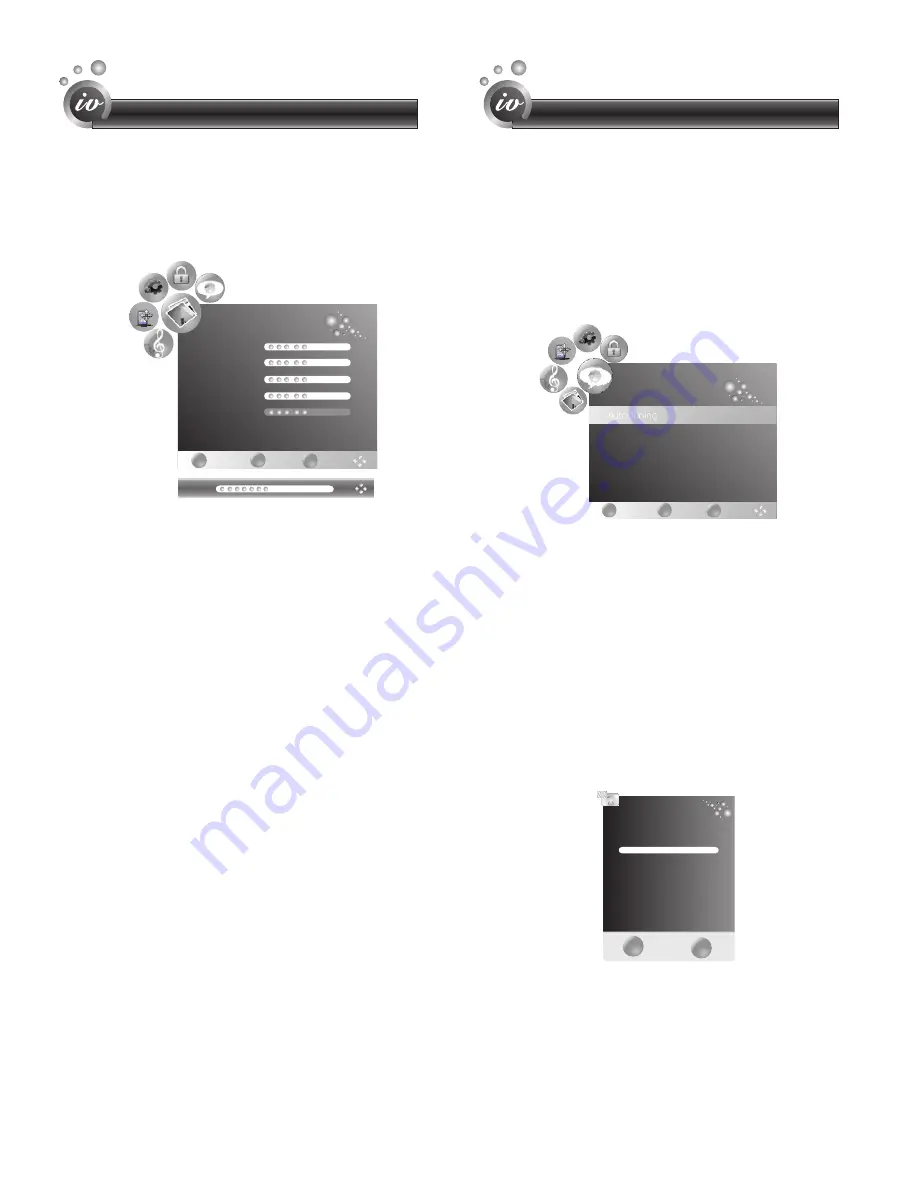
Auto Tuning
DTV Manual Tuning
ATV Manual Tuning
Program Edit
EXIT
MENU
OK
CHANNEL
MENU
EXIT
Channel Tuning
0%... 57.75MHz TV
TV : 1 Programs
DTV : 0 Programs
Radio : 0 Programs
Press <Menu> to Skip.
Press <Exit> to Skip.
Adjusting the picture menu
To adjust the picture:
1
Press
[Menu]
to open the main menu.
2
Press
to select
Picture
menu.
3
Press
to highlight an option,
then press
to adjust the
option. You can adjust:
Brightness
– Increases the brightness
to add more light to dark areas of the
picture. Decreases the brightness to
add more dark to light areas of the
picture.
Contrast
– Increases the picture level
to adjust the white areas of the picture.
Decreases the picture level to adjust
the black areas of the picture.
Color
– Adjusts the intensity of the
colors.
Sharpness
– Increases the sharpness
level to show cleaner and clearer
images. Decreases the level to show a
smoother picture.
Tint
- change the picture quality when
there is a NTSC signal at AV/S-video
source.
Color Temperature
–Changes the color
temperature. You can select Cool,
Cooler, Warm, Warmer, Medium.
4 If you press
to select the
Enhanced Setting
option, then press
[OK]
to enter. You can select
Film Mode
or
Noise Reduction
; press
[VOL
∧/
V
OL
∨
]
to adjust the option.
Enhanced Setting
–Accesses
advanced video settings such as:
Film
Mode
– To select Film mode: On or Off.
[VOL
∧
/VOL
∨
]
[CH
∧
/CH
∨
]
[VOL
∧
/VOL
∨
]
[CH
∧
/CH
∨
]
Noise Reduction
–Reduces video noise
in moving images without blurring the
picture.
5 To exit press
[Exit].
Adjusting the Channel Menu
1
Press
[Menu]
to open the main menu.
2
Press
to select
Channel
.
Press
to select
ress
to
v
Press
to select
[VOL
∧
/VOL
∨
]
Auto Tuning
This is the easiest and most effective way to
install all channels available in your area
automatically.
[CH
∧
/CH
∨
]
Tuning
[CH
∧
/CH
∨
]
-
In both the Analog and Digital signal
sourc.
Auto Tuning.
P
[OK]
start an automatic search,
and this will memorize all the available
channels.
Auto Tuning will take a few minutes;
please wait until it has finished.
DTV Manual
-
in Digital signal source
Digital channel numbers are different to the
existing analog channel numbers; please
contact the broadcaster in your state for the
correct number.
the
DTV
Features
Features
15
Brightness 50
Contrast 50
Color 50
Sharpness 50
Tint 0
Color Temperature Medium
Enhanced Setting
EXIT
MENU
OK
PICTURE
Contrast 50







































