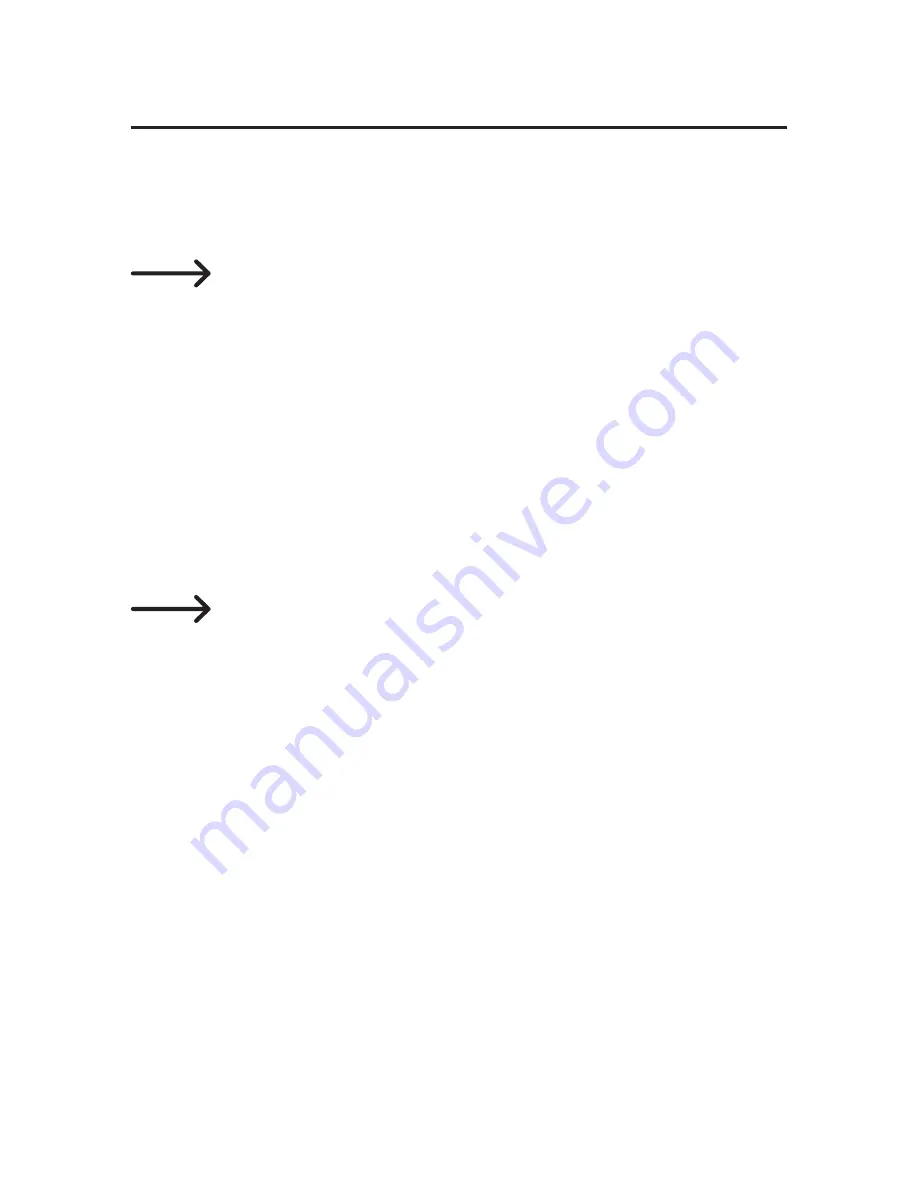
10. Advanced setup
a) Registering another device on the WiFi
door intercom system
If your second smart phone or tablet and the door in-
tercom system are in the same network, a device that
can be added should be shown after the app starts.
You may have to update the list first by swiping it down-
wards.
Then tap on the blue surface and follow the instruc-
tions.
In order to add a smart phone or a tablet manually, proceed as
follows.
Please note! Even if you changed the name of the WiFi
Door Intercom System, you must give only the ID when
adding it. That never changes for the door intercom
system.
If the first character of the ID is a 0, that will not be
shown in the iOS app. For example, if the ID is 0123456
under Android
TM
, that will be shown and handled in the
iOS app as 123456. In other words, you must give the
ID to an iPhone or iPad without any 0 at the beginning.
• If the app is not on the main page, tap on the symbol in the
bottom left to switch to it.
• Here, in the upper right tap on +.
28






























