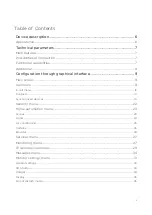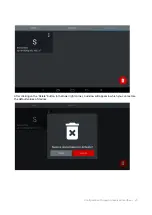Содержание AK-10
Страница 1: ...AK 10 AK 10 Exported on 02 10 2020 ...
Страница 32: ...Configuration through graphical interface 32 Tap the monitor settings menu to open ...
Страница 40: ...Configuration through graphical interface 40 VOIP settings Intercom ...
Страница 60: ...Configuration through graphical interface 60 ...