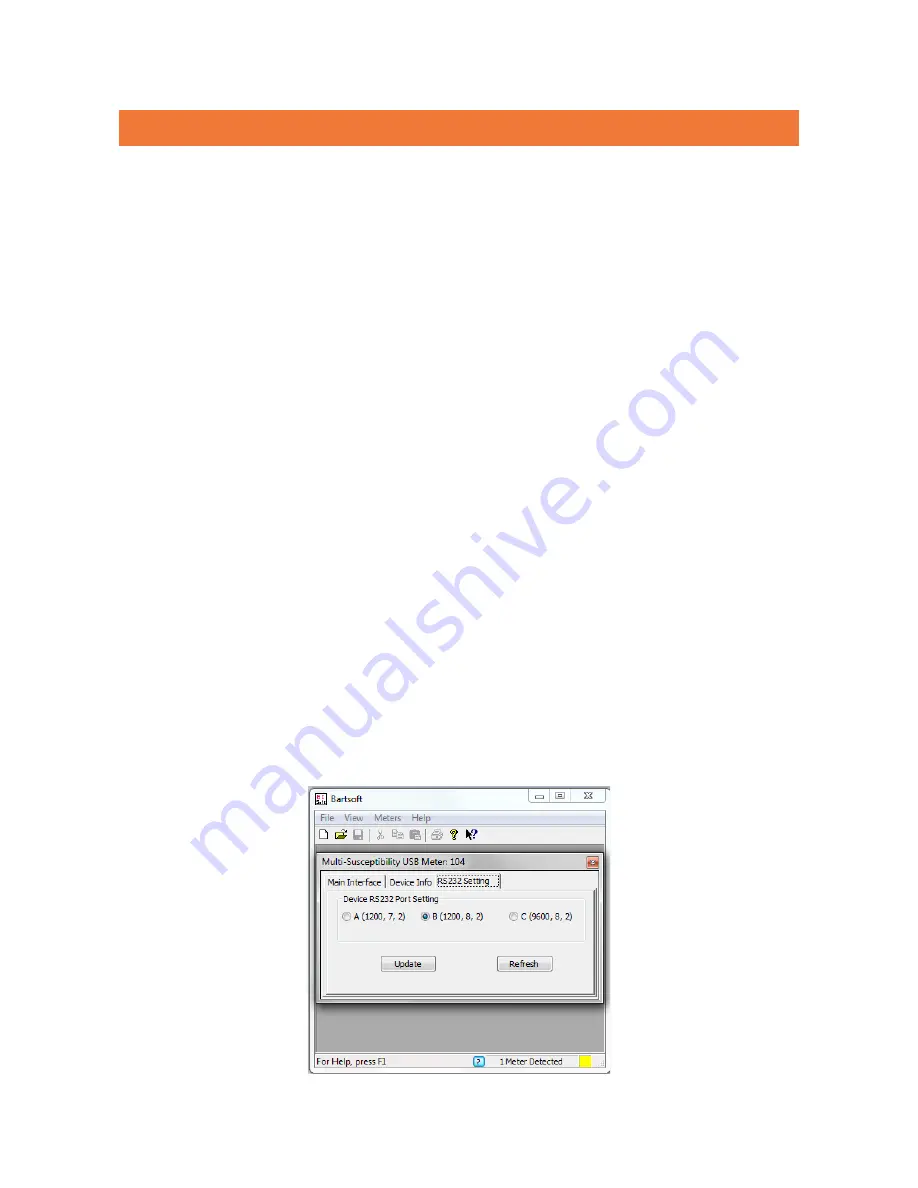
BARTINGTON INSTRUMENTS
Page 65 of 82 OM0408/49
20.2. Connection to a Computer (GeoLab for Windows Software)
Note:
The software will run on Windows 98, Windows 2000, Windows XP, Windows 7 and
Windows 8. If there is no RS-232 serial port available then a USB-Serial adaptor can be
used. The GeoLab program is supplied with an operating manual.
Note:
For successful data transmission between a host computer and the rest of the
system it is important that correct protocols are used, i.e. 1200 baud, 8 data bits, no parity,
and 2 stop bits. This is achieved by setting the three-way switch on the rear panel of the
MS2 meter to position B. The temperature meter is pre-set to this protocol. For further
information see the GeoLab operation manual.
When power is applied, the temperature meter runs through a self-test routine and the
temperature is displayed after about 10 seconds. The temperature will only be correct if the
thermocouple type selected by the switch is the same as the thermocouple selected during the
last GeoLab run. The thermocouple range selection is done when the user information is entered
at the start of each run.
20.2.1. Connecting an MS3 Meter
When using an MS3 meter, this will also need setting to Mode B. If the meter was ordered with
the X/T system then this step will have been performed during production.
Setting an MS3 to Mode B:
This can be accomplished by downloading and installing ‘Bartsoft’ from Bartington Instruments.
After installing the software plug in the MS3 via the USB port and install the relevant drivers.
Open Bartsoft and click Meters->Multi Susceptibility Meter->RS232 Setting. See Figure 29. Set
this to B and click ‘Update’. The MS3 is now ready to use with the X/T equipment via the RS232.
Note:
For further information please see the manuals OM2647 Bartsoft and OM3227 MS3.
Figure 29. Setting MS3 to Mode B in Bartsoft






























