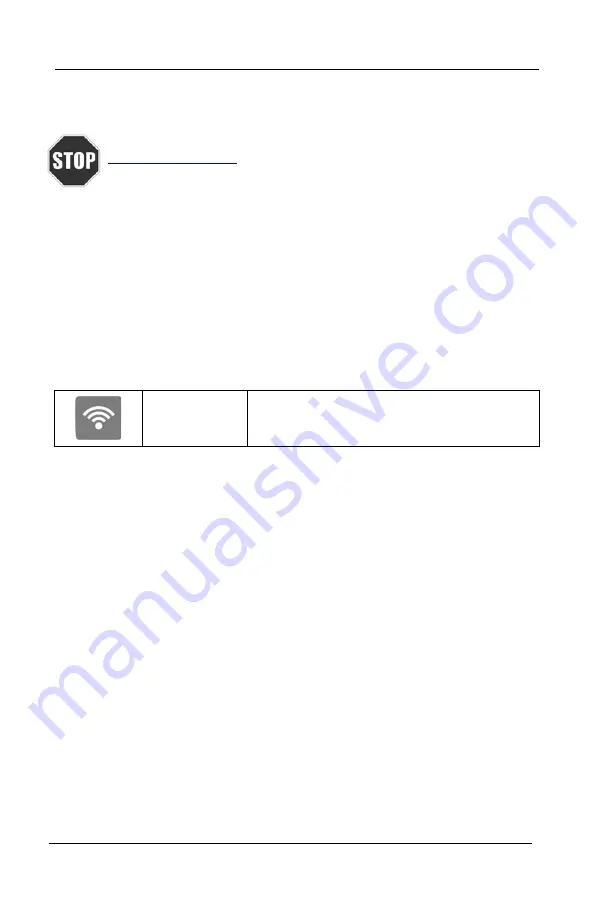
Tech200BT
User Guide rev3.0
April 2014
1.0 GETTING STARTED
Please register your tool on the Bartec website at
. This is the best way to get information about
software updates, new products and other important TPMS news.
Bartec respects your information and keeps it private!
1.1 Tool Layout and Connections
The Tech200 features a 3 button key pad for easy navigation of the various
menus. The tool has a USB connection for Updating, Data, and Charging
located on the right side of the tool.
1.2 Power On/Off
The Tech200 is powered on by holding the TEST/ENTER key. Upon power up, the
screen displays the Bartec logo on the tool.
TEST-
ENTER Key
Hold to POWER ON or POWER OFF
The Tech200 will begin to power down automatically after 3 minutes of
inactivity, and fully shut off after 5 minutes of inactivity. To power the tool off
at any time, press and hold the TEST/ENTER Key for approx 2 seconds – a good
bye message will flash and the tool will shut off.
NOTE:
The Tech200 automatically powers on when the charger or USB port is in use
[auto power off is not operational during this time].
1.3 Tool Set-Up
Your tool is ready to use out of the box and requires no set-up.
4
Содержание Tech200BT
Страница 15: ...Tech200BT User Guide rev3 0 April 2014 2 4 Menu System Test Sensors 15 ...
Страница 16: ...Tech200BT User Guide rev3 0 April 2014 2 5 Menu System Icons 16 ...
Страница 17: ...Tech200BT User Guide rev3 0 April 2014 2 6 Menu System Programming Sensor Create 17 ...
Страница 18: ...Tech200BT User Guide rev3 0 April 2014 2 7 Menu System Programming Sensor Copy 18 ...
Страница 37: ...Tech200BT User Guide rev3 0 April 2014 This Page is Intentionally Blank This Page is Intentionally Blank 37 ...
Страница 40: ...Tech200BT User Guide rev3 0 April 2014 40 ...
Страница 41: ...Tech200BT User Guide rev3 0 April 2014 41 ...
Страница 42: ...Tech200BT User Guide rev3 0 April 2014 42 ...
Страница 43: ...Tech200BT User Guide rev3 0 April 2014 43 ...
Страница 44: ...Tech200BT User Guide rev3 0 April 2014 44 ...





































