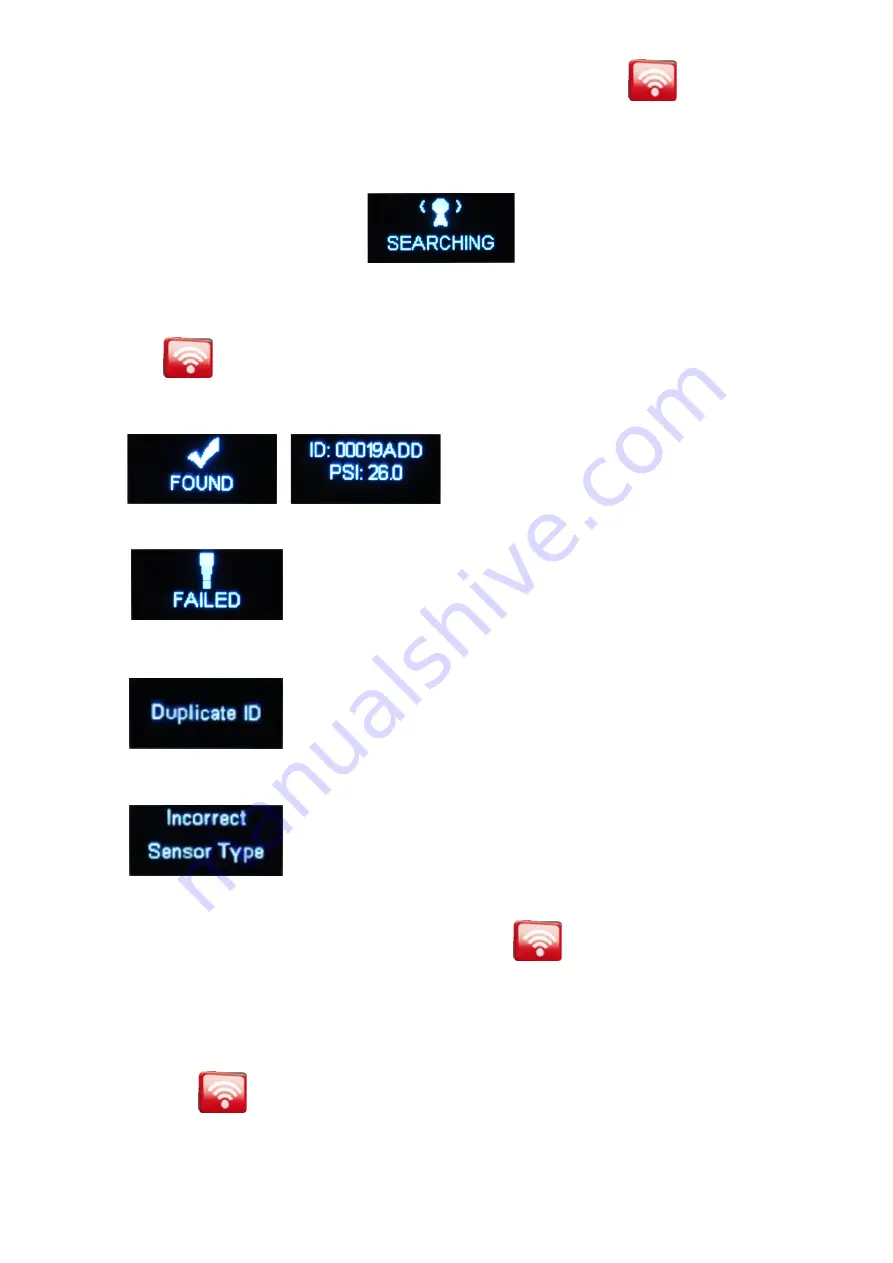
Hold the TECH200 up to the tire, near the wheel at the valve stem location. Press the
Button. The TECH200
will indicate SEARCHING.
NOTE: In order to read properly, the TECH200 must be held against the tire and not the wheel or valve
stem, refer to image shown above which shows the correct TECH200 position.
Once you press
at the NISSAN or Select Year prompt, the TECH200 tool will search for the TPM sensor.
If the TPM Sensor communication is successful, the TECH200 will display FOUND, give an audible indication and
then display the senor ID number and the PSI of the selected tire.
If the TPM sensor communication is not successful, the TECH200 will display FAILED.
Retry reading and make sure the tool is held against the tire in the correct
position.
If the same sensor is read twice, the display will show:
In this case please make sure you read the correct sensors, the tool is
placed correctly and that no other sensor is around the vehicle.
The TECH200 may also indicate that a wrong sensor type is used.
If this is the case, you are trying to use a sensor that is not compatible with
the vehicle’s TPM system.
After the TECH200 returns to NISSAN or Select Year menu, press
to perform another TPM Sensor
activation.
NOTE: Some vehicles have TPMs which cannot be activated by the tool. If this is the case an
alternative test method will be displayed.
Depending on the TPM type, it can take up to a minute for the TPM to respond. If you wish to cancel the TPM
search, then pressing
when SEARCHING is visible on the screen will halt the search process.
Updating the firmware in the TECH200 tool with the TECH200-Connect PC Software
7









