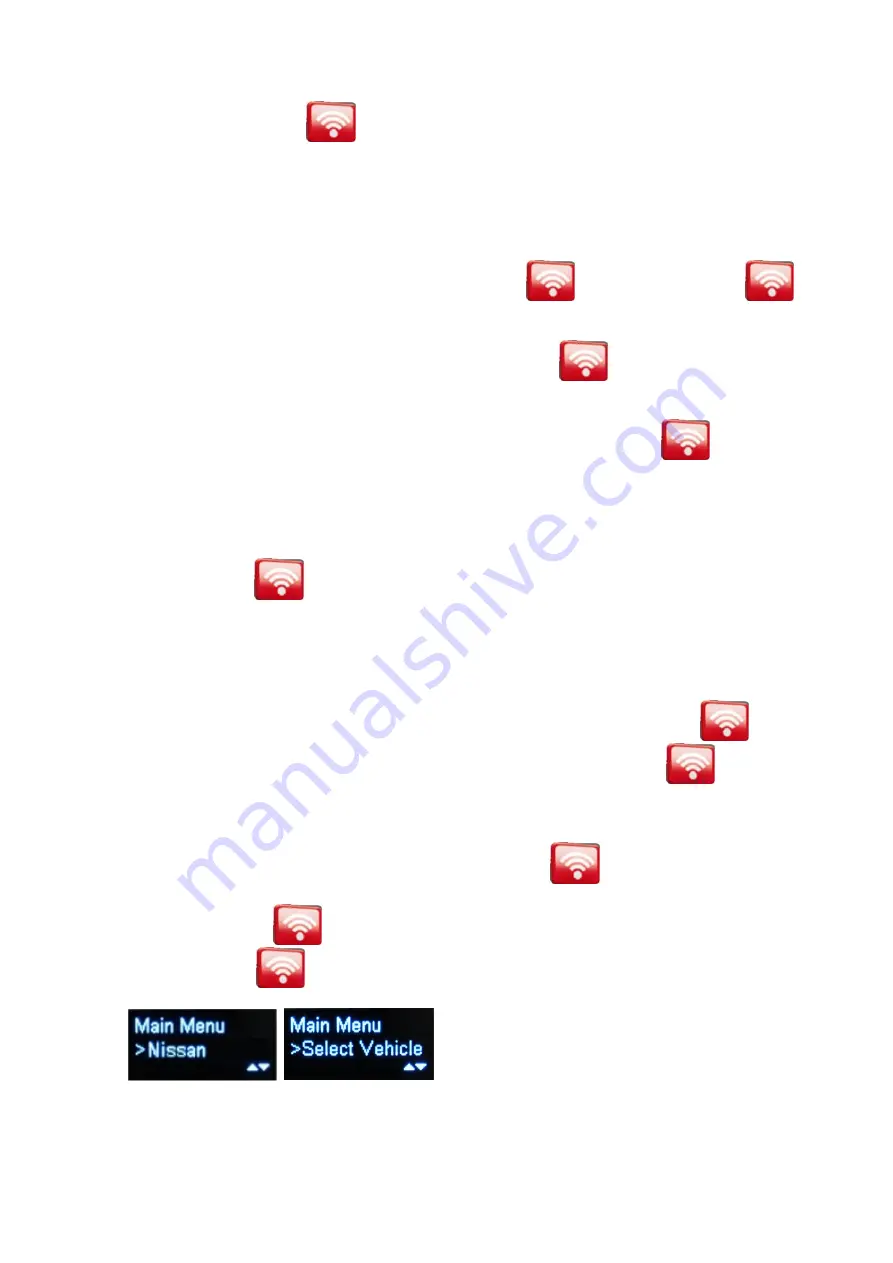
Powering the TECH200 ON
To power on the TECH200, press the
Button located in the middle of the TECH200 tool. The splash screen
will illuminate showing OTC logo and software version. Following this, the first menu item Select Vehicle is
displayed.
Navigating the TECH200 Menu
To navigate through the TECH200 menu, you use the UP/DOWN arrow keys until the desired function is shown on
the screen. Once the screen is showing what you wish to do, press the
button. Do not press the
button for too long as it then has a different function (see below).
To go back, simply scroll until the screen shows the Back option, and press
. This will take you back one
screen. To get to the main menu, continue selecting Back until you are at the main menu.
There is also a shortcut to avoid having to scroll up or down to find the Back option. If the
key is held for
more than a second, the menu will go back one level. Note that this only works when in the menu system.
Turning the TECH200 Off
To switch the TECH200 off, you go back to the bottom menu, and then use the UP/DOWN arrow keys to navigate to
the Off menu item, and press
. To extend battery life, the TECH200 will power off after 5 minutes of
inactivity.
Using the TECH200
At the top level, the options are: NISSAN, Select Vehicle, Language, or Off.
To change the language, use the UP/DOWN arrow keys to scroll to the Language option. Press
to choose
this option. Then use the UP/DOWN arrow keys to scroll to the required language and press
. Currently the
tool supports English, Spanish, French, German and Italian.
The TECH200 is used to verify TPM sensor functionality and to activate TPM sensors as part of a relearn procedure
which works with the Connect II scan tool. To use the TECH200, press the
button to power the tool on.
When the Main Menu appears on the screen, the cursor automatically points at NISSAN. If you want to activate the
TPMS on a NISSAN vehicle press
again. If you want to activate the TPMS on any other make vehicle, choose
Select Vehicle and press the
button.
6



























