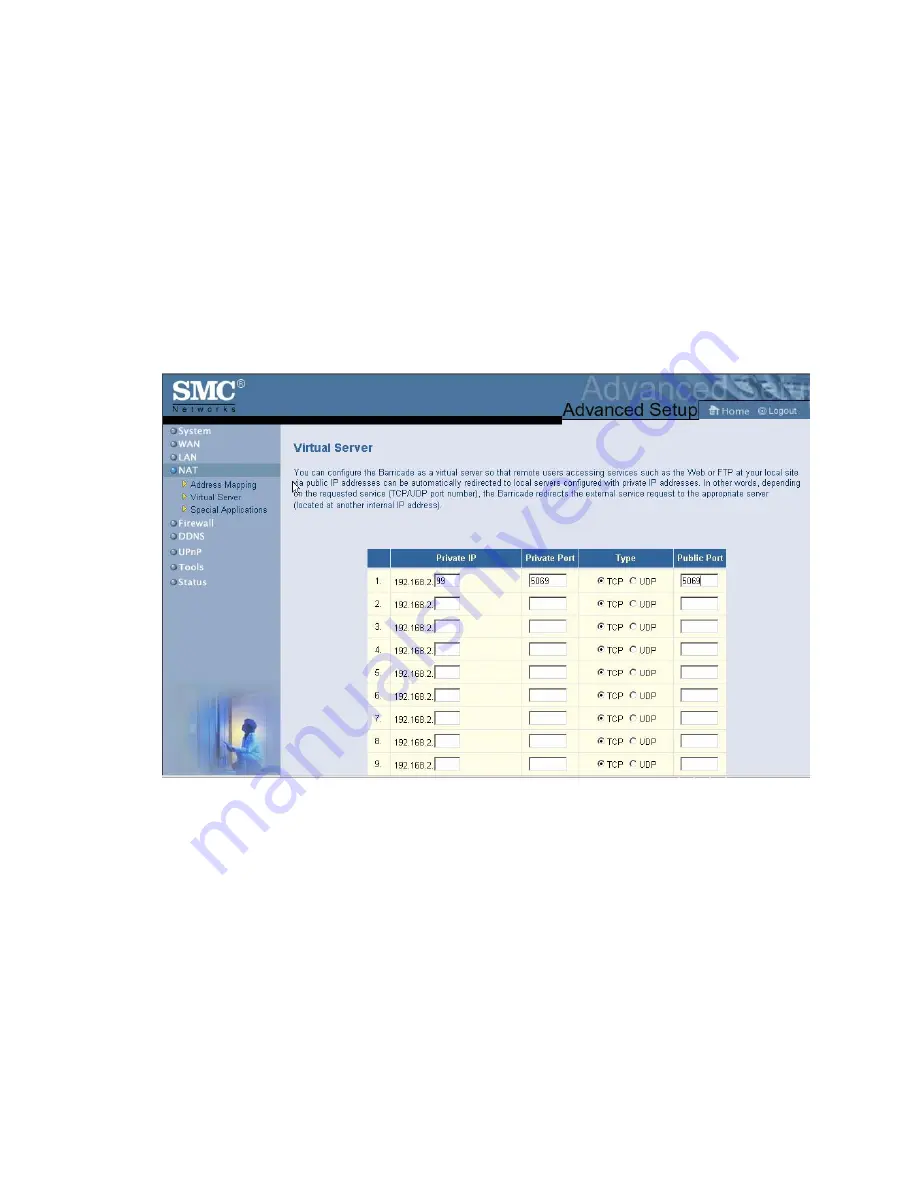
9. At this point the LAN side of your Barricade is configured. The next step is to
configure the Virtual Server information.
10. Under
Advanced Settings
click
Virtual Server
. Type the reserved
Static IP address
for the FPM/GPM workstation, type
5069
for the LAN port and 5069 for the public port
number and choose
TCP
for the Protocol type. Click “
Add”
.
FPM/GPM Workstation IP Address =
192.168.2.99
FPM/GPM Workstation Subnet Mask =
255.255.255.0
FPM/GPM Workstation Default Gateway = 192.168.2.1
11. The next few steps will be to configure the Barricade router for Internet access. There
are generally two different configurations used by most ISP’s.
•
If you use a DSL Modem your ISP probably requires you to manually enter
your TCP/IP settings. If you have a DSL connection or if you know you use a
Static IP address please move to
“Part B - Configuring Your Barricade for
Static IP Address”
.
•
If you connect to the Internet using a Cable Modem your ISP provider probably
used DHCP to issue an IP address to you. If you use a cable modem or you
know that the ISP uses dynamic IP address please move to
“Part C -
Configuring Your Barricade for a Dynamic IP Address
.
Содержание SMC7008ABR
Страница 3: ...4 Select System in order to set the Time Zone setting and to change the Password ...
Страница 11: ...2 If you have a Host name provided by your ISP enter it here and Click Apply to continue ...
Страница 12: ...3 Enter DNS Information as provided by your ISP and Click Apply to finish the process ...





















