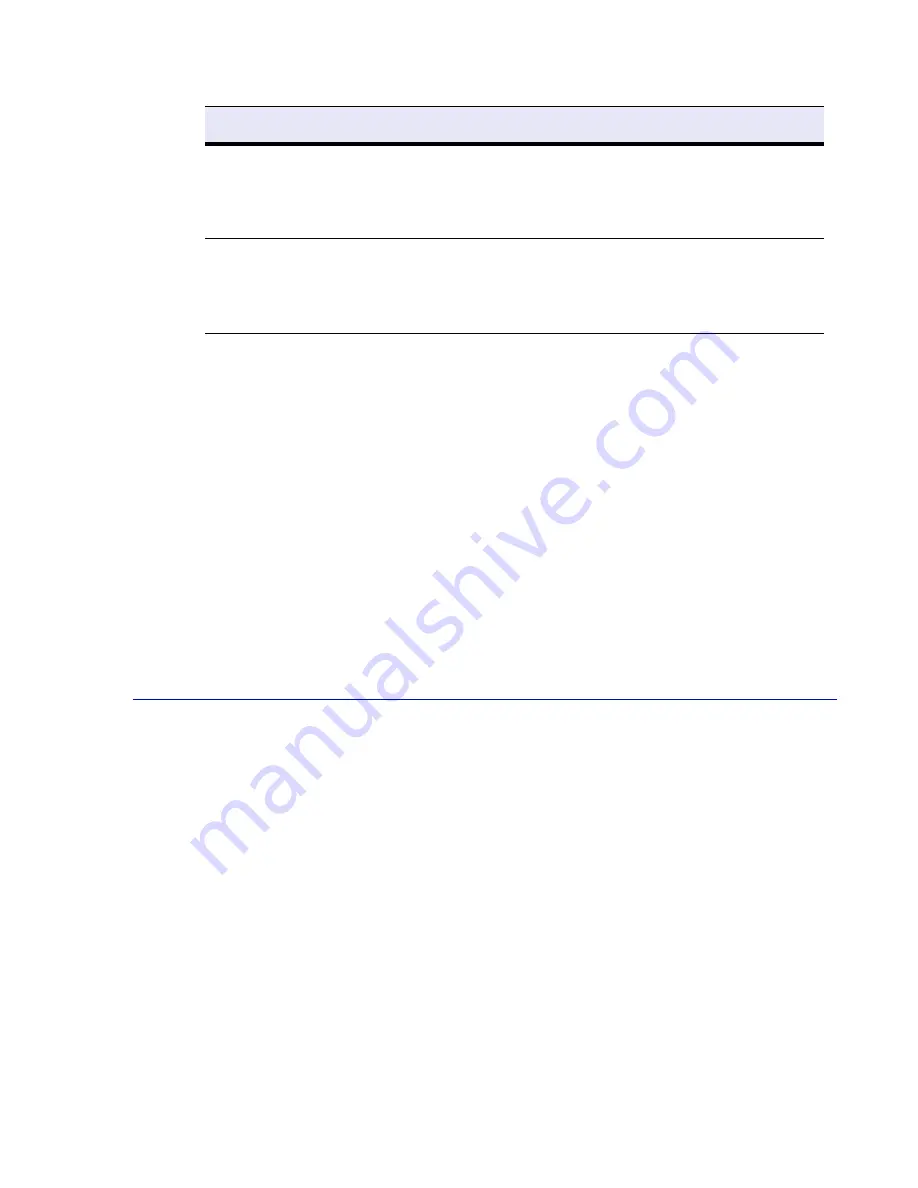
22 Barracuda SSL VPN Administrator’s Guide
Enabling SSL for Administrators and Users
on page 29Port 25 is the default port used for SMTP
traffic. Some organizations choose to have email notifications and alerts from the Barracuda SSL
VPN sent to an external email address directly or by using an external Smart Host, without relaying
through the corporate mail server. In these situations, the corporate firewall will have to be modified
to allow outgoing emails from the Barracuda SSL VPN over the desired SMTP port.
The Barracuda SSL VPN should not usually be accepting incoming SMTP requests from systems
outside of your organization’s network. However, if your email server is located in a DMZ, you may
need to configure your corporate firewall to allow incoming traffic over the designated SMTP port
from your email server to the Barracuda SSL VPN.
The ports specified as the administration interface ports (8000/8443or any other ports you choose)
must be configured on your corporate firewall to allow traffic to the Barracuda SSL VPN only if you
wish to allow administration of the Barracuda SSL VPN from the Internet.
Configure Administrative Settings
After specifying the IP address of the Barracuda SSL VPN and opening the necessary ports on your
corporate firewall, configure the Barracuda SSL VPN from the Web administration interface. Make
sure the system being used to access the Web interface is connected to the same network as the
Barracuda SSL VPN, and that the appropriate routing is in place to allow connection to the Barracuda
SSL VPN’s IP address via a Web browser.
To configure administrative settings on the Barracuda SSL VPN:
1.
From a Web browser, enter http:// followed by the IP address of the Barracuda SSL VPN,
followed by the default Web Interface HTTP Port (:8000).
For example:
http://192.168.200.200:8000
.
2.
Log into the administration interface, using
admin
for both the username and the password.
3.
Go to the
BASIC
>
IP Configuration
page and perform the following steps:
3a.
In the TCP/IP Configuration section, verify the IP address, netmask, and default
gateway for your Barracuda SSL VPN (entered in step 4 of
Configure IP Address and
Network Settings
on page 21).
3b.
Enter the IP address of your primary and secondary DNS servers (if these have not yet
been set up).
3c.
Enter the default hostname and default domain name of the Barracuda SSL VPN.
8000
In/Out
TCP
Web (http) access to the Barracuda SSL
VPN administration interface. See notes
below, and step 4c of
Controlling Access
to the Administration Interface
on page
28
8443
In/Out
TCP
Secured (https) Web access to the
Barracuda SSL VPN administration
interface. See notes below, and step 4c of
Controlling Access to the
Administration Interface
on page 28
Table 3.1: Ports to Open on Your Corporate Firewall
Port
Direction
Protocol
Description
Содержание SSL VPN
Страница 8: ...viii Barracuda SSL VPN Administrator s Guide...
Страница 34: ...34 Barracuda SSL VPN Administrator s Guide...
Страница 76: ...76 Barracuda SSL VPN Administrator s Guide...
Страница 94: ...94 Barracuda SSL VPN Administrator s Guide...
Страница 98: ...98 Barracuda SSL VPN Administrator s Guide...
Страница 104: ...104 Barracuda SSL VPN Administrator s Guide...
Страница 110: ...110 Barracuda SSL VPN Administrator s Guide...






























