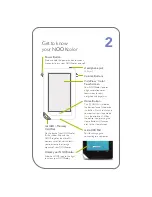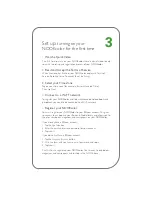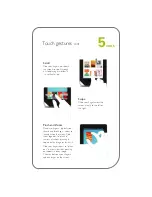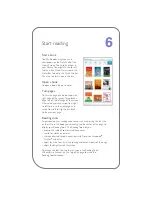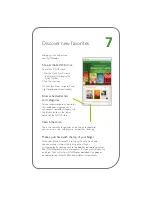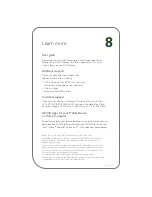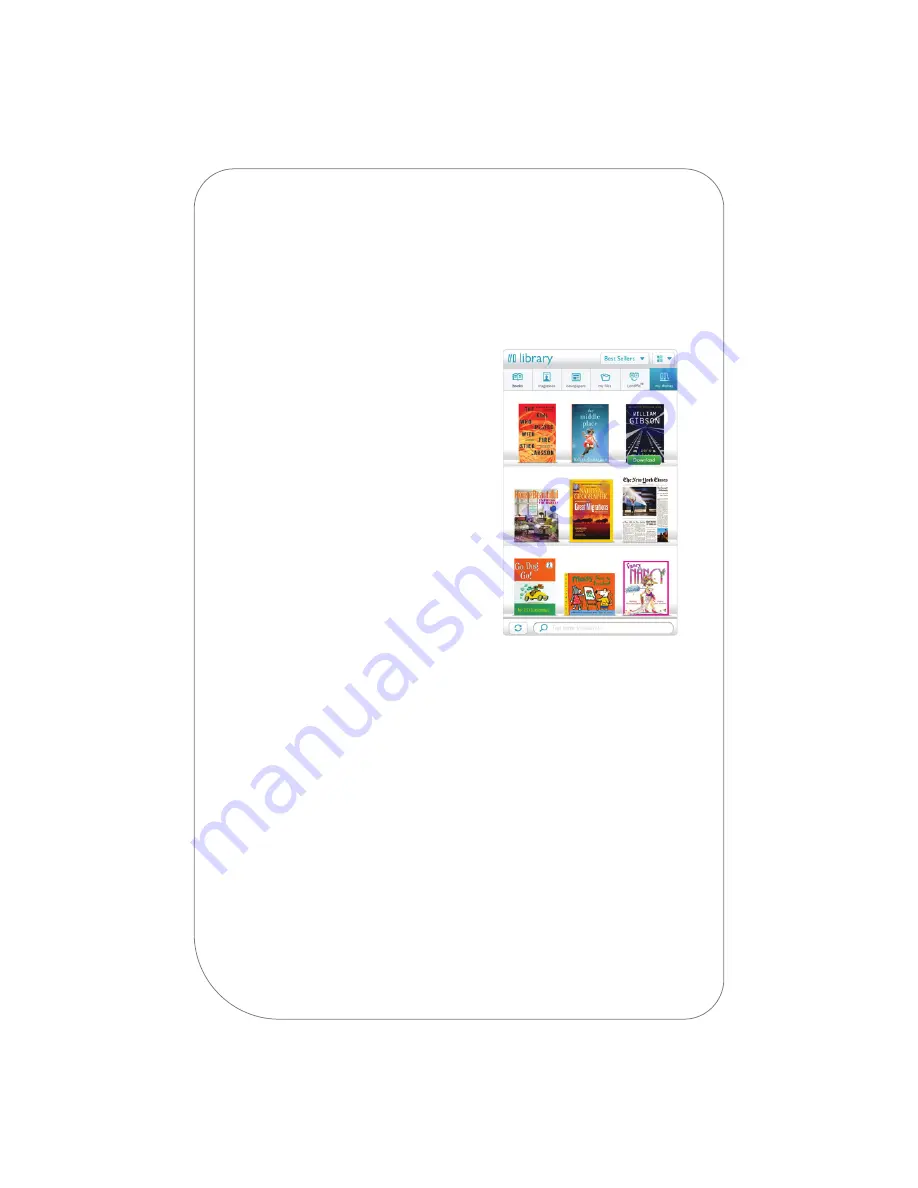
6
Start reading
Find a book
You’ll find books, magazines, and
newspapers on the Daily Shelf of the
Home Screen. You’ll also find them in
your library. To navigate to the library,
tap the white Quick Nav Arrow in the
Status Bar to display the Quick Nav Bar.
Then tap the
library
icon in the bar.
Open a book
To open a book, tap on its cover.
Turn pages
To turn the page of a book, tap on the
right edge of the screen. To go back a
page, tap on the left edge of the screen.
Alternatively, you can swipe from right
to left to turn to the next page, and
swipe from left to right to turn back
to the previous page.
Reading tools
To personalize your reading experience, such as adjusting the text size
or font style in the book you're reading, tap the center of the page to
display your Reading Tools. The Reading Tools let you:
• browse the table of contents and keep notes
• search for words or phrases
• share quotes and recommendations with friends on Facebook
®
,
®
, and email
• adjust text size, font style, line spacing, and other aspects of the page
• adjust the brightness of the screen
To change the font size, tap the
text
icon in the Reading Tools.
When you’re finished, tap the top of the page to make the
Reading Tools disappear.
Содержание NookColor
Страница 1: ...Welcome to your Quick Start Guide...