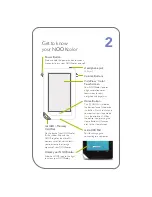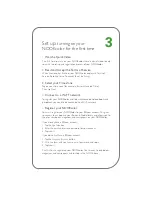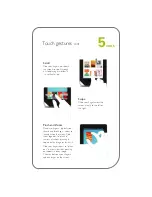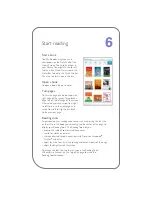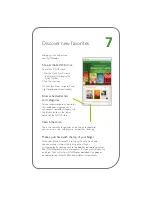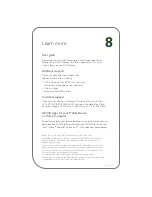3
Set up:
turning on your
NOOKcolor for the first time
1.
Watch a Quick Video
The first time you turn on your NOOKcolor, there is a brief video to help
you with the set-up and registration process of your NOOKcolor.
2.
Read and Accept the Terms of Service
When the video has finished, your NOOKcolor displays its Terms of
Service. Read the terms. To accept them, tap
Accept
.
3.
Select your Time Zone
Tap on your time zone (for example, Eastern Standard Time).
Then tap
Next
.
4.
Connect to a Wi-Fi
®
network
To register your NOOKcolor and to purchase and download books and
periodicals, you need to be connected to a Wi-Fi network.
5.
Register your NOOKcolor
You must register your NOOKcolor to your BN.com account. This gives
you access to any books in your Barnes & Noble library and allows you to
shop for new books, magazines, and newspapers on your NOOKcolor.
If you already have a BN.com account:
1. Tap the
Sign In
button.
2.
Enter the email address and password for your account.
3. Tap
Submit
.
If you do not yet have a BN.com account:
1. Tap the
Create an Account
button.
2.
Fill in the form with your name, email, password, and so on.
3. Tap
Submit
.
That’s it. You’ve registered your NOOKcolor. You’re ready to read books,
magazines, and newspapers, and to shop in the NOOK store.
Содержание NookColor
Страница 1: ...Welcome to your Quick Start Guide...