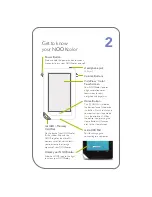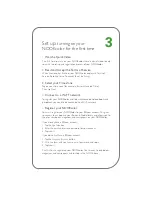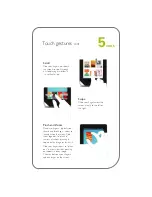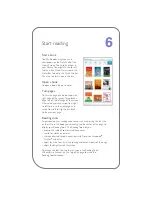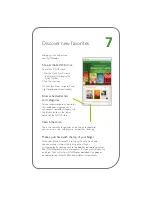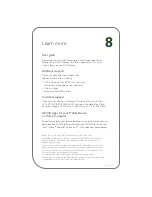Barnes & Noble, Inc. 122 Fifth Avenue, New York, NY 10011 USA.
© 2010 Barnes & Noble, Inc. All rights reserved. NOOK, NOOKcolor, VividView,
Daily Shelf, and the NOOK logos are trademarks of Barnes & Noble, Inc. or its
affiliates. Patent Pending.
Screenshots and product images are simulated and for instructional purposes only.
They may differ from the actual product and are subject to change without notice.
Your use of NOOKcolor is subject to the NOOK Terms of Service located in the
User Guide and here: www.nookcolor.com/legal.
Contains Reader
®
Mobile technology by Adobe Systems Incorporated.
All trademarks or registered trademarks that are not the property of Barnes & Noble
or its affiliates are the property of their respective owners.
8
Learn more
User guide
Please read the
User Guide
for complete information about all the
features of your NOOKcolor. You’ll find a copy of the
User Guide
in your library on your NOOKcolor.
Additional support
Please visit nookcolor.com/support for
additional information, including:
• A PDF version of the
NOOKcolor User Guide
that you can download to your computer
• Tutorial videos
• Frequently Asked Questions
Customer support
If you have any questions, please call Customer Service, toll-free,
at 1-800-THE-BOOK (843-2665), and select the option for Digital
Technical Support. Outside the United States, call 1-201-438-1834.
NOOK Apps for your Mobile Device
or Home Computer
To continue reading your favorite books on many of your other devices,
download free NOOK software to access your NOOK library on your
iPad
™
, iPhone
®
, Android
™
phone, or PC. Visit: nook.com/freenookapps.
640-00006-01 rev A
Содержание NookColor
Страница 1: ...Welcome to your Quick Start Guide...