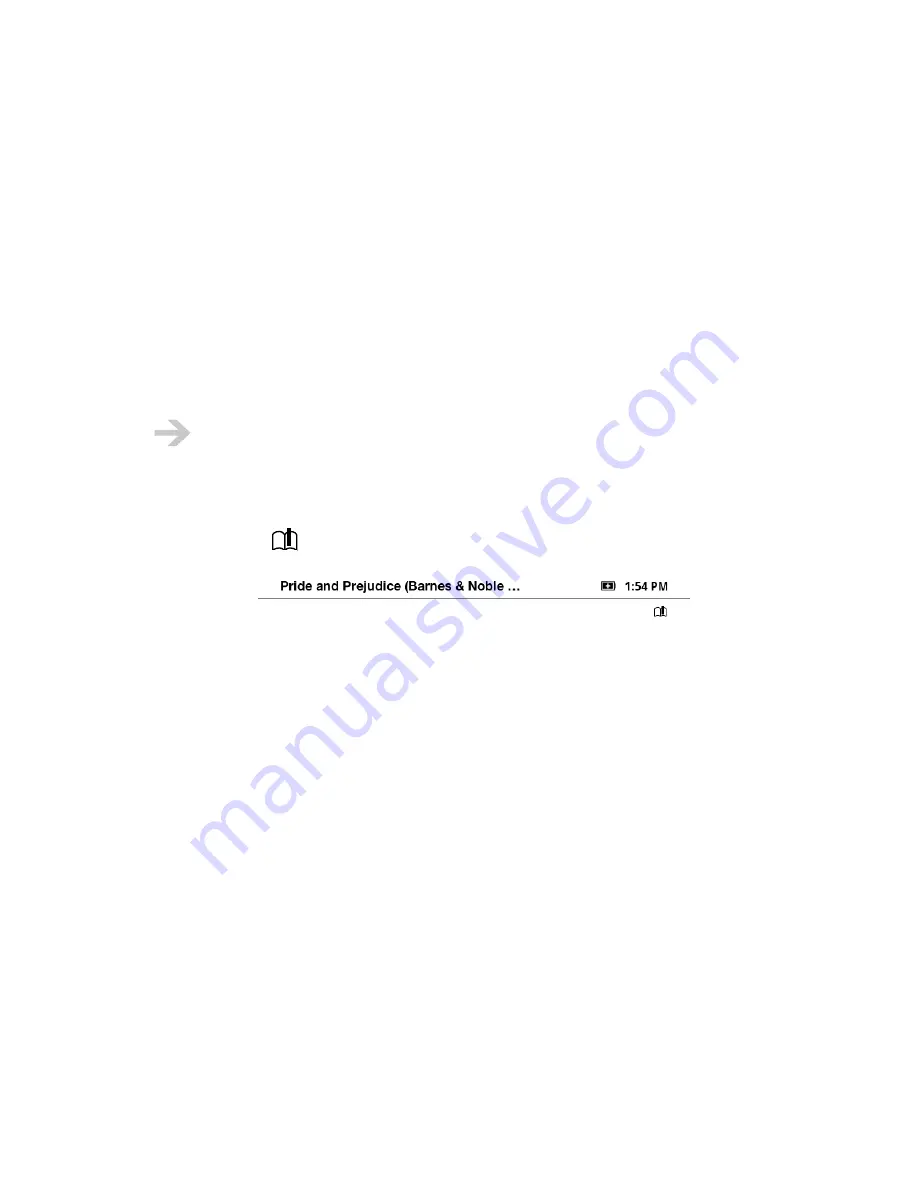
NOOK User Guide
Bookmarks, Highlights, and Notes
130
Bookmarks, Highlights, and Notes
You can bookmark, highlight, and annotate the eBooks that you read. Bookmark pages you might
want to refer back to in the future. Highlight interesting passages. Add your own notes.
Your annotations, highlights, and bookmarks remain in the eBook (or you can delete them).
Bookmarks
Bookmark pages with key passages in an eBook to make them easier to find. You can create as
many bookmarks in a book as you want.
You can bookmark all eBooks and periodicals in both sections of your library, with one
exception: You cannot bookmark borrowed eBooks. You also cannot bookmark eBooks
that you are reading with Read In Store.
A page with a bookmark has this symbol in the upper right corner of the page, just below the
reading status bar:
. For example:
Procedures for Bookmarks
To add a bookmark:
Turn to the page you want to bookmark and tap
Bookmarks > Add bookmark
.
To go to a bookmark:
Tap
Bookmarks > Go to bookmark
. Tap the bookmark in the list on the touchscreen. You might
need to scroll.
To remove a bookmark:
Turn to or go to the page on which you want to remove a bookmark. Tap
Bookmarks > Remove
bookmark
.
To remove all bookmarks:
Tap
Bookmarks > Remove all bookmarks
.
Содержание NOOK BNRB1530
Страница 1: ...User Guide Version 1 4...















































