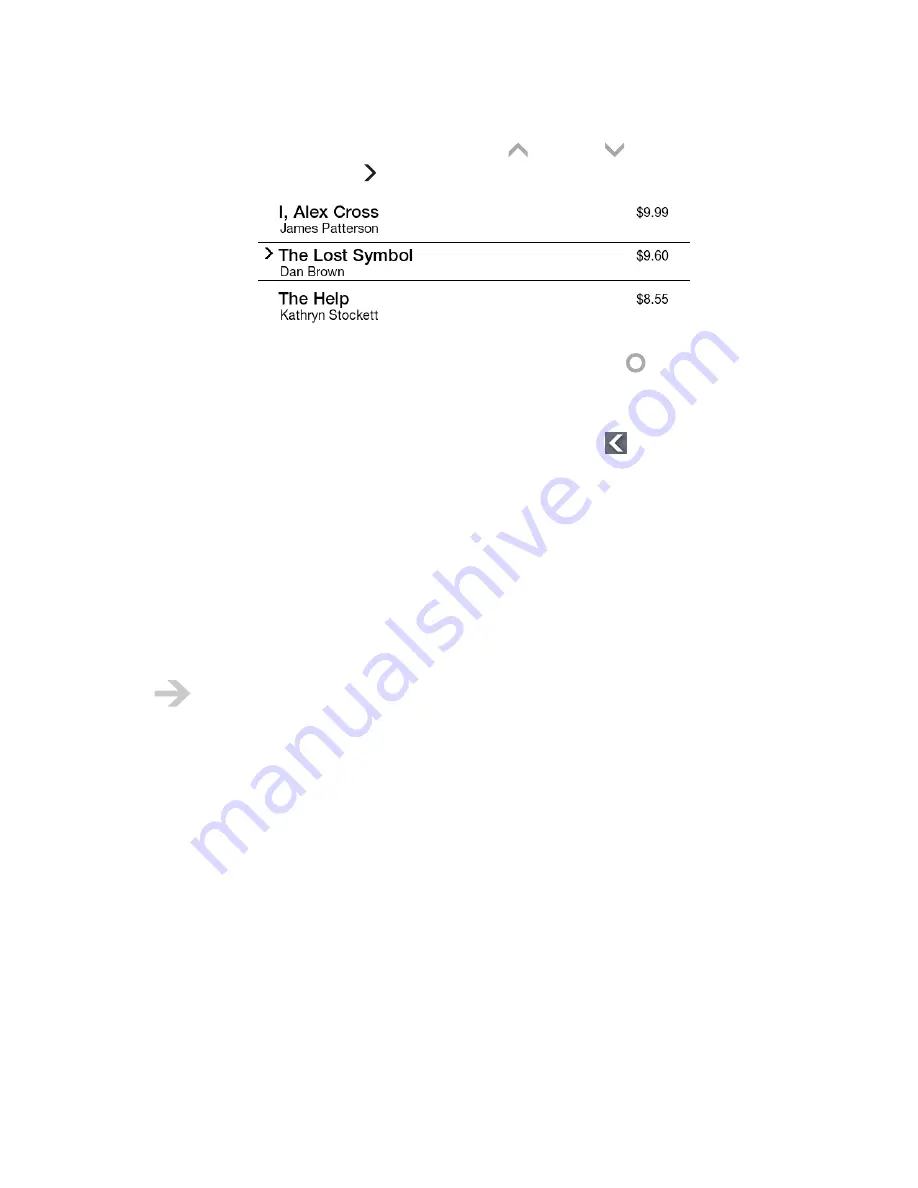
NOOK User Guide
Getting Started
13
•
Navigating on the reading screen
: Use the Up
and Down
buttons to move a
highlight, often indicated by a symbol, up and down on the reading screen. This is an example:
•
Selecting an item on the reading screen
: Tap the Select button
to select the
highlighted item on the reading screen. The result is an action that depends on the context, for
example, opening an eBook or displaying item details.
•
Backing up
: In some places in the menus, there is a Back button:
. Tap the Back button to
back up a step. You can also use the Back button to return to the jumping-off page when you
navigate using a link.
Register your
NOOK
Registration is associating your
NOOK
with a Barnes & Noble online account (an account on the
BN.com website). If you do not have a Barnes & Noble online account, create one online at
BN.com. You should register your
NOOK
, because doing so allows you to buy digital content from
the Barnes & Noble eBookstore and provides other benefits.
NOOK
s that are bought on the BN.com website, but are not gifts, are pre-registered. To
register other NOOKs, you need a wireless connection.
You register from your
NOOK
, not on the Barnes & Noble website. When you first turn on your
NOOK
, your
NOOK
leads you through registration. If you defer registration, you can register later
by tapping
settings > Device > Register your nook
.
Explore
Now that your
NOOK
is charged and registered, you can explore its features. For example:
•
Visit The Daily
: Tap the Home button and then tap
the daily
. The Daily is a message center
for daily B&N feeds and notifications. Check back daily to read feeds and to learn about special
offers, deliveries to your Library, subscriptions, lending offers, and software updates.
•
Shop
: Tap the Home button and then tap
shop
. With your
NOOK
, it is easy to buy eBooks,
magazines, and newspapers from the Barnes & Noble eBookstore. Some content is even free!
You can also download eBooks to your
NOOK
from your personal computer.
Содержание NOOK BNRB1530
Страница 1: ...User Guide Version 1 4...




























