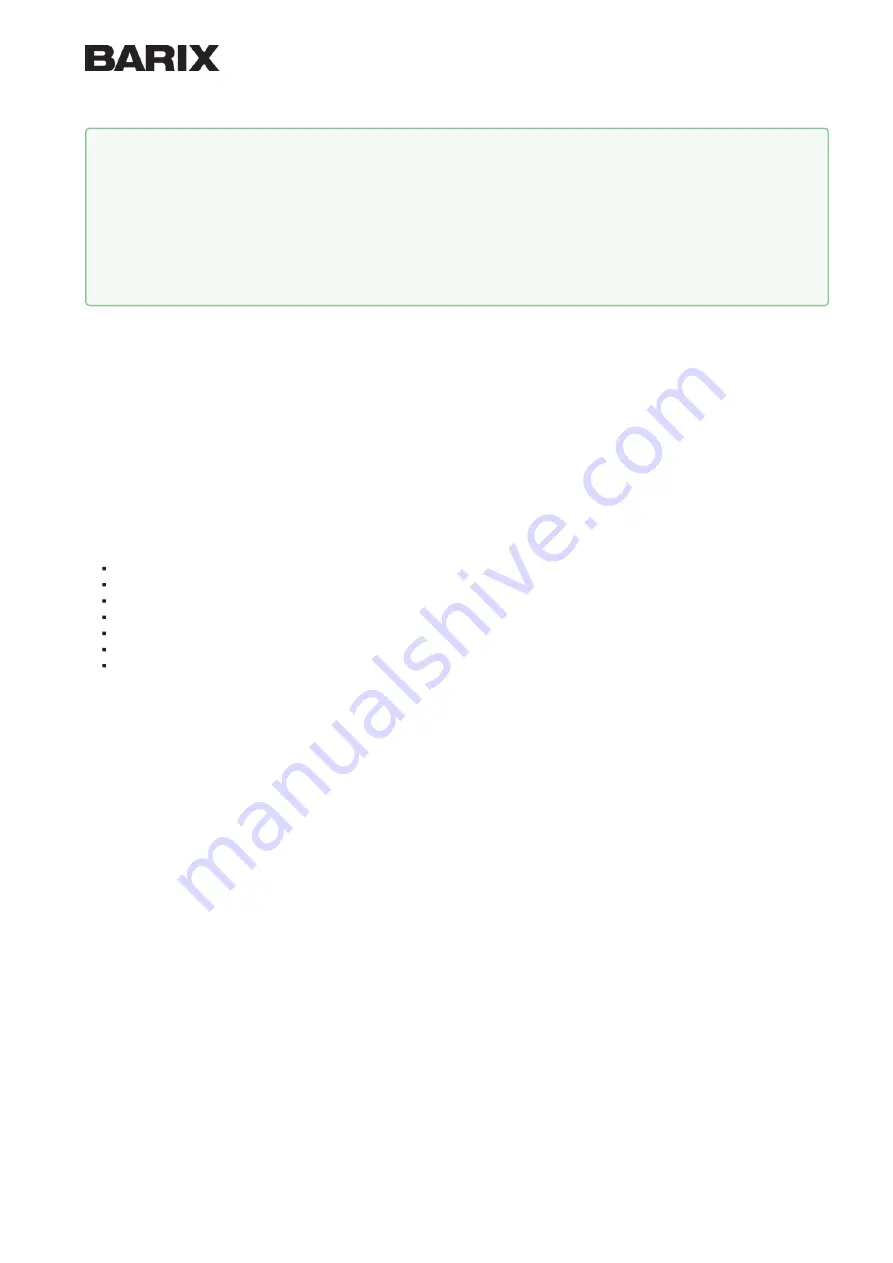
BARIX AG
| Ringstrasse 15 A | CH-8600 Dübendorf | T + 41 43 43322 11 | www.barix.com
Page 2
/
10
1.
2.
3 Managing Sources and use of the IP Former
3.1
STEP 1 Login
Use your web browser to log into the IP Former Web Interface by typing the IP Address into your browser.
Use the user "admin" and the appropriate password provided on the sticker on the backside of the device
(PW label)
3.2
STEP 2 Configure your Sources
For the configuration of your sources, the following source types are available:
Syn-Apps
→
annouces the IP Former as an audio device in a Syn-Apps system
Informacast (if licensed)
→
annouces the IP Former as an audio device in an Informacast system
Barix Radio
→
plays Barix Radio as http stream without any further configuration
RTP
→
configures the IP Former to receive an RTP stream
HTTP(S)
→
configures the IP Former to receive an HTTP or HTTPS stream
SIP
→
configures the IP Former to be a SIP client (peer to peer or Server mode)
Local File
→
allows to play audio files which are locally stored on the IP Former
Please refer to the help description in the user interface in order to properly configure your sources.
Individual Volume can be set for every of the sources.
1.
2.
3.
4.
Tips for a proper startup
Verify that your speaker is connected to the IP Former
Verify that your network cable is connected to a PoE Switch and a DHCP server is available within the network
During startup, the IP Former will acquire an IP address and announces it on the speaker output
By default the device will announce itself to a Syn-Apps server (and to an Informacast server if licensed), System
Status LED and Application Status LED turn solid
The IP address of the IP Former is useful in order to do further configuration (e.g. configuring other sources etc) using its
local web user interface via web browser.










