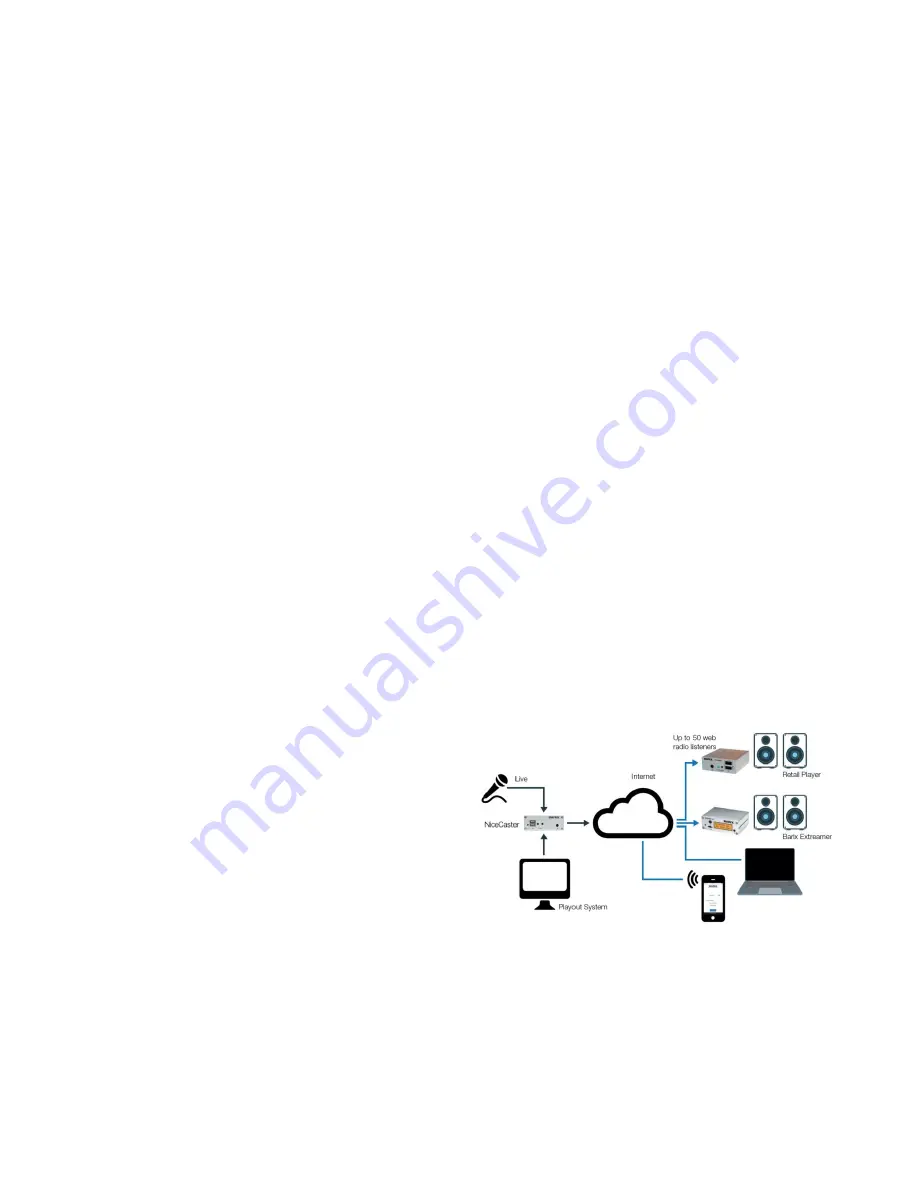
________________________________________________________________________________________
© Barix AG 5/2018, all rights reserved. All information is subject to change without notice. All mentioned trademarks belong to their
respective owners and are used for reference only. Barix, Instreamer and SonicIP are trademarks of Barix AG, Switzerland, and are
registered in certain countries.
___________________________________________________________________________________________________
3 Stream Configuration
Step 1
Go to "Stream" and click on "Edit"
Step 2
Define a "Stream Name". This name is only used for
internal identification
Step 3
Define the "Stream Input" settings
Input Channel
Choose "Mono Left" to select Input from the white
connector, "Mono Right" for Input from the red
connector, or "Stereo" for their combination
Sampling Rate
Influences the quality of the captured data - a higher
figure means better quality
Step 4
Define the "Stream Encoder" settings
Encoder Type
Select encoding format. The available formats are
MP3 and AAC
Bitrate
Select the audio compression level using the
'Bitrate' field - higher is better.
Bitrate Type
Choose between CBR (constant bitrate) and VBR
(variable bitrate) - only available with MP3.
Step 5
Define the "Server Type" setting
Server Type
Choose "
Icecast Server
" to have the device act as
an Icecast server that provides a stream for up to 50
listeners.
Choose "
Icecast source
" to feed an external
Icecast server
Step 6
Define the "Stream Destinations" settings
Icecast Name
Define a name for your Icecast server or source (up
to 32 characters)
Icecast Description
Define a description for your Icecast server or
source (up to 32 characters)
Icecast Genre
Define the genre for your Icecast server or source
(up to 32 characters)
Mount Point
Define the mount point of your server
Remote URL
Enter the URL address the stream will be sent to
Audio Port
Enter the port of the Icecast server used to give the
listener(s) access to the stream
Username
Type in the stream username of the Icecast Server
Password
Type in the stream password of the Icecast Server
After configuring these fields, press
OK
to close the
wizard. Afterwards, click
APPLY CHANGES
to
start streaming using the new parameters.




