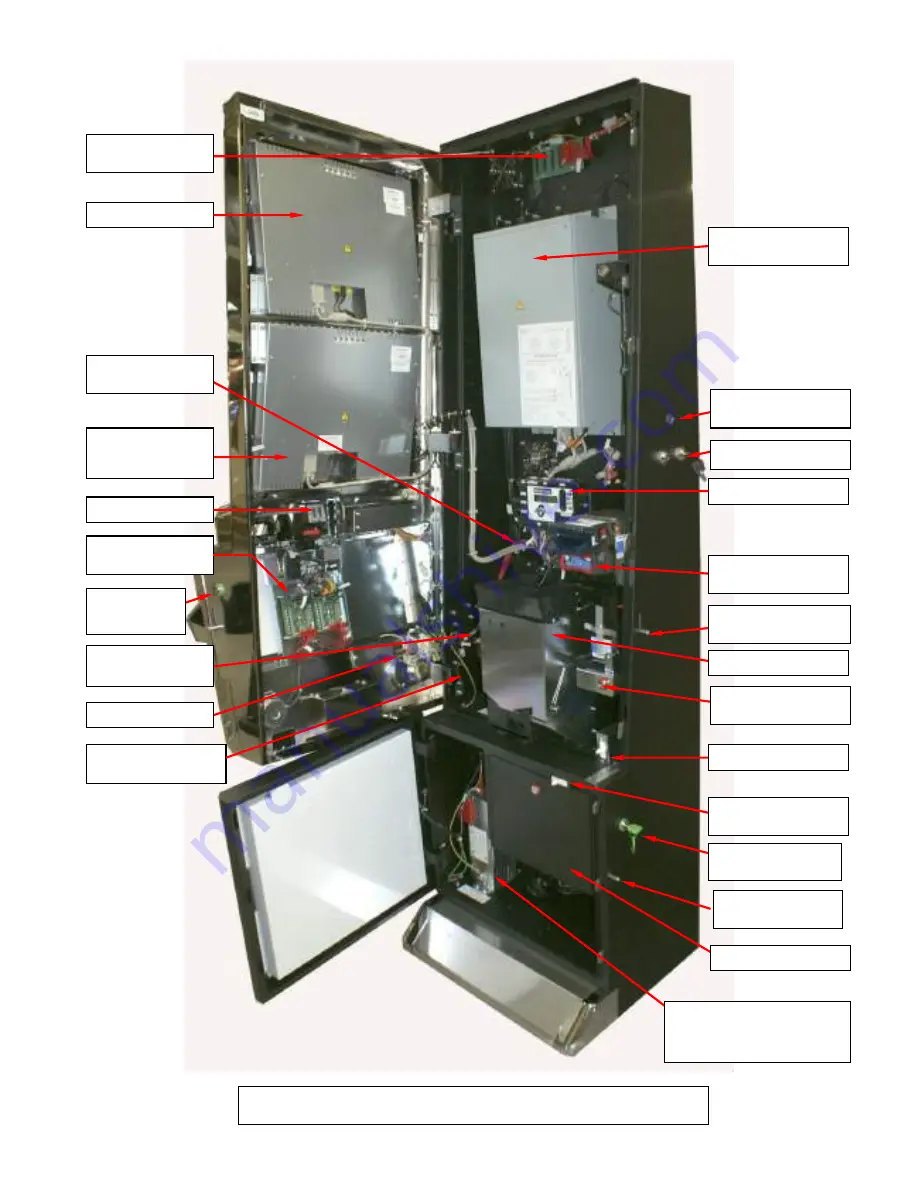
11
19” LCD MONITOR
19” LCD
TOUCHSCREEN
MONITOR
Switch mode power supply.
Please note that the PSU could be
located to the top right hand side
of the cabinet on some models.
COIN MECHANISM
L.E.D DRIVER
BOARDS x2
LCD METER
MAINS SUPPLY
DISTRIBUTION UNIT
TICKET PRINTER
(WHERE USED)
INDUSTRIAL PC UNIT
MPU6 UNIT
NOTE ACCEPTOR &
STACKER
PAYOUT ASSEMBLY
MAIN DOOR SWITCH
CASH DOOR SWITCH
NOTE ACCEPTOR
STACKER LOCK
CASH BOX & DOOR
BARBUS
DISTRIBUTION PCB
MAIN DOOR LOCKS
TRIPLE 7’s MAIN I
NTERNAL COMPONENTS VIEW
MONITOR SUPPLY
ASSEMBLIES
EXTERNAL I BUTTON
RECEPTOR
MAIN DOOR
RELEASE LEVER
OUTER CASH DOOR
LOCK
OUTER CASH
DOOR RELEASE
LEVER
BELLY GLASS
DOOR LOCK












































