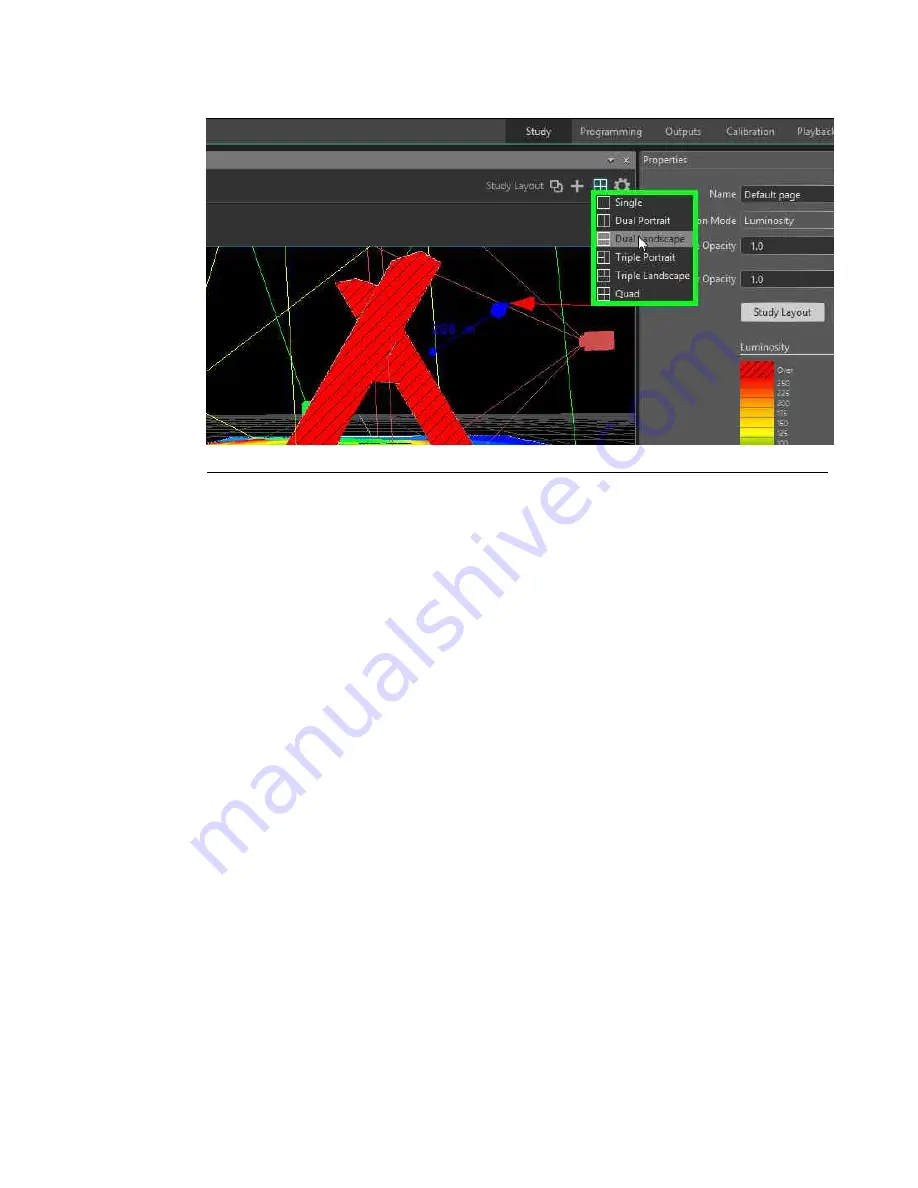
Figure G.3. Views template
G.1.2
Camera and controls
To change the Camera assigned to a Viewport, click the Camera name to the right of
the icon in the top left-hand corner of a Viewport frame. The projectors and screens
listed in the Displays pane, as well as default cameras such as Top, Front, Left, Right,
Bottom, Perspective, and Orthographic, are available here.
To move the camera in the Viewport, a toolbar provides different movement modes:
Selection, Pan, Orbit, and Zoom. When using the tool explicitly, the left mouse button
behaves according to the selected tool.
To move or scale selected objects in the scene, use the 3D manipulator with axes.
Dragging an axis moves or scales the selected objects along that axis. Right clicking in
the Viewport while an object is selected opens a menu that allows you to change between
the move and scale manipulators. When using the move manipulator,
Shift
+
O
toggles
between local and world axes. All the scale, dimension, and rotation properties of an
object can be edited in the Properties pane.
All camera controls and object controls can be triggered by using keyboard shortcuts,
as described in
Viewport keyboard and mouse shortcuts (p.153)
.
91
Barco Pn: 60600320
Barco Media Server XHD-Series User Guide
Appendix G: Interface
Содержание XHD-Series
Страница 1: ...Barco Media Server XHD Series User Guide Part number 60600320 Version 00 00 June 17 2015...
Страница 4: ...HighEndSystems Barco Pn 60600320...
Страница 13: ......
Страница 15: ......
Страница 27: ......
Страница 45: ......
Страница 49: ......
Страница 59: ......
Страница 69: ......
Страница 79: ......
Страница 87: ......
Страница 117: ......
Страница 137: ......
Страница 155: ......
Страница 159: ......






























