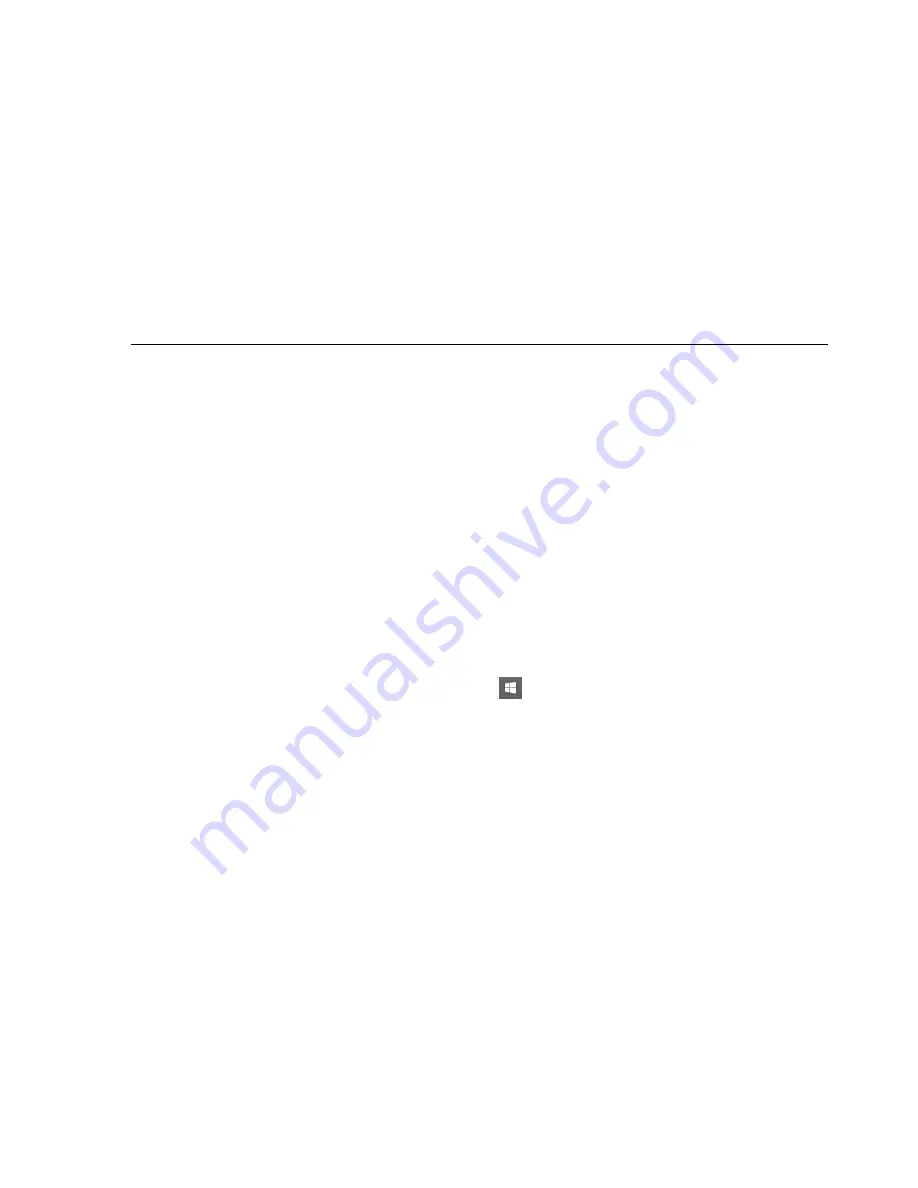
• Press the reset button on the front panel to power off and power on the
Barco Media Server.
The box powers off, without a shutdown procedure, and powers on
again. Data may be lost.
• Press the master power switch on the rear panel to power-off the Barco
Media Server.
The box powers off without a shutdown procedure. Data may be lost.
2.9
Restore
Restore the applications, software licenses, and settings on the C: drive with a System
Restore, or both restore the applications, software licenses, and settings on the C: drive
and
erase the data on the D: drive with a Full Restore.
2.9.1
System Restore
Use the following steps to perform a System Restore.
1.
Plug the USB Recovery drive into one of the external USB 3.0 ports on
the Barco Media Server.
The Barco USB Recovery drive is a USB 3.0 device; you may reduce
recovery time by using this drive in a USB 3.0 port.
2.
Right-click the Windows icon
at the lower left-hand corner of the
screen to restart.
As the system restarts, it displays the Barco logo screen.
3.
Press and hold the F8 key to summon the Select Boot Device screen.
4.
Select the USB Recovery drive (STT ST3U16SSPS (15000MB)).
Use the up and down arrow keys on your keyboard, or use your mouse
to make selections.
After the system restarts, the Restore application displays the Barco
Media Server Validation screen.
35
Barco Pn: 60600320
Barco Media Server XHD-Series User Guide
Section 2: Installation
Содержание XHD-Series
Страница 1: ...Barco Media Server XHD Series User Guide Part number 60600320 Version 00 00 June 17 2015...
Страница 4: ...HighEndSystems Barco Pn 60600320...
Страница 13: ......
Страница 15: ......
Страница 27: ......
Страница 45: ......
Страница 49: ......
Страница 59: ......
Страница 69: ......
Страница 79: ......
Страница 87: ......
Страница 117: ......
Страница 137: ......
Страница 155: ......
Страница 159: ......






























