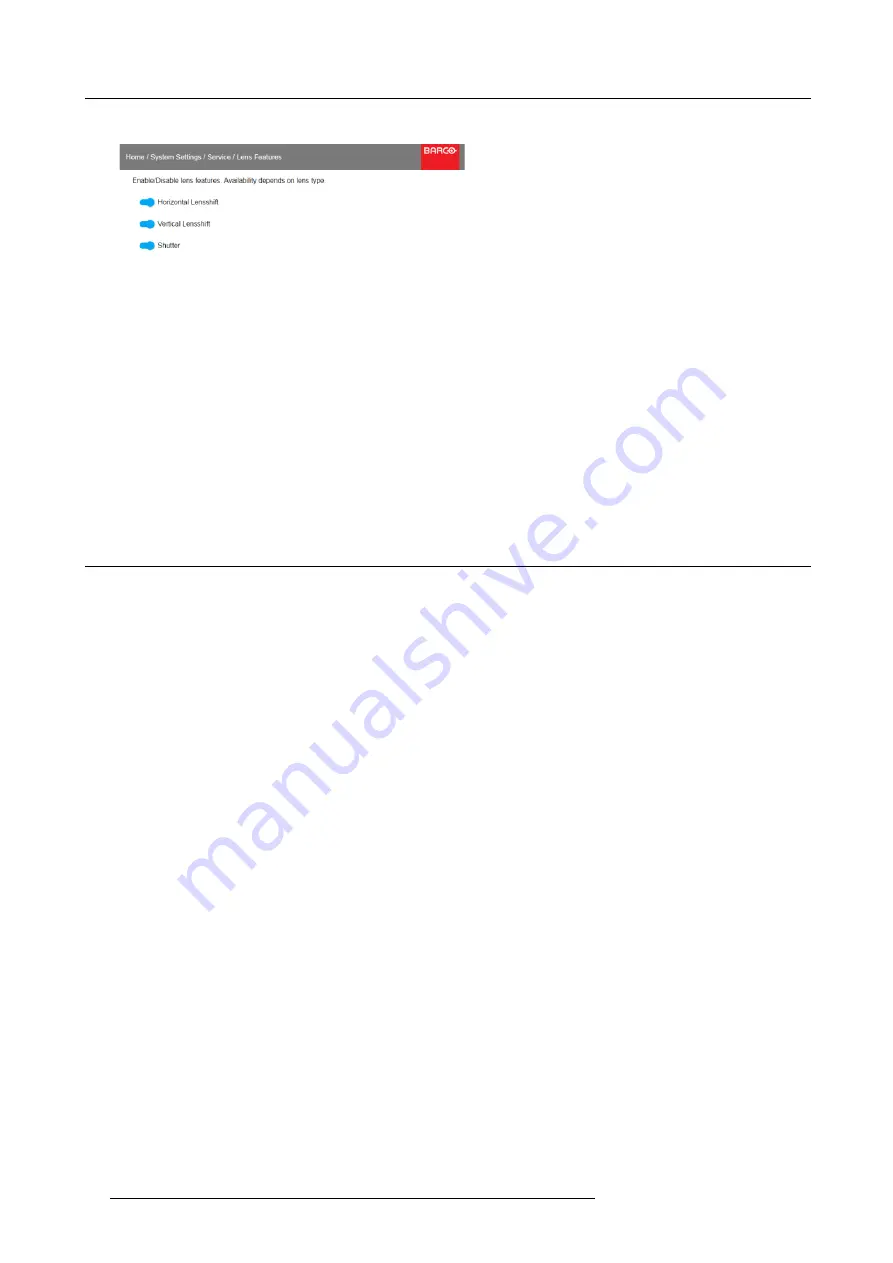
9. GUI – System Settings
The Lens features menu is displayed.
Image 9-26
Lens features
Depending on the lens type, different functions are available such as:
-
Focus
-
Horizontal lens shift
-
Vertical lens shift
-
Shutter
-
Zoom
4. To enable/disable a feature, click on the slider and drag it to the left to disable the feature or the right to enable the feature.
When enabled, the slider becomes blue;
When disabled, the slider is gray.
9.6
Reset
What can be done?
All settings and values on the projector can be reset to its default values. This can be done for one or more settings separately, or
all settings together (factory reset).
Default settings
The following settings are default settings:
Setting
Default value
ImageConnector
Color Space
auto
Signal Range
auto
ImageFeatures
Contrast
mid value
Brightness
mid value
Saturation
mid value
ImageWarp
Screen size
5120x3200 / 2560x1600
4 corner
Warp off, no warp
ImageResolution
Output Resolution
4K UHD
Optics
High Contrast
Off
ImageSource
Source
fi
les
Standard
ImageRealColor
P7 Realcolor
all set to native
ImageOrientation
Orientation
Table, Front
UserInterface
Theme
Light
Illumination
Power
100%
ImageBlend
Blend Width
offset
disabled, all value to zero
How to reset one or more projector settings
1. In the main menu, select
System Settings
→
Reset.
62
R5906112 UDX SERIES 24/05/2017
Содержание UDX 4K32
Страница 1: ...UDX series User Manual R5906112 01 24 05 2017...
Страница 4: ......
Страница 16: ...1 Safety 12 R5906112 UDX SERIES 24 05 2017...
Страница 40: ...5 Graphic User Interface GUI 36 R5906112 UDX SERIES 24 05 2017...
Страница 56: ...8 GUI Installation Image 8 24 Laser power adjustment 52 R5906112 UDX SERIES 24 05 2017...
Страница 68: ...9 GUI System Settings 64 R5906112 UDX SERIES 24 05 2017...
Страница 70: ...10 Status menu 66 R5906112 UDX SERIES 24 05 2017...
Страница 72: ...11 Maintenance 68 R5906112 UDX SERIES 24 05 2017...






























