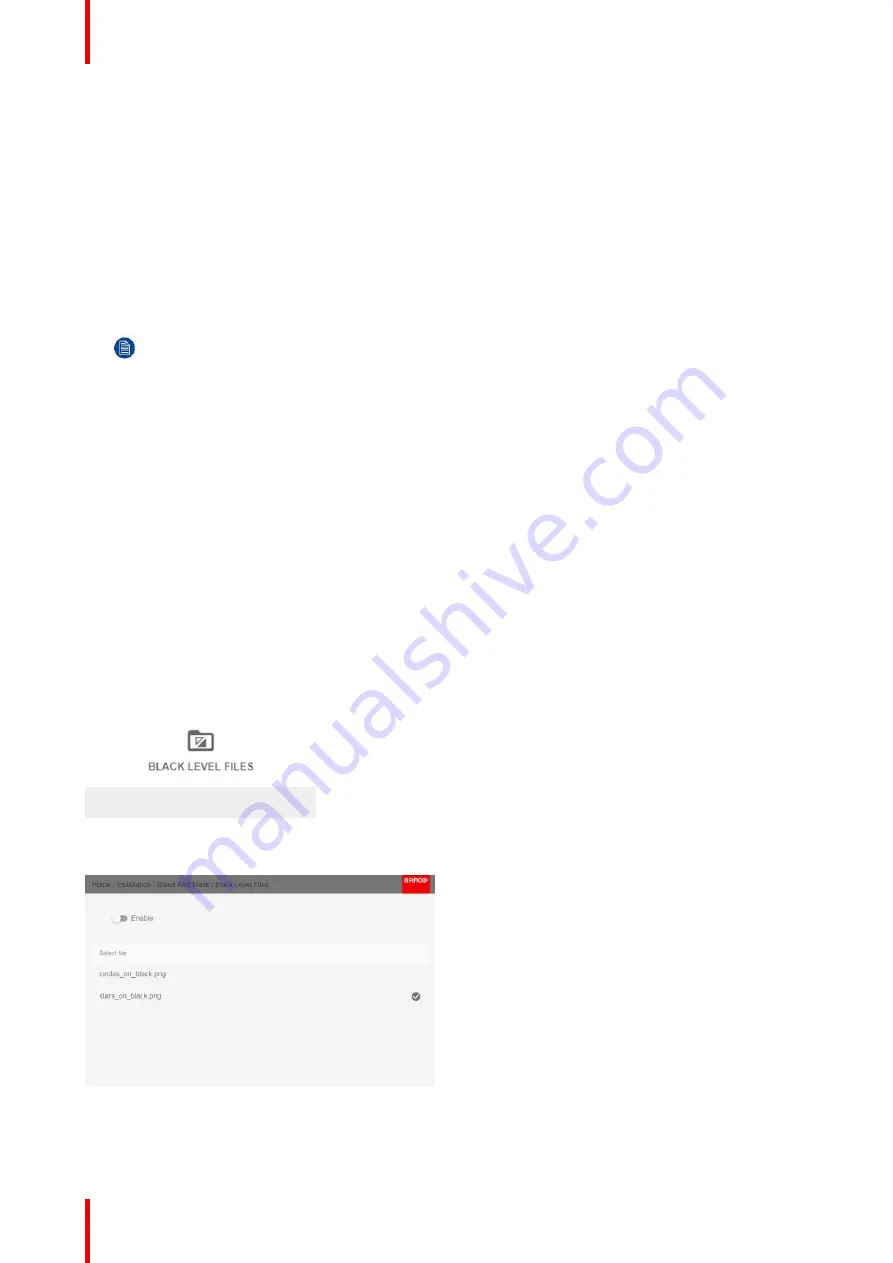
R5911443 /02
UDM
98
2.
Enable the
Black level
button. If you want a visual aid, enable the
Show lines
button as well.
3.
Move the cursor to the side where the overlapped area occurs (left/right/top/bottom) and press enter.
4.
Adjust the level with the arrow keys and press enter when the desired black level zone is reached.
or
enter the black level value with the numeric keys in the remote control.
5.
Move the cursor to
“
Level
”
, press enter and adjust this level until the black level equals the level in the blend
zone.
This value can also be entered by the numeric keys on the remote control.
6.
Repeat the same procedure for any other projector connected to this projector, but on the opposite side.
Note:
Do not forget to disable the
Show lines
button after you achieved the desired blend zone.
8.8.4 Black Level Files
About custom Black Level Files
Next to setting your specific Black Level Adjustment in the GUI, you can also upload or download a custom
Black Level adjustment file in png, jpeg or tiff format to/from the projector.
To upload or download Black Level adjustment files you can use Projector Toolset or upload/download the
Black Level adjustment file in the format of an XML file. Alternatively, you can contact the
“
file endpoint
”
directly via the curl program or some other tool that supports http upload.
For more information on uploading/downloading Black Level files using the Projector Toolset, refer to the
Projector Toolset user manual.
For more information on uploading/downloading Black Level files using curl or other tools that supports HTTP
upload, refer to the Pulse API Reference Guide.
How to activate an uploaded Black Level adjustment file?
1.
In the main menu, select
Installation
→
Blend and Mask
→
Black Level
→
Black Level Files
.
Image 8-60: Black Level menu, Black Level Files
The Black Level Files menu is displayed.
Image 8-61
2.
If any custom Black Level adjustment files are available, select the desired file.
Содержание UDM Series
Страница 1: ...ENABLING BRIGHT OUTCOMES User manual UDM...
Страница 22: ...R5911443 02 UDM 22 Safety information...
Страница 30: ...R5911443 02 UDM 30 1 Image 2 16 Mains switch 2 Unplug the power cord from the projector Getting Started...
Страница 48: ...R5911443 02 UDM 48 Input Communication...
Страница 53: ...R5911443 02 UDM 53 4 To turn the test pattern off return to the previous menu GUI Introduction...
Страница 54: ...R5911443 02 UDM 54 GUI Introduction...
Страница 60: ...R5911443 02 UDM 60 GUI Source...
Страница 112: ...R5911443 02 UDM 112 GUI Profiles...
Страница 156: ...R5911443 02 UDM 156 Specifications...
Страница 166: ...R5911443 02 UDM 166 Video timing tables...
Страница 172: ...R5911443 02 UDM 172 DMX chart...
Страница 176: ...R5911443 02 UDM 176 WiFi GSM compliance information...
Страница 182: ...R5911443 02 UDM 182 Environmental information...






























