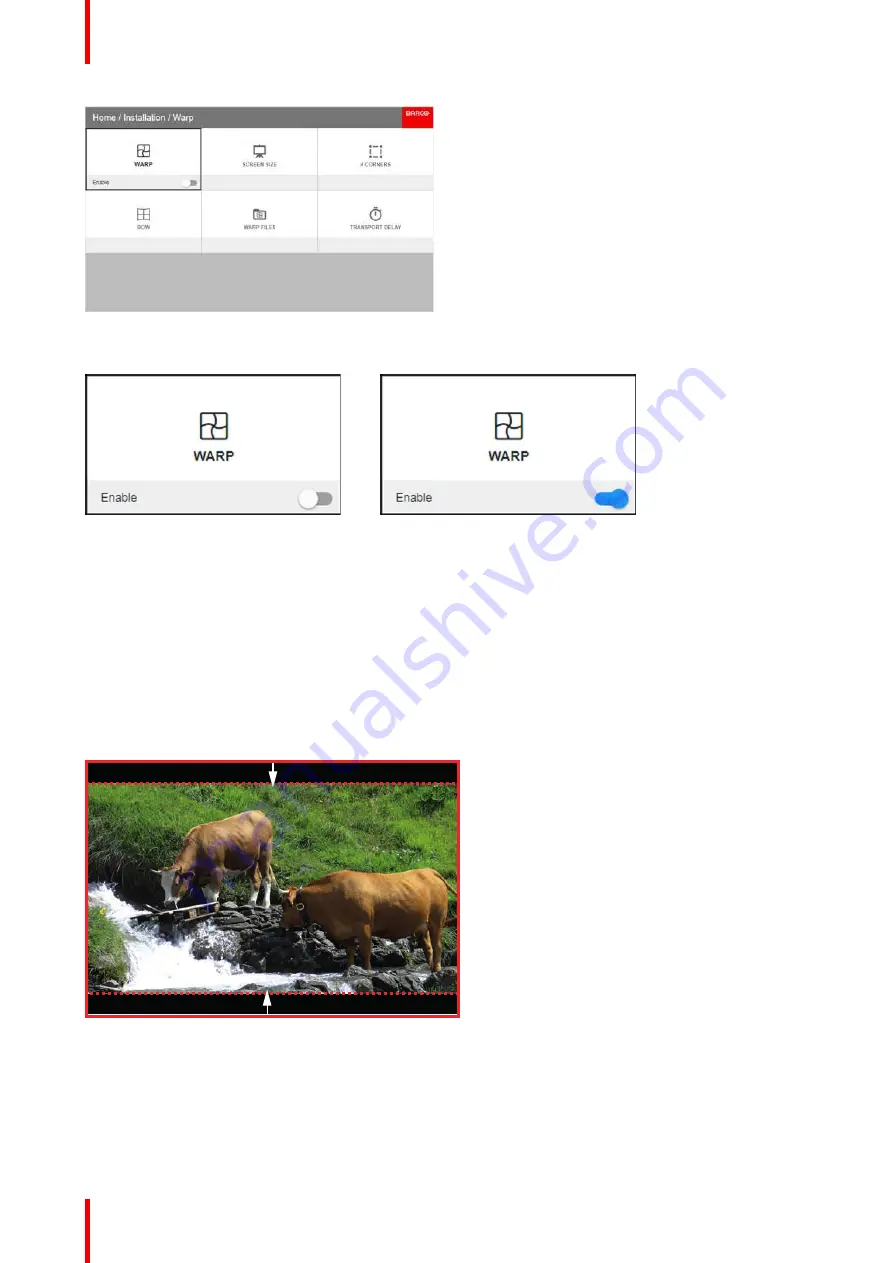
R5911443 /02
UDM
82
Image 8-15
2.
In the Warp menu, click
Warp
to toggle between
On
and
Off
.
Image 8-16
Image 8-17
8.7.2 Warping
–
Screen Size
About (Warp) Screen Size adjustment
If the used source aspect ratio is different than the projector aspect ratio, e.g. source is 16:9 and projector is
16:10, then black bars will be projected. In the example case a black bar on top and bottom of the image will
be projected. The warp area contains not only the image information but also the black bars. If we want to
position e.g. the active left top corner exactly on the screen using 4 corner warp, then it is very hard to do that
as we are moving the black left top corner and we do not have control over the exact position of image left top
corner. By moving the outline of the warp screen size to the active image information, the corner points of the
warp area are now exactly on the corner points of the active image information and makes warping much
easier.
Image 8-18: Warp outline example
How to adjust the image?
1.
In the main menu, select
Installation
→
Warp
→
Screen Size
.
Содержание UDM Series
Страница 1: ...ENABLING BRIGHT OUTCOMES User manual UDM...
Страница 22: ...R5911443 02 UDM 22 Safety information...
Страница 30: ...R5911443 02 UDM 30 1 Image 2 16 Mains switch 2 Unplug the power cord from the projector Getting Started...
Страница 48: ...R5911443 02 UDM 48 Input Communication...
Страница 53: ...R5911443 02 UDM 53 4 To turn the test pattern off return to the previous menu GUI Introduction...
Страница 54: ...R5911443 02 UDM 54 GUI Introduction...
Страница 60: ...R5911443 02 UDM 60 GUI Source...
Страница 112: ...R5911443 02 UDM 112 GUI Profiles...
Страница 156: ...R5911443 02 UDM 156 Specifications...
Страница 166: ...R5911443 02 UDM 166 Video timing tables...
Страница 172: ...R5911443 02 UDM 172 DMX chart...
Страница 176: ...R5911443 02 UDM 176 WiFi GSM compliance information...
Страница 182: ...R5911443 02 UDM 182 Environmental information...






























