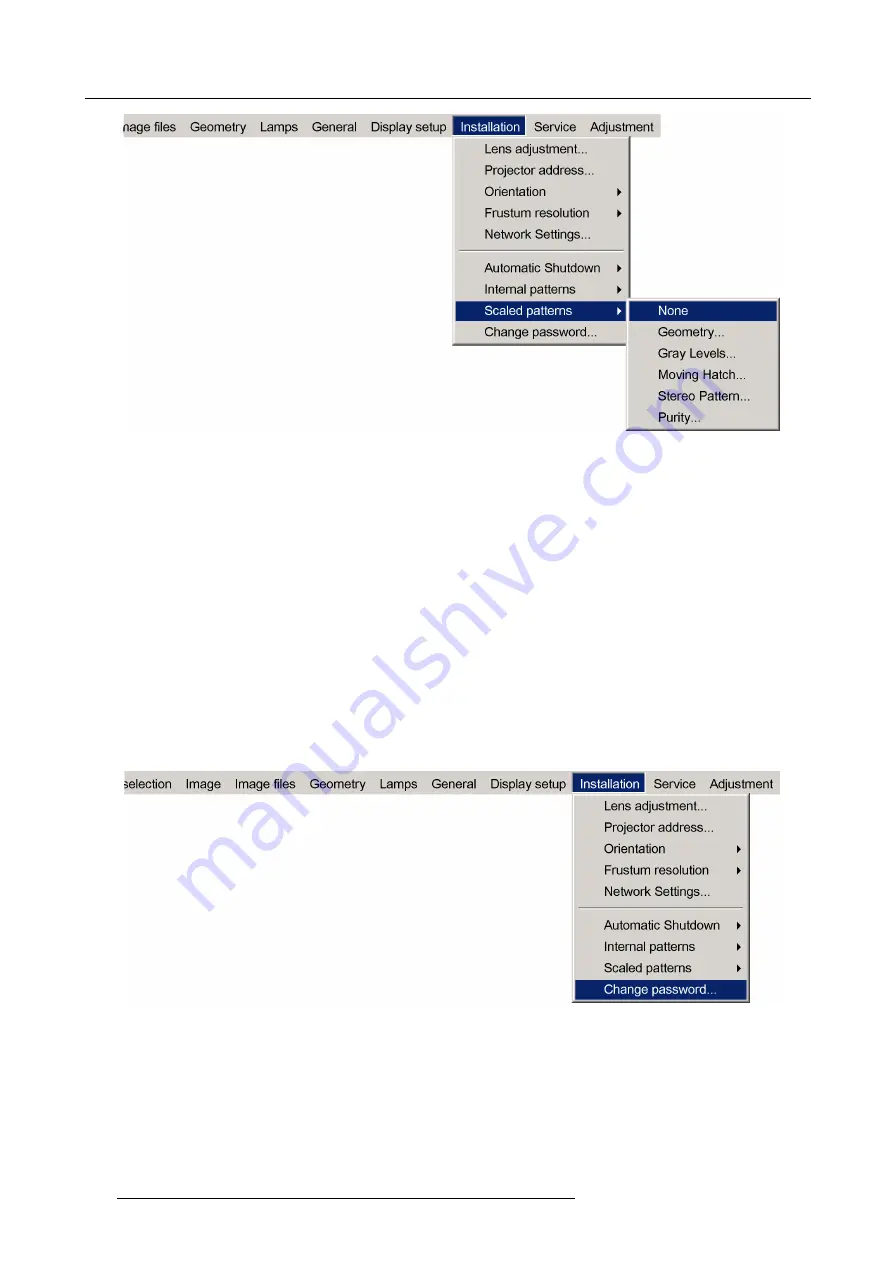
7. Advanced
Image 7-175
7. Press
ENTER
to con
fi
rm.
The selected Scaled Pattern is displayed.
8. Use the dialog box to adapt the colors Red, Green and Blue.
9. Press
BACK
to return to the
Installation
menu.
7.9.9
Change password
What can be done ?
The OSD advanced items under
More ...
can be protected by a password. The items are by default protected by the password ’0000’.
This password can reprogrammed.
How to change the password ?
1. Press
MENU
to activate the Tool bar
2. Press
→
to select the
Installation
item
3. Press
↓
to Pull down the
Installation
menu
4. Use
↑
or
↓
to select
Change password...
Image 7-176
5. Press
ENTER
148
R59770198 BARCO SIM 7D 13/02/2013
Содержание SIM 7D
Страница 1: ...Barco SIM 7D User Guide R92112071 R92112072 R92112073 R59770198 10 13 02 2013...
Страница 8: ...Table of contents 4 R59770198 BARCO SIM 7D 13 02 2013...
Страница 10: ...1 Introduction 6 R59770198 BARCO SIM 7D 13 02 2013...
Страница 14: ...2 Packaging 10 R59770198 BARCO SIM 7D 13 02 2013...
Страница 39: ...4 Installation Image 4 40 Location of the IR receivers R59770198 BARCO SIM 7D 13 02 2013 35...
Страница 40: ...4 Installation 36 R59770198 BARCO SIM 7D 13 02 2013...
Страница 54: ...5 Setup 50 R59770198 BARCO SIM 7D 13 02 2013...
Страница 80: ...7 Advanced Image 7 41 Image 7 42 Image 7 43 76 R59770198 BARCO SIM 7D 13 02 2013...
Страница 108: ...7 Advanced Image 7 95 Image 7 96 Image 7 97 Image 7 98 104 R59770198 BARCO SIM 7D 13 02 2013...
Страница 154: ...7 Advanced 150 R59770198 BARCO SIM 7D 13 02 2013...
Страница 174: ...B GLD alignment 170 R59770198 BARCO SIM 7D 13 02 2013...
Страница 176: ...Glossary 172 R59770198 BARCO SIM 7D 13 02 2013...
Страница 182: ...List of tables 178 R59770198 BARCO SIM 7D 13 02 2013...
















































