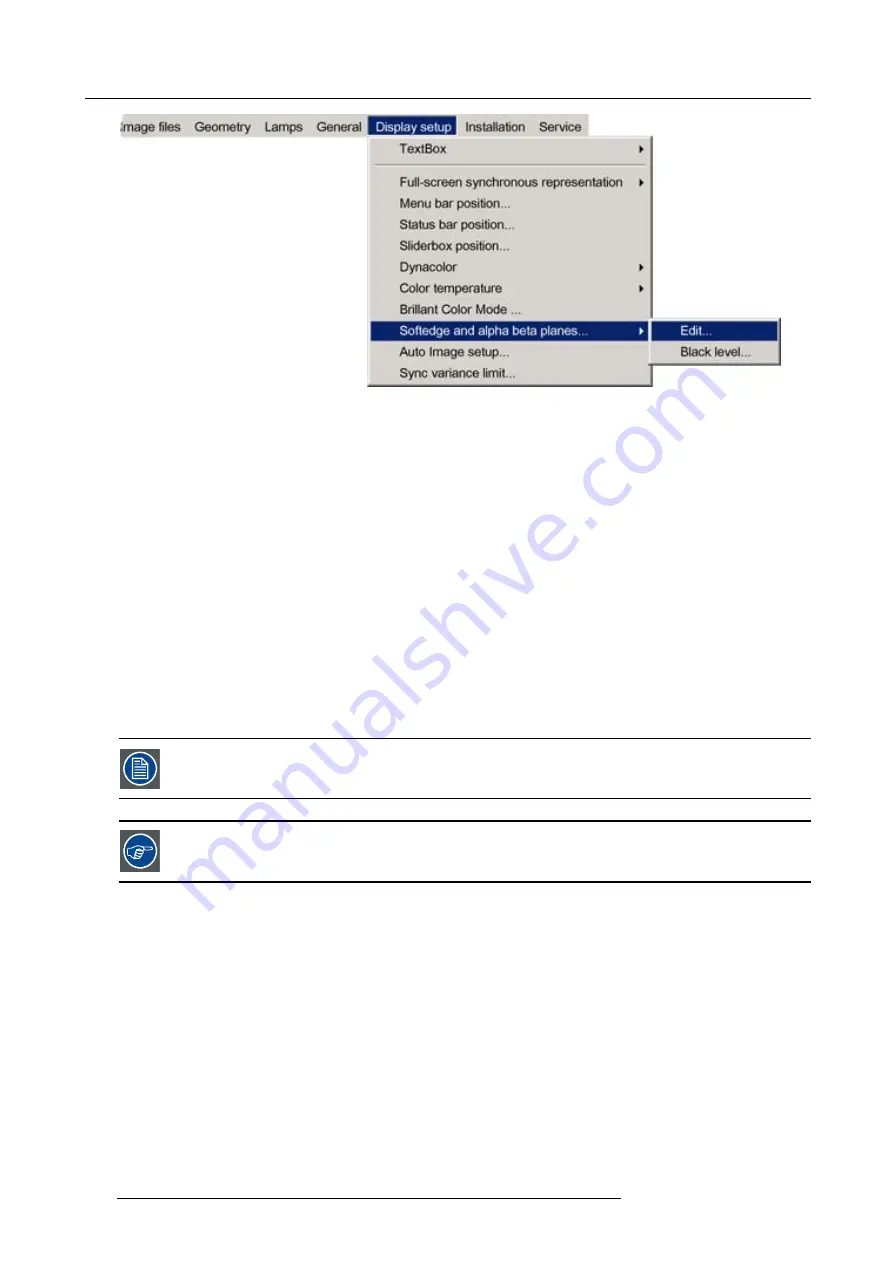
7. Advanced
Image 7-179
7. Press
ENTER
The soft edge dialog box will be displayed.
8. Uncheck all the edges
9. Adjust the soft edge as desired (same procedure as above)
10.Press
BACK
to return to the
Display setup
menu.
7.7.10 AutoImage Setup
What can be done ?
AutoImage allows to detect automatically the characteristics of the source (total pixels per line,...) and uses this information to adapt
the image to the display.
AutoImage can adapt the image based on following data :
•
Total pixels/ lines
•
Start pixel/lines
•
Phase
•
Contrast/brightness levels
AutoImage works only for data signals.
To launch Autoimage, see
AutoImage
in the
Image
fi
les
menu
How to set up AutoImage?
1. Press
MENU
to activate the Tool bar
2. Press
→
to select the
Display setup
item
3. Press
↓
to Pull down the
Display setup
menu
4. Use
↑
or
↓
to select
AutoImage setup
142
R59770247 SIM 5H 04/06/2008
Содержание SIM 5H
Страница 1: ...Sim 5H Owner Manual R9040390 R59770247 00 04 06 2008...
Страница 4: ......
Страница 8: ...Table of contents 4 R59770247 SIM 5H 04 06 2008...
Страница 10: ...1 Safety Instructions 6 R59770247 SIM 5H 04 06 2008...
Страница 18: ...3 Installation guidelines 14 R59770247 SIM 5H 04 06 2008...
Страница 46: ...5 Setup To clear an IP address or Host name from the text box use the C button 42 R59770247 SIM 5H 04 06 2008...
Страница 48: ...6 Getting started 44 R59770247 SIM 5H 04 06 2008...
Страница 79: ...7 Advanced Image 7 59 Image 7 60 Image 7 61 R59770247 SIM 5H 04 06 2008 75...
Страница 84: ...7 Advanced Image 7 69 Image 7 70 3 Press to select the next adjustment point 80 R59770247 SIM 5H 04 06 2008...
Страница 166: ...7 Advanced 162 R59770247 SIM 5H 04 06 2008...
Страница 170: ...Index 166 R59770247 SIM 5H 04 06 2008...
Страница 172: ...List of tables 168 R59770247 SIM 5H 04 06 2008...
















































