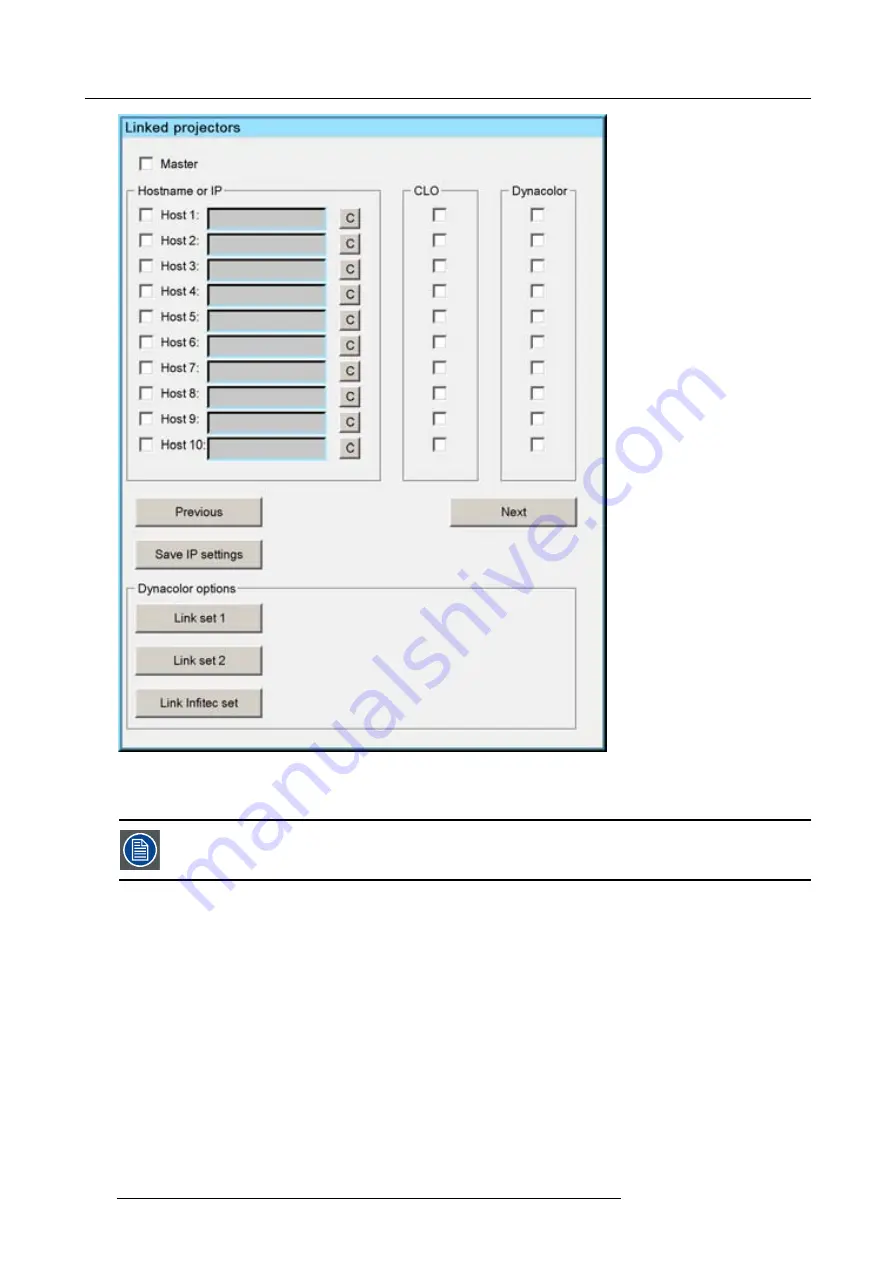
7. Advanced
Image 7-140
The common color values are automatically calculated based on the measured values of both projectors and these calculated
values are put in the
Desired values
of both projectors. Both projectors will now operate within the same color gamut.
Link Set can only be performed if the linked CLO has been enabled, see
Linked Projectors
.
7.7.6.4.4
In
fi
tec common color values
Manually : Calculating the In
fi
tec common color values
1. Calculate the common values and
fi
ll them in the
Desired values
of both projectors.
Both projectors will now operate within the same color gamut.
Automatically : Link Set
1. Start up the
Linked Projector
menu of the Master projector
2. In the Linked Projector menu press the
Link In
fi
tec Set
button
The common color values are automatically calculated based on the measured values of both projectors and these calculated
values are put in the
Desired values
of both projectors. Both projectors will now operate within the same color gamut.
120
R59770247 SIM 5H 04/06/2008
Содержание SIM 5H
Страница 1: ...Sim 5H Owner Manual R9040390 R59770247 00 04 06 2008...
Страница 4: ......
Страница 8: ...Table of contents 4 R59770247 SIM 5H 04 06 2008...
Страница 10: ...1 Safety Instructions 6 R59770247 SIM 5H 04 06 2008...
Страница 18: ...3 Installation guidelines 14 R59770247 SIM 5H 04 06 2008...
Страница 46: ...5 Setup To clear an IP address or Host name from the text box use the C button 42 R59770247 SIM 5H 04 06 2008...
Страница 48: ...6 Getting started 44 R59770247 SIM 5H 04 06 2008...
Страница 79: ...7 Advanced Image 7 59 Image 7 60 Image 7 61 R59770247 SIM 5H 04 06 2008 75...
Страница 84: ...7 Advanced Image 7 69 Image 7 70 3 Press to select the next adjustment point 80 R59770247 SIM 5H 04 06 2008...
Страница 166: ...7 Advanced 162 R59770247 SIM 5H 04 06 2008...
Страница 170: ...Index 166 R59770247 SIM 5H 04 06 2008...
Страница 172: ...List of tables 168 R59770247 SIM 5H 04 06 2008...
















































