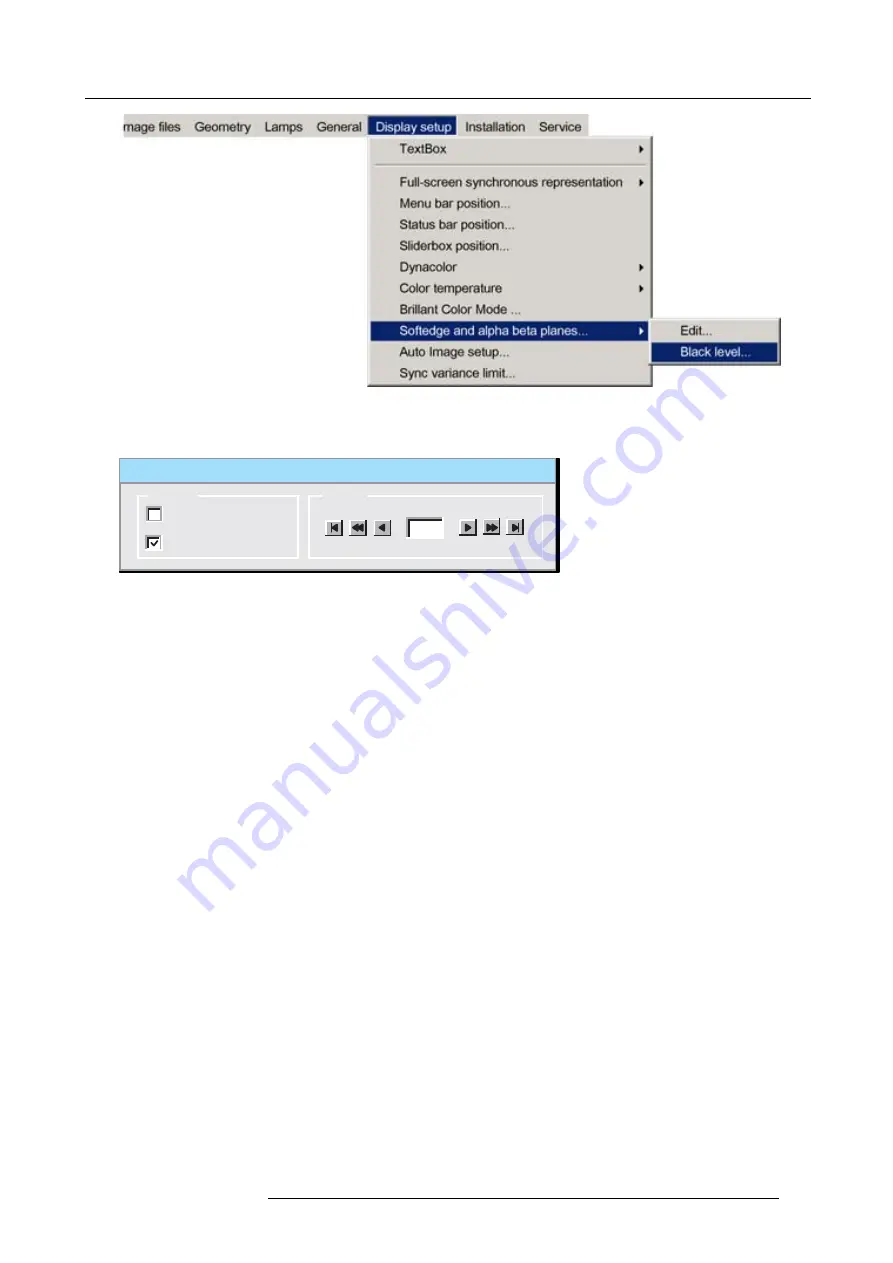
7. Advanced
Image 7-177
7. Press
ENTER
A dialog box will be displayed.
Black Level
Internal
Beta planes
Planes
Level
0
Image 7-178
8. Use the arrows to select the
Beta planes
check box and press
ENTER
Note:
It will take a certain time for the beta plane to be applied
7.7.9.6
Blanking
What can be done?
Blanking or hard edging affects only the edges of the image and is used to frame the projected image on the screen and to hide
unwanted image information (or noise) or to put two images next to each other without overlap (soft edge). This is also called
“stitching”.
The adjustment of hard edges is done in the same menu as the soft edge with the
Edges
disabled (unchecked).
How to setup a hard edge shape ?
1. Press the
MENU
key to activate the Tool bar.
2. Push the cursor key
←
or
→
to highlight
Display setup
3. Push the
↓
key to pull down the menu
4. Push
↓
or
↑
to select
Soft edge
5. Push the
→
key to pull down the menu.
6. Push the cursor key
←
or
→
to highlight
Edit...
R59770247 SIM 5H 04/06/2008
141
Содержание SIM 5H
Страница 1: ...Sim 5H Owner Manual R9040390 R59770247 00 04 06 2008...
Страница 4: ......
Страница 8: ...Table of contents 4 R59770247 SIM 5H 04 06 2008...
Страница 10: ...1 Safety Instructions 6 R59770247 SIM 5H 04 06 2008...
Страница 18: ...3 Installation guidelines 14 R59770247 SIM 5H 04 06 2008...
Страница 46: ...5 Setup To clear an IP address or Host name from the text box use the C button 42 R59770247 SIM 5H 04 06 2008...
Страница 48: ...6 Getting started 44 R59770247 SIM 5H 04 06 2008...
Страница 79: ...7 Advanced Image 7 59 Image 7 60 Image 7 61 R59770247 SIM 5H 04 06 2008 75...
Страница 84: ...7 Advanced Image 7 69 Image 7 70 3 Press to select the next adjustment point 80 R59770247 SIM 5H 04 06 2008...
Страница 166: ...7 Advanced 162 R59770247 SIM 5H 04 06 2008...
Страница 170: ...Index 166 R59770247 SIM 5H 04 06 2008...
Страница 172: ...List of tables 168 R59770247 SIM 5H 04 06 2008...






























