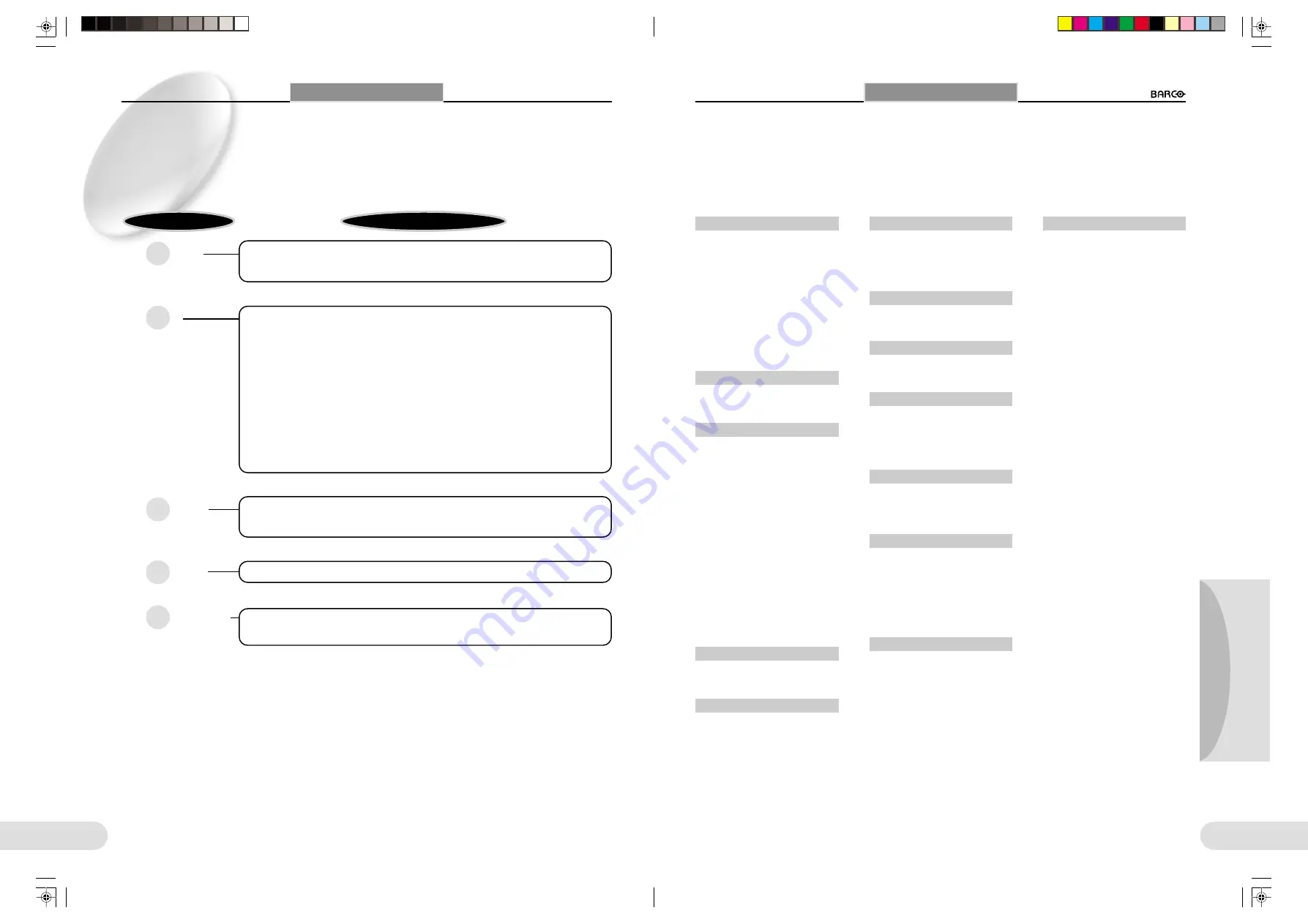
40
41
Preparations
Others
Opreation
○ ○ ○ ○ ○ ○ ○ ○ ○ ○ ○ ○ ○ ○ ○ ○ ○ ○ ○ ○ ○ ○ ○ ○ ○ ○ ○ ○ ○ ○ ○ ○ ○ ○ ○ ○ ○ ○ ○ ○ ○
INDEX
A
Adjustment
------------------------------
24-28
- Angle of fluorescent lamps ------ 19
- Brightness ---------------------------------------- 20
- Color ------------------------------------------------- 26
- Focus ------------------------------------------------- 20
- Outline ---------------------------------------------- 27
- Tone ------------------------------------------ 20, 25
- White balance ------------------------------ 25
- Zoom ---------------------------------------- 19, 37
B
Brightness adjustment
-----------
20
C
Camera head
-----------------------
15, 16
Change Pointer
----------------------------
28
Cleaning
-----------------------------------
38, 39
- Main unit ----------------------------------------- 38
- Mouse ----------------------------------------------- 39
Color
------------------------------------------------------
26
Connection
-------------------
13, 14, 17
- Ethernet -------------------------------------------- 14
- Monitor --------------------------------------------- 13
- Mouse ----------------------------------------------- 14
- PC ------------------------------------------------------- 14
- Power cable ----------------------------------- 17
- Projector ------------------------------------------- 13
- TV receiver -------------------------------------- 13
D
D-sub 15-pin connector
---
7, 13
E
Electronic zoom
----------------------------
19
Ethernet
----------------------------------------------
14
F
Fit
-----------------------------------------------------------
28
Fluorescent lamp
----
12, 17, 38
Freeze
-----------------------------------------
20, 36
G
Gain
-------------------------------------------------------
24
I
Iris
-----------------------------------------------------------
27
L, M, N
Lights
----------------------------------------------------
24
Mouse
------------------------------
12, 14, 39
Network
-----------------------------------
14, 32
O
Opaque material
------------------------
18
Over
-------------------------------------------------------
28
P
PC card
------------------------------------------------
33
PC CARD slot
-----------------------------
5, 33
Pen function
------------------------------------
36
Pointer
-------------------------------------------------
28
Projector
---------------------------------------------
13
R, S, T
RS-232C connector
--------------
7, 14
S-video output
connector
-----------------------------
7, 13
Sharpness
-----------------------------------------
27
Save to Card
-----------------------------------
28
Save to Server
------------------------------
28
Slide-Show
-----------------------------
31, 36
SXGA
----------------------------------------------------
28
Tone
-------------------------------------------------
6, 25
Transparent material
--------------
18
V, W, Z, X
Video output connector
---
7, 13
White balance
-------------------------------
25
Zoom
------------------------------------------
19, 37
XGA
-------------------------------------------------------
28
INDEX
○ ○ ○ ○ ○ ○ ○ ○ ○ ○ ○ ○ ○ ○ ○ ○ ○ ○ ○ ○ ○ ○ ○ ○ ○ ○ ○ ○ ○ ○ ○ ○ ○ ○ ○ ○ ○ ○ ○ ○ ○
TROUBLESHOOTING
Symptoms
Power does not
go on.
No picture
is obtained.
The picture is not
clear.
The picture is not
fully displayed.
Pale or muddy colors.
Measures
• Check that the power cable is not disconnected from the AC outlet or the AC power input
receptacle of the unit. (
☞
p.17)
• Check that the cables are firmly connected. (
☞
pp.13, 14)
• Check that the cable is firmly connected to the appropriate receptacle of the equipment to
be used in combination. (
☞
pp.13, 14)
• Check that the power switch is set to ON. (
☞
p.18)
• Check that the fluorescent lamps are lit. (
☞
pp.18, 24)
• Check that switching between the overhead and base lighting is correct. (
☞
pp.18, 24)
• Check that the document is not completely white or black.
• When displaying the image of a PC card file, check that the file is not of a format that
cannot be read by this unit. (
☞
p.33)
• Check that the lens cap is removed. (
☞
p.16)
• Check the focus. Press the FOCUS
8
/
9
buttons to obtain proper focus. (
☞
p.20)
• Check that the lens is placed correctly. (
☞
p.15)
• Check that switching between SXGA and XGA is correct. (
☞
p.29)
• Adjust "Gain" and "Color" using the menu. (
☞
pp.24, 26)
• Try the TONE function by pressing the TONE button. (
☞
p.6)
TROUBLESHOOTING
**BARCO 038-043(E)
2000.7.18, 8:19 PM
40-41
Содержание R9840700
Страница 5: ...BARCO E 2000 7 18 8 12 PM 44 45...


































