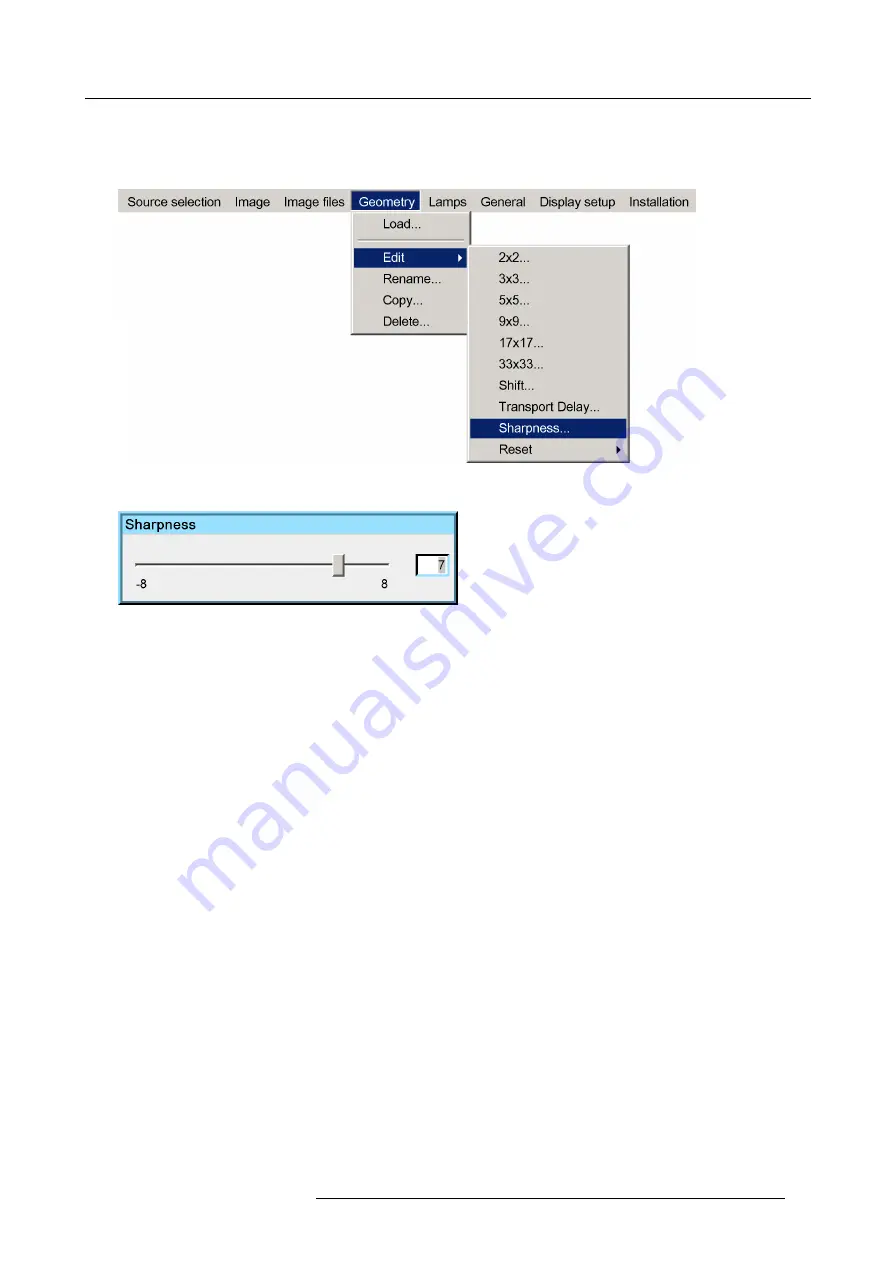
7. Advanced
How to adjust the geometry Sharpness ?
1. Start up the Geometry
Edit
menu
2. Push the cursor key
↑
or
↓
to highlight
Sharpness...
and press
ENTER
to select.
Image 7-82
The
Sharpness
dialog box will be displayed.
Image 7-83
3. Use the cursor key
←
or
→
, the numeric keys on the RCU, or the local keypad, to edit and change the value of the Sharpness.
Note:
The Sharpness can be set from –8 to +8.
4. Press
BACK
to return to the
Geometry Edit
menu.
7.5.6.9
Geometry Reset
Overview
•
•
7.5.6.9.1
Reset all levels
How to reset all levels?
1. Start the Geometry
Edit
menu
2. Push
↓
or
↑
to select
Reset
3. Push the
→
key to pull down the menu.
4. Push
↓
or
↑
to highlight
Reset all levels....
R59770066 SIM 7Q SERIES 08/12/2014
95
Содержание R92112011
Страница 8: ...Table of contents 4 R59770066 SIM 7Q SERIES 08 12 2014...
Страница 14: ...2 Packaging 10 R59770066 SIM 7Q SERIES 08 12 2014...
Страница 38: ...4 Installation 34 R59770066 SIM 7Q SERIES 08 12 2014...
Страница 52: ...5 Setup 48 R59770066 SIM 7Q SERIES 08 12 2014...
Страница 82: ...7 Advanced Image 7 50 Image 7 51 Image 7 52 78 R59770066 SIM 7Q SERIES 08 12 2014...
Страница 119: ...7 Advanced Image 7 121 Image 7 122 Image 7 123 Image 7 124 R59770066 SIM 7Q SERIES 08 12 2014 115...
Страница 139: ...7 Advanced Image 7 157 R59770066 SIM 7Q SERIES 08 12 2014 135...
Страница 168: ...7 Advanced 164 R59770066 SIM 7Q SERIES 08 12 2014...
Страница 184: ...8 Maintenance 180 R59770066 SIM 7Q SERIES 08 12 2014...
Страница 190: ...10 Environmental information 186 R59770066 SIM 7Q SERIES 08 12 2014...
Страница 196: ...C GLD alignment 192 R59770066 SIM 7Q SERIES 08 12 2014...
Страница 200: ...D Image files 196 R59770066 SIM 7Q SERIES 08 12 2014...
Страница 202: ...Glossary 198 R59770066 SIM 7Q SERIES 08 12 2014...
Страница 206: ...Index Z zoom 41 locking 41 202 R59770066 SIM 7Q SERIES 08 12 2014...
Страница 208: ...List of tables 204 R59770066 SIM 7Q SERIES 08 12 2014...






























