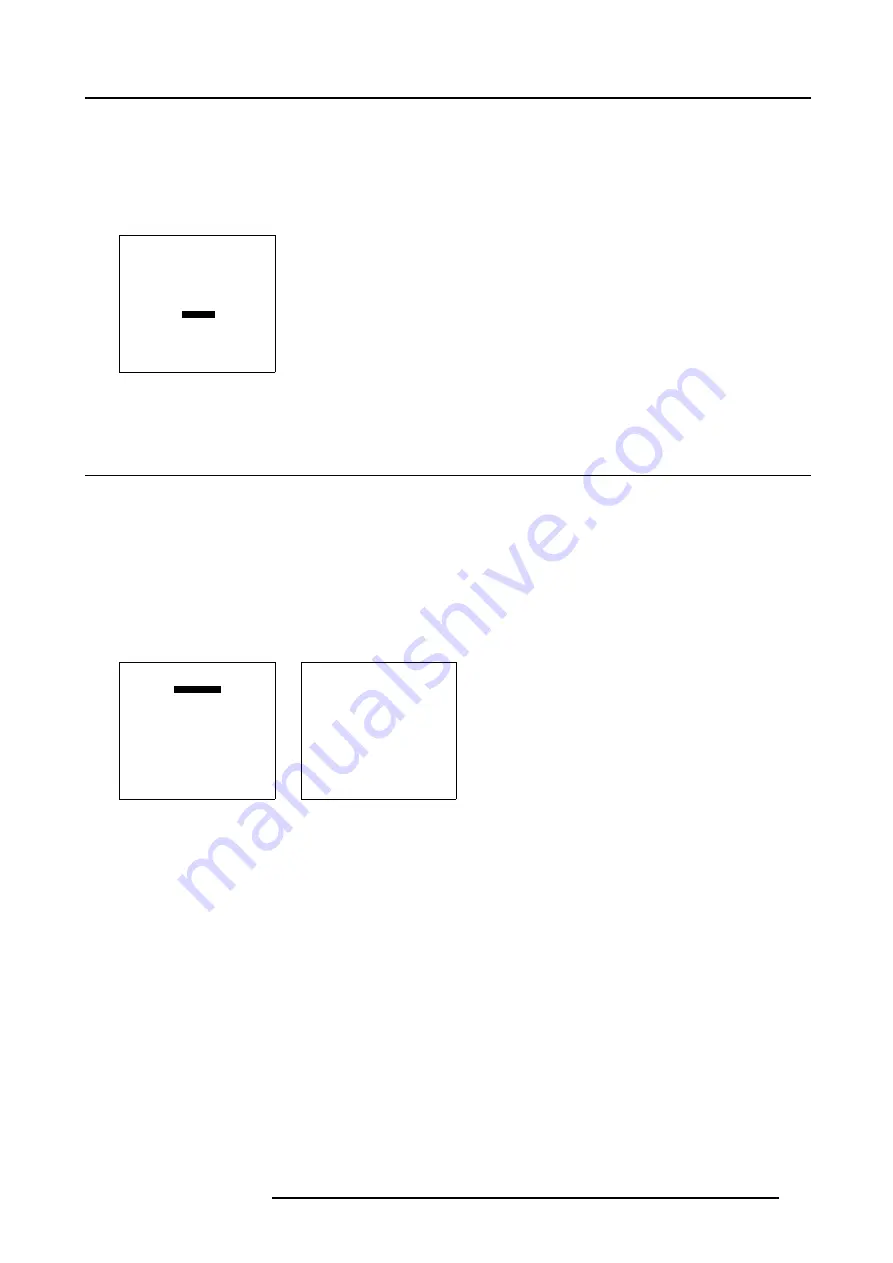
9. Service Mode
How to dim
1. Push the cursor key
↑
or
↓
to highlight
Dimming
2. Press
ENTER
to select.
A dimming slider box appears on the screen.
3. Use the
↑
or
↓
keys to dim the lamp until the desired light output is reached.
SERVICE
IDENTIFICATION
CHANGE PASSWORD
CHANGE LANGUAGE
CHANGE PROJ. ADDRESS
SERIAL COMMUNICATION
NETWORK
LAMP
DIMMING
MORE...
Select with
↑
or
↓
then <ENTER>
<EXIT> to return
Menu 9-28
9.11 BARCO Logo
What can be done?
The BARCO logo can be added to the image, in overlay or on a background, on any place on the screen.
How to add the BARCO logo or to change the setting?
1. Push the cursor key
↑
or
↓
to highlight
BARCO logo
2. Press
ENTER
to select.
The
BARCO logo
menu will be displayed. (menu 9-30)
The actual settings will be displayed. Within this menu, three toggle settings and a shift control are available.
SERVICE
BARCO LOGO
ADD INS
PRESET INPUT BALANCE
ADVANCED PROCESSING
DIAGNOSIS
FACTORY DEFAULTS
MORE...
Select with
↑
or
↓
then <ENTER>
<EXIT> to return
Menu 9-29
BARCO LOGO
STATUS: [ON]
BACKGROUND: [ON]
SHIFT
HOT KEY: [TEXT]
Select with
↑
or
↓
then <ENTER>
<EXIT> to return
Menu 9-30
Available Settings
•
STATUS [ON/OFF]
ON : BARCO logo will be displayed on the screen.
OFF: NO BARCO logo displayed on the screen.
•
BACKGROUND [ON/OFF]
ON: BARCO logo will be displayed on a black background.
OFF: BARCO logo will be displayed without any background.
•
SHIFT
By pushing the cursor key
↑
,
↓
,
←
or
→
, the BARCO logo can be positioned anywhere on the screen.
•
HOT KEY [TEXT/OFF]
OFF: no key on the RCU is used to display the BARCO logo.
TEXT: the TEXT key on the RCU is used to display or to remove the BARCO logo with one single push on this key (only in
operational mode).
R5976801 SLM R9+ 20/10/2004
113
Содержание R9010310
Страница 1: ...SLM R9 Owner s manual R9010310 R5976801 01 20 10 2004...
Страница 4: ......
Страница 8: ...Table of contents 4 R5976801 SLM R9 20 10 2004...
Страница 14: ...2 Packaging and Dimensions 10 R5976801 SLM R9 20 10 2004...
Страница 20: ...3 Installation Guidelines Air OUT Image 3 6 Safety area around the projector 16 R5976801 SLM R9 20 10 2004...
Страница 33: ...3 Installation Guidelines A B Image 3 27 Opening the rigging sockets R5976801 SLM R9 20 10 2004 29...
Страница 34: ...3 Installation Guidelines 30 R5976801 SLM R9 20 10 2004...
Страница 92: ...7 Random Access Adjustment Mode 88 R5976801 SLM R9 20 10 2004...
Страница 124: ...10 Programmable Function Keys 120 R5976801 SLM R9 20 10 2004...
Страница 128: ...A Standard Source set up Files 124 R5976801 SLM R9 20 10 2004...
Страница 132: ...B Dust filter Replacement 128 R5976801 SLM R9 20 10 2004...
















































