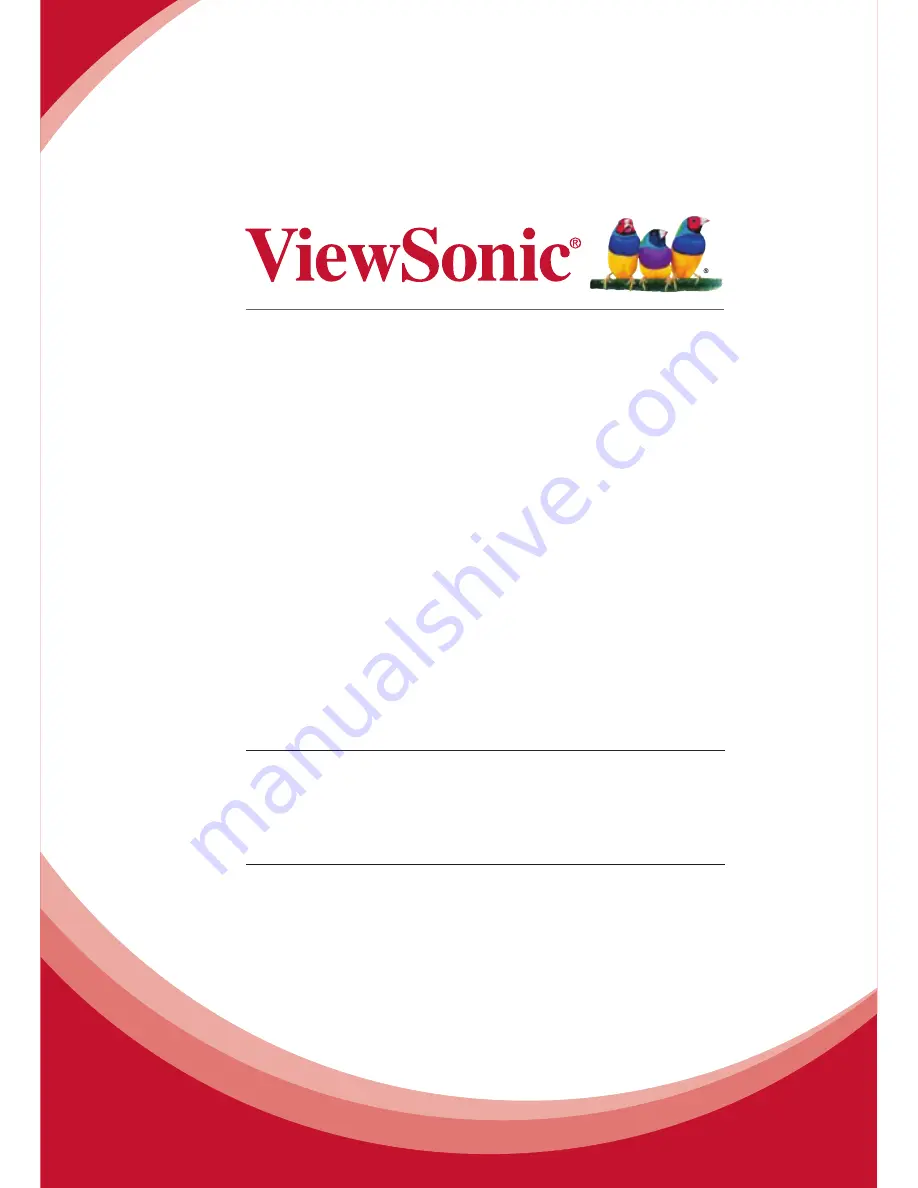
PJL6243
LCD Projector
User Guide
IMPORTANT: Please read this User Guide to obtain important information on installing and
using your product in a safe manner, as well as registering your product for future service.
Warranty information contained in this User Guide will describe your limited coverage from
ViewSonic Corporation, which is also found on our web site at http://www.viewsonic.com
in English, or in specific languages using the Regional selection box in the upper right
corner of our website. “Antes de operar su equipo lea cu idadosamente las instrucciones
en este manual”
Summary of Contents for PJL6243
Page 6: ...v ViewSonic PJL6243 v User Guide Network Set up and Operation PJ Network Manager for Windows...
Page 7: ...vi ViewSonic PJL6243 vi User Guide...
Page 87: ...Network Set up and Operation...
Page 88: ...ViewSonic PJL6243 2 2...
Page 96: ...ViewSonic PJL6243 10 10 Chapter 1 Preparation...
Page 130: ...ViewSonic PJL6243 44 44 Chapter 4 Controlling the Projector...
Page 146: ...PJ Network Manager for Windows...
Page 150: ...5 ViewSonic SNMP Manager Software 5 5 Chapter 2 Set up 2...
Page 152: ...7 ViewSonic SNMP Manager Software 7 7 Chapter 3 Basic Operation 3...
Page 177: ......


































