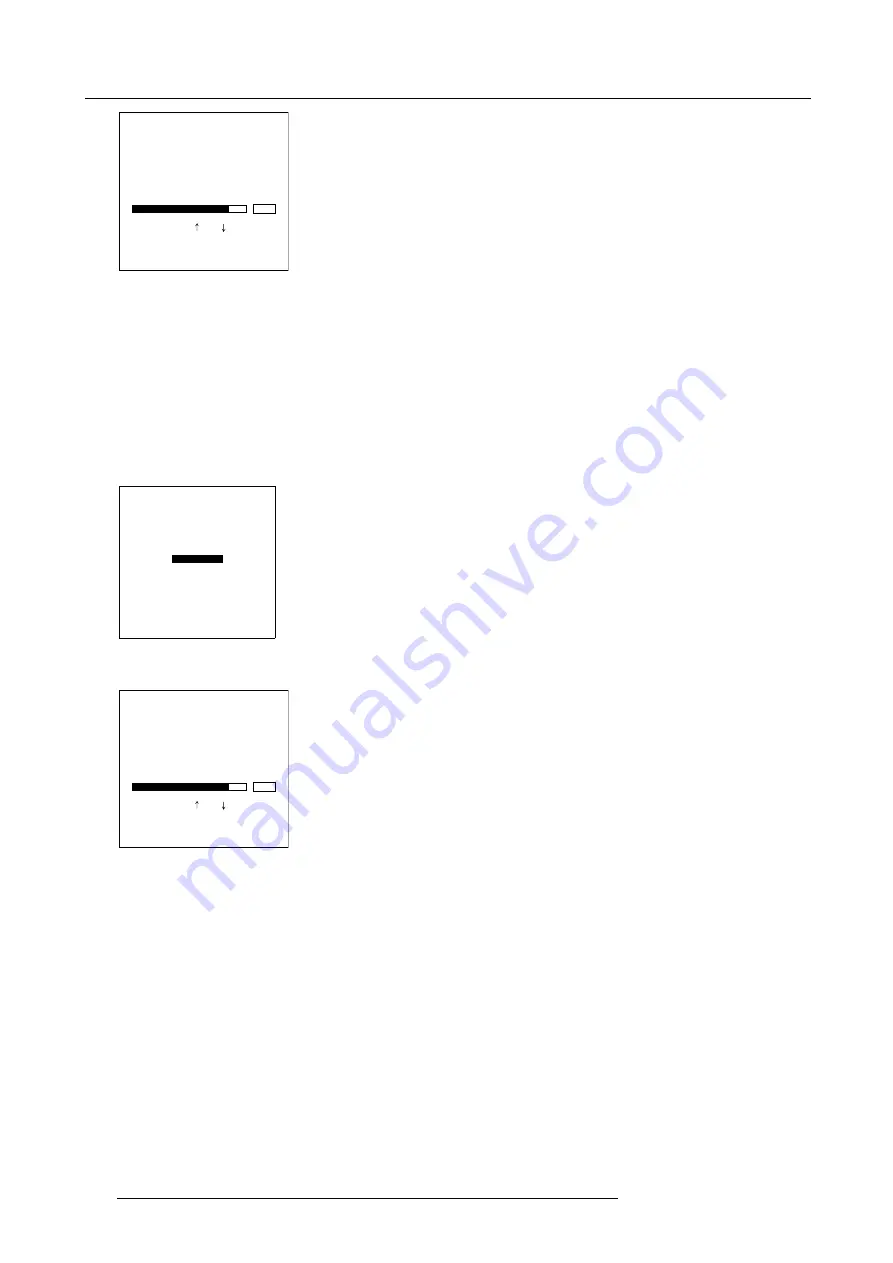
8. Service
Dimming/CLO
Mode [Normal]
- CLO -
Target = 15000 lm
- Dimming -
240
Select with or
then <ENTER>
<EXIT> to return
Image 8-1
Target CLO set up
1. Push the cursor key
↑
or
↓
to highlight
Dimming/CLO
2. Press
ENTER
to select.
The
Dimming/CLO
menu will be displayed. (image 8-2)
3. Push the cursor key
↑
or
↓
to highlight
Target
.
4. Press
ENTER
to select.
5. Use the
↑
or
↓
keys to change the value.
6. Press
ENTER
.
SERVICE
IDENTIFICATION
CHANGE PROJECTOR ADDRESS
CHANGE CUSTOMER ID
COMMUNICATION
DATE AND TIME
LAMP
DIMMING/CLO
CONVERGENCE
THOMSON WORLDCAM MODE [OFF]
RESET HARDWARE
FACTORY DEFAULTS
DIAGNOSIS
Select with
↑
or
↓
then <ENTER>
<EXIT> to return
Menu 8-25
Dimming/CLO
Mode [Normal]
- CLO -
Target = 15000 lm
- Dimming -
240
Select with or
then <ENTER>
<EXIT> to return
Image 8-2
Dimming
1. Push the cursor key
↑
or
↓
to highlight
Dimming/CLO
2. Press
ENTER
to select.
The
Dimming/CLO
menu will be displayed. (image 8-3)
3. Push the cursor key
↑
or
↓
to highlight
Dimming
.
4. Press
ENTER
to select.
5. Use the
↑
or
↓
keys to change the value.
110
R5976690 XLM H25 25/05/2009
Содержание R9010100
Страница 1: ...XLM H25 Owner s manual R9010100 R5976690 06 25 05 2009 ...
Страница 8: ...Table of contents 4 R5976690 XLM H25 25 05 2009 ...
Страница 26: ...2 Installation Guidelines 22 R5976690 XLM H25 25 05 2009 ...
Страница 40: ...3 Connections 36 R5976690 XLM H25 25 05 2009 ...
Страница 50: ...4 Getting Started 46 R5976690 XLM H25 25 05 2009 ...
Страница 106: ...7 Installation 102 R5976690 XLM H25 25 05 2009 ...
Страница 126: ...B Standard Source Set up files 122 R5976690 XLM H25 25 05 2009 ...
Страница 136: ...Index 132 R5976690 XLM H25 25 05 2009 ...






























