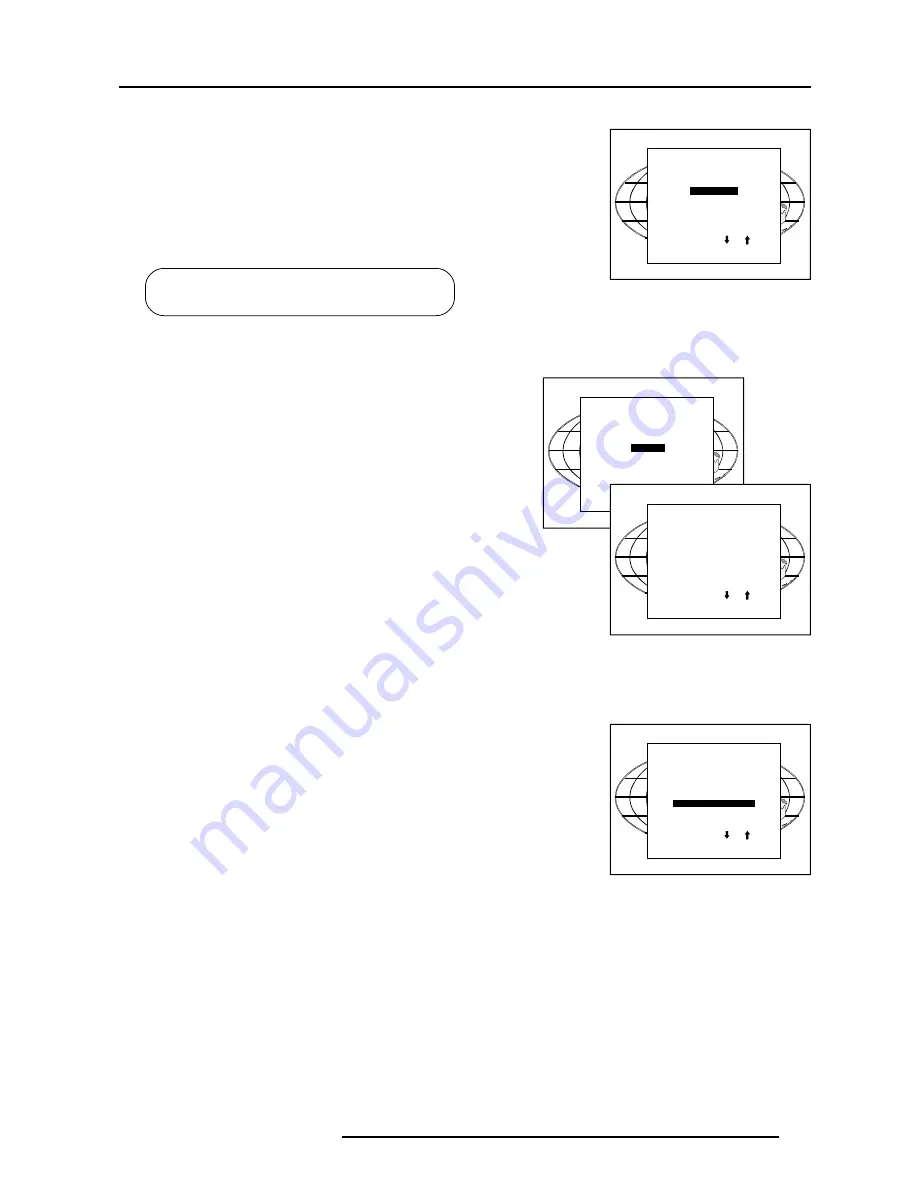
Random Access Adjustment Mode
6-5
59775839 BARCOREALITY 812HS 060599
Sync Fast/Slow Adjustment
The sync function is used to minimize horizontal jittering or tearing at
the top to the displayed image.
Highlight
SYNC
by pushing the control disc
é
or
ê
and press
ENTER
to toggle between
FAST
and
SLOW
.
Note: SYNC is normally used in the SLOW position. For Video and
S-Video the sync is automatically set to FAST.
Select with or
<ENTER> to accept
<EXIT> to return.
PICTURE TUNING
COLOR BALANCE
SYNC : FAST
PEAKING
CLAMP TUNING : normal
LINE DOUBLER
ENTER
will toggle Sync between FAST and SLOW
EXIT
will return to the random access selection menu
Select with or
<ENTER> to accept
<EXIT> to return.
PICTURE TUNING
COLOR BALANCE
SYNC : FAST
PEAKING
CLAMP TUNING : normal
LINE DOUBLER
Select with or
then <ENTER>
<EXIT> to return.
PEAKING
OFF
LOW FREQUENCY
MID FREQUENCY
HIGH FREQUENCY
Clamp Tuning
Highlight
CLAMP TUNING
by pushing the control disc
é
or
ê
and
press
ENTER
to toggle between NORMAL and RESTORATION.
Select Normal : - for all standard sources and all sources with a
backporch > 0.8µs,
- for sources with noise and spikes in the signal.
Select Restoration
: - for standard sources with a backporch between
0.4 µs and 0.8 µs,
- for sources with sync separate or sync on Green.
Select with or
<ENTER> to accept
<EXIT> to return.
PICTURE TUNING
COLOR BALANCE
SYNC : FAST
PEAKING
CLAMP TUNING : normal
LINE DOUBLER :ON
Peaking
Peaking improves the contours in an projected image.
Highlight
PEAKING
by pushing the control disc
é
or
ê
and press
ENTER
to display the peaking menu.
During the creation of new settings for a RGB source the correspond-
ing peaking is switched on as default.
For frequencies between :
15 kHz - 45 kHz : Low frequency peaking
45 kHz - 85 kHz : Mid frequency peaking
85 kHz - 110 kHz :High frequency peaking
If another peaking is desired, use the cursor key to highlight 'low',
'mid' or 'high' frequency or to switch off the peaking.
















































