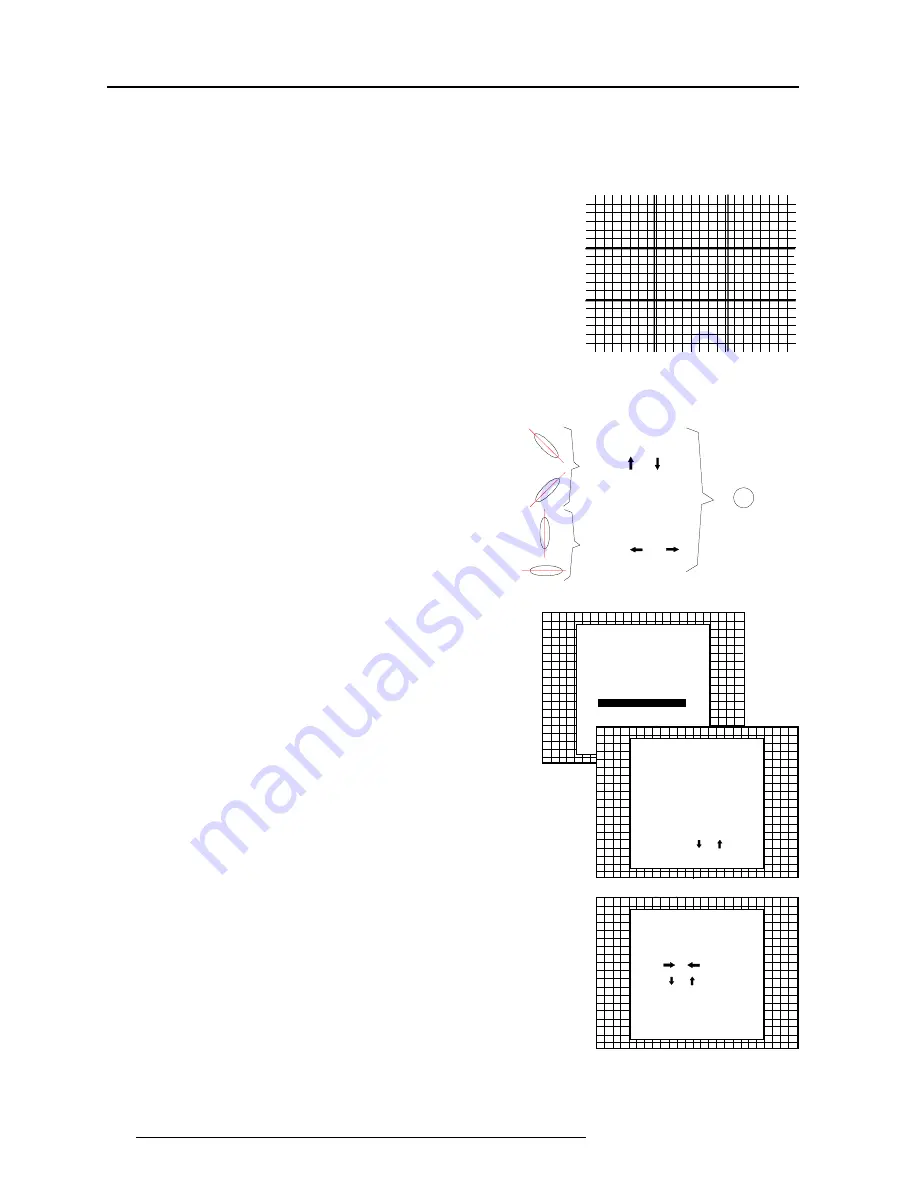
Service Mode
7-6
5975839 BARCOREALITY 812HS 060599
Dynamic Astigmatism (spot shape adjustment)
The spot shape adjustments correct the spot shape in 8 different
areas on the screen for all three colors separately.
The spot shape is adjusted according to the axial axises and the
diagonal axises when using the control disc on the RCU.
These adjustments have to be done on a dot pattern (e.g. the internally
generated pattern) with standard line frequency (15 kHz). The
adjustment values are stored in the EEPROM and remain the same for
all frequencies.
Spot shapes
before dynamic
astigmatism correction
Spot shapes
after dynamic
astigmatism correction
Diagonal
astigmatism correction
(use the and
arrow key)
Axial
astigmatism correction
(use the and
arrow key)
Follow the next procedure :
Highlight 'Dyn. Astigmatism' by pushing the control disc up or down
and press
ENTER
to select.
EXIT
returns to the path selection main menu.
Select the source type, selected source or genlock pattern, by
highlighting the color for which the spot shape has to be corrected
and press
ENTER
.
e.g. when selecting RED under 'on genlocked pattern', the projector
switches to a genlocked pattern.
Select with or
then <ENTER>
<EXIT> to return.
SERVICE MODE
IDENTIFICATION
COPY A BLOCK
DELTE A BLOCK
DELETE ALL BLOCKS
CHANGE PASSWORD
CHANGE LANGUAGE
RUN TIME
SET TO MIDPOSITION
CONVERGENCE MID
DYNAMIC ASTIGMATISM
MORE...
DYNAMIC ASTIGMATISM
ON SELECTED SOURCE
RED
GREEN
BLUE
ON GENLOCKED PATTERN
RED
GREEN
BLUE
Select pattern or color
with or
then <ENTER>
<EXIT> to return.
Press ENTER to continue adjustment.
Increase the contrast level using the Contrast Control to near
maximum. Using that "+" Sharpness Key, defocus the image until the
dots are large and easily visible. Press ENTER to continue to SEL.
SEL : select the adjustment area on the screen where the spot shape
has to be corrected.
DYNAMIC ASTIGMATISM
First adjust the defocusing
of the image.
SEL : select area using arrow
keys
ADJ : adjust axial astigmatism
using
or , diagonal
astigmatism using
or
Toggle between SEL and ADJ
with <ENTER>
<ENTER> to continue
<EXIT> to return.
Use the control disc to select one of the 8 areas. Press ENTER to
continue to ADJ.
ADJ : adjust the spot shape in the axial or diagonal direction when
using the arrow keys for the selected area. Adjust until the spot
shape is circular.
Use the control disc
é
or
ê
for the diagonal astigmatism adjustment
and the control disc
è
or
ç
for the axial astigmatism adjustment.
Press ENTER to continue selecting a new area.
The adjustment direction (axial or diagonal) and adjustment value are
given in a text box on the screen. When all areas are adjusted, press
EXIT to return to the service main menu.























