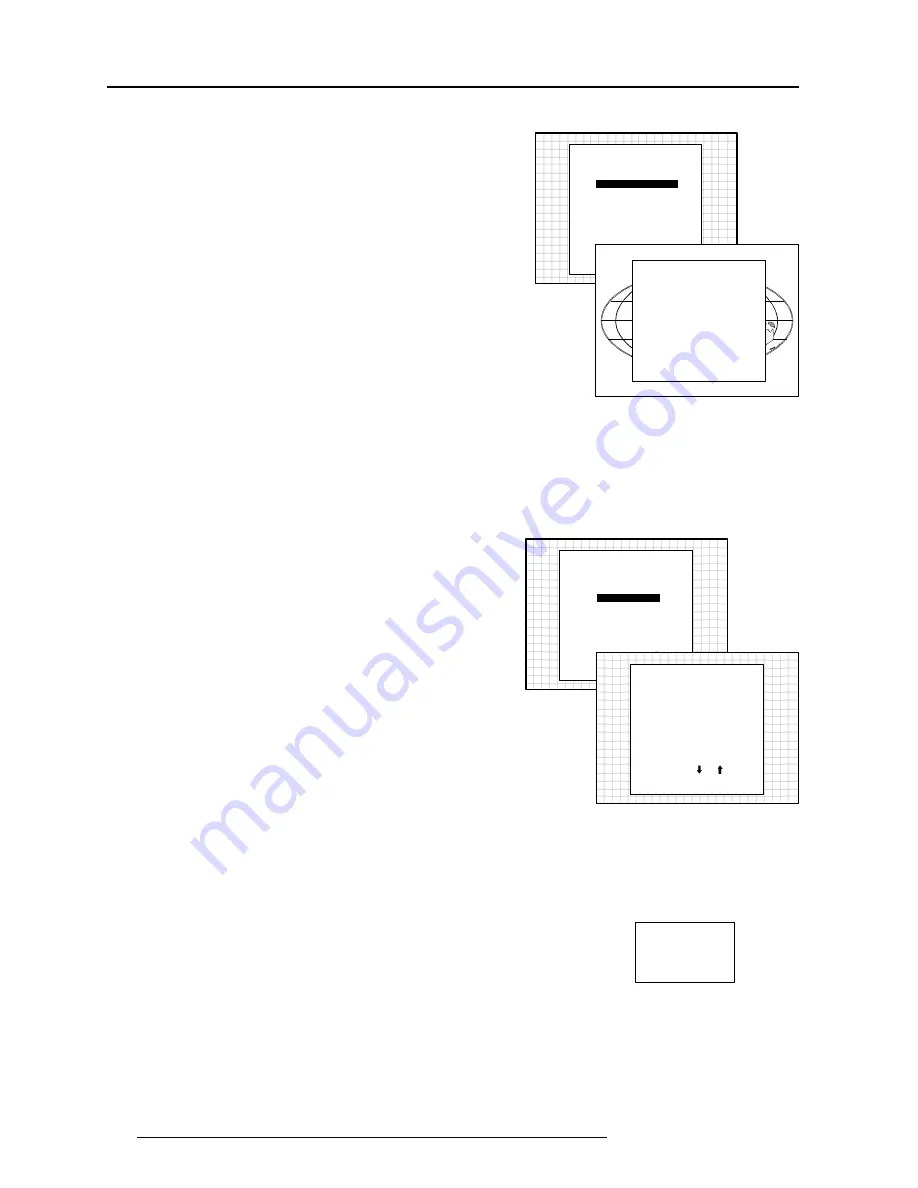
Service Mode
8 - 8
5975188 RETRODATA 808s 040697
Projector Warm Up
Highlight 'Projector Warm Up' by pushing the control disk up or down
and press
ENTER to select the projector warm up menu.
Select with or
then <ENTER>
<EXIT> to return.
SERVICE MODE
G2 ADJUSTMENT
GAMMA CORRECTIONS
CRT RUN IN CYCLE
PROJECTOR WARM UP
CRT DRIVE MODE
MORE...
PROJECTOR WARM UP
OPTION : ON
A FULL WHITE PATTERN
WILL BE GENERATED FOR
20 MINUTES AT POWER UP
AFTER THIS PROCEDURE
THE PROJECTOR IS READY
TO PERFORM IN OPTIMUM
CONDITION
TOGGLE OPTION ON OR OFF
with <ENTER>
<EXIT> to return
The ON/OFF option can be toggled with the
ENTER key.
When in the ON position (and the CRT run in cycle is OFF), the
projector can start up with a warm up period of 20 minutes. During
the start up a warm up menu will displayed. This menu offers the
possibility to skip the warm up periode anyway by pressing the EXIT
key and offers the possibility to adjust the horizontal and vertical
amplitude of the this white image with the control stick. During this
warm up period, a full white image is shifted on the CRT faceplate to
avoid a burn in.
Every 30 seconds a text box will be displayed on another place on the
screen with the remaining time to go.
When EXIT is pressed during this warm up periode, the warm up
menu will be redisplayed with the remaining time indication. Press
another time EXIT to interrupt the warm up cycle.
When the warm up option is OFF, when switching on the the
projector, it starts immediately with the projection of the selected
source.
CRT Drive Mode
The projector CRT's can be driven with the normal current (normal
mode), a lower current (economic mode) or with a higher current
(boost mode).
To change the drive mode, highlight 'CRT drive mode' by pushing the
control disk up or down and press
ENTER to display the CRT drive
mode menu.
Select with or
then <ENTER>
<EXIT> to return.
SERVICE MODE
CRT DRIVE MODE
NORMAL
ECONOMIC
TEMPORARY BOOST
PERMANENT BOOST
WARNING : permanent
boost mode reduces the lifetime
of the CRT's !
Select with or
then <ENTER>
<EXIT> to return.
To change the boost mode, push the control disk up or down to select
a display mode and press
ENTER to select.
The following modes are available :
- Normal
- Economic : Lower drive current to the CRT's, the lifetime of the
CRT's will enlarge but the light output will reduce.
- Tempory boost : Higher drive current to the CRT's, the lifetime of the
CRT's will shorten but the light output will be higher. This situation
is tempory, when restarting the projector, the drive mode is auto-
matically set to normal.
- Permanent boost : Higher drive current to the CRT's, the lifetime of
the CRT's will shorten but the light output will be higher. This setting
will be saved in the EEPROM. When restarting the projector, it will
start up in boost mode.
A warning, permanent BOOST mode in use, will be displayed to
inform the user.
When text is on, this warning will be repeated every time a new
source is selected.
WARNING
PERMANENT
BOOST MODE
IN USE !
G2 ADJUSTMENT
GAMMA CORRECTIONS
CRT RUN IN CYCLE
PROJECTOR WARM UP
CRT DRIVE MODE
MORE...







































