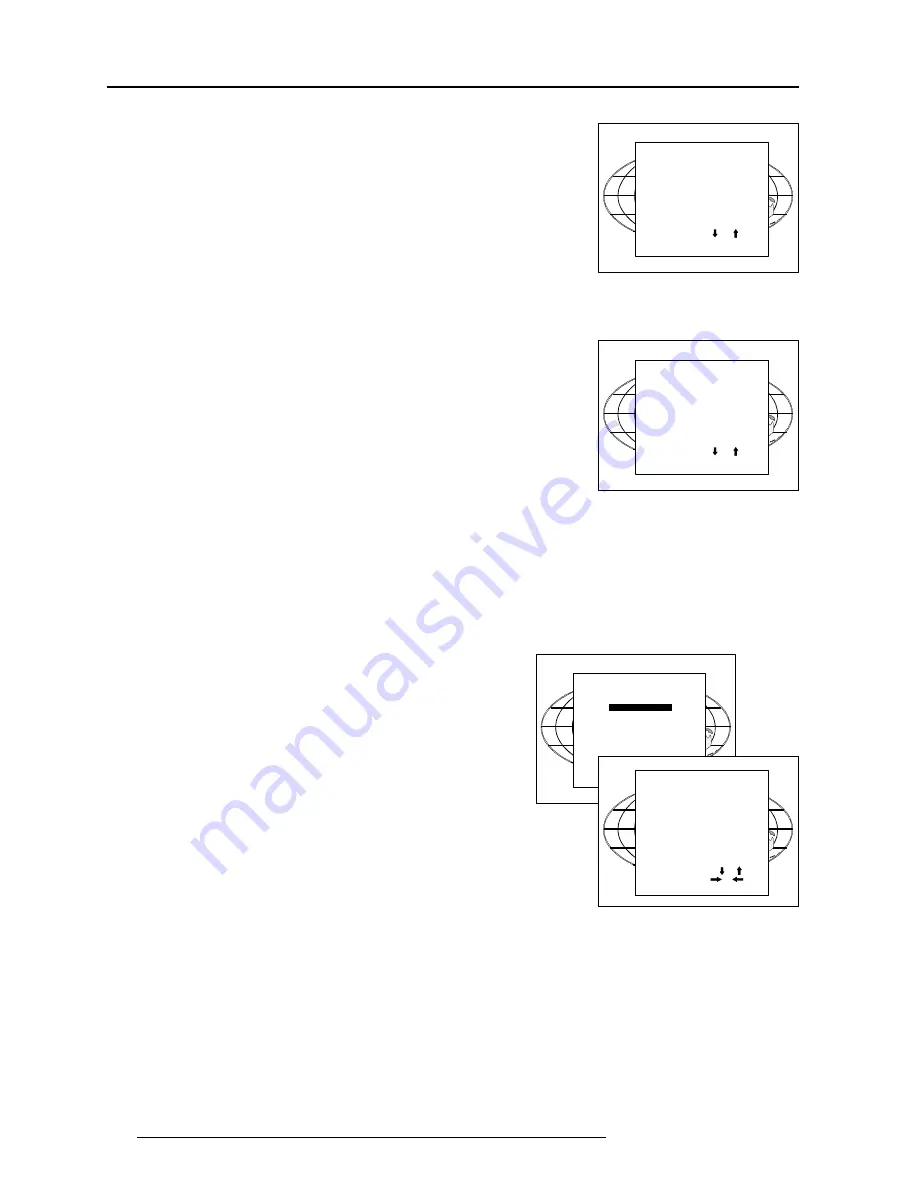
Random Access Adjustment Mode
7-4
5975188 RETRODATA 808s 200597
Select with or
then <ENTER>
<EXIT> to return.
RANDOM ACCESS
ADJUSTMENT MODE
PICTURE TUNING
GEOMETRY
CONVERGENCE
FOCUSING
COLOR SELECT
ORBITING
CONTR. MODULATION
SOFT EDGE
Select with or
<ENTER> to accept
<EXIT> to return.
PICTURE TUNING
COLOR BALANCE
SYNC : FAST
PEAKING
CLAMP TUNING
LINE DOUBLER
Select with or
<ENTER> to accept
<EXIT> to return.
PICTURE TUNING
COLOR BALANCE
SYNC : FAST
PEAKING
CLAMP TUNING
LINE DOUBLER
The Color Balance function is used to select or adjust the color
temperature of white used by the projector.
The Color Balance can be adjusted on two different ways :
- fixed color balance. You have the choice between 3200 K (reddish),
4900 K, 6500 K (white) or 9300 K (bluish).
- Custom white and black balance.
Fixed Color Balance.
Highlight one of the 4 preprogrammed color temperatures with the
control stick and press
ENTER to display the desired color balance.
Custom Color Balance.
Select custom Red & Blue gain with the control stick and press
ENTER to start the adjustment.
Push the control disk up or down to adjust the red gain and push the
control disk to the left or to the right to adjust the blue gain. A bar scale
indicates the amount of adjustment.
Select custom Green gain with the control disk and press
ENTER to
start the adjustment.
Push the control disk up or down to adjust the green gain.
Select custom R & B cut off with the control disk and press
ENTER
to start the adjustment. Push the control disk up or down to adjust the
red cut-off and push the control disk to the left or to the right to adjust
the blue cut-off.
Select custom Green cut off with the control disk and press
ENTER
to start the adjustment. Push the control disk up or down to adjust the
red cut-off
EXIT returns to the Picture tuning menu.
Random access adjustment mode selection menu.
This is the main menu for the Random Access adjustment mode.
Through this menu, the following adjustments and features are accessible :
- Picture Tuning
Enhanced Blue (only for RGB)
Sync slow/fast(video/s-video)
Color Balance
- Focusing
- Geometry
- Convergence
- Color select
And also Orbiting, Contrast modulation and Soft Edge if these options are installed.
Picture Tuning.
Highlight Picture tuning by pushing the control disk up or down and press
ENTER.
The Picture tuning menu will be displayed.
Depending on the input source, the Picture tuning menu will display different items.
For Video input sources :
Color Balance
Line Doubler
Port 2 : Video or S-Video (only when source 2 is selected)
For RGB analog sources :
Color Balance
Sync slow/fast
Peaking
Clamp Tuning
for Component input and RGB on 15 kHz.
Color Balance
Sync slow/fast
Peaking
Clamp Tuning
Line Doubler (option)
Color Balance
COLOR BALANCE
FIXED COLOR BALANCE
3200 4900 6500 9300
CUSTOM RED & BLUE GAIN
CUSTOM GREEN GAIN
CUSTOM RED & BLUE CUT OFF
CUSTOM GREEN CUT OFF
Select with arrow keys
then <ENTER>
Red & Blue :
adjust red with or
Blue with or
<EXIT> to return






























