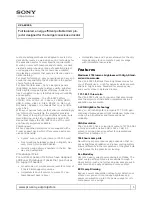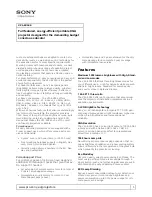7. Random Access
7.6.2.1. Start up
Start up
1. Push the cursor key
↑
or
↓
to highlight
IEEE 1394 CONTROL
. (menu 7-54)
2. Press
ENTER
to select.
The IEEE 1394 Control menu will be displayed. (menu 7-55)
IEEE 1394
IEEE 1394 Control
CAMCORDER CONTROL
Select with
↑
or
↓
then <ENTER>
<EXIT> to return.
Menu 7-54
IEEE 1394 CONTROL
1394 SETUP
AUDIODECODING : [ON]
Select with
↑
or
↓
then <ENTER>
<EXIT> to return.
Menu 7-55
7.6.2.2. IEEE 1394 Setup
Purpose
To manually start the decoding and display of an active video channel on the bus.
How to start up ?
1. Push the cursor key
↑
or
↓
to highlight
1394 setup
. (menu 7-56)
2. Press
ENTER
to activate the setup.
The item in the menu will get another color during the setup and returns to its normal color when the setup is executed. As
customer, you cannot see more than that color change.
IEEE 1394 CONTROL
1394 SETUP
AUDIODECODING : [ON]
Select with
↑
or
↓
then <ENTER>
<EXIT> to return.
Menu 7-56
7.6.2.3. Audiodecoding
Purpose
To activate the decoding of the audio signals on the IEEE1394 bus.
How to toggle?
1. Push the cursor key
↑
or
↓
to highlight
Audiodecoding
. (menu 7-57)
2. Press
ENTER
to toggle audiodecoding between [on] or [off].
IEEE 1394 CONTROL
1394 SETUP
AUDIODECODING : [ON]
Select with
↑
or
↓
then <ENTER>
<EXIT> to return.
Menu 7-57
62
R5976182 BARCOREALITY 6500 30012001
Содержание R9001960
Страница 1: ...INTELLIGENT DISPLAYS BARCOREALITY 6500 R9001960 R9001969 OWNER S MANUAL 30012001 R5976182 01...
Страница 4: ......
Страница 8: ...Table of contents 4 R5976182 BARCOREALITY 6500 30012001...
Страница 12: ...1 Packaging and Dimensions 8 R5976182 BARCOREALITY 6500 30012001...
Страница 20: ...2 Installation Guidelines 16 R5976182 BARCOREALITY 6500 30012001...
Страница 42: ...5 Start Up mode 38 R5976182 BARCOREALITY 6500 30012001...
Страница 68: ...7 Random Access 64 R5976182 BARCOREALITY 6500 30012001...
Страница 90: ...9 Service mode 86 R5976182 BARCOREALITY 6500 30012001...
Страница 94: ...A Standard Source Set Up Files 90 R5976182 BARCOREALITY 6500 30012001...
Страница 118: ...D Cleaning the Dustfilter 114 R5976182 BARCOREALITY 6500 30012001...
Страница 120: ...Glossary 116 R5976182 BARCOREALITY 6500 30012001...
Страница 124: ...Index 120 R5976182 BARCOREALITY 6500 30012001...
Страница 125: ...List of tables LIST OF TABLES B 2 Overview of possible adjustments 95 R5976182 BARCOREALITY 6500 30012001 121...
Страница 126: ...List of tables 122 R5976182 BARCOREALITY 6500 30012001...