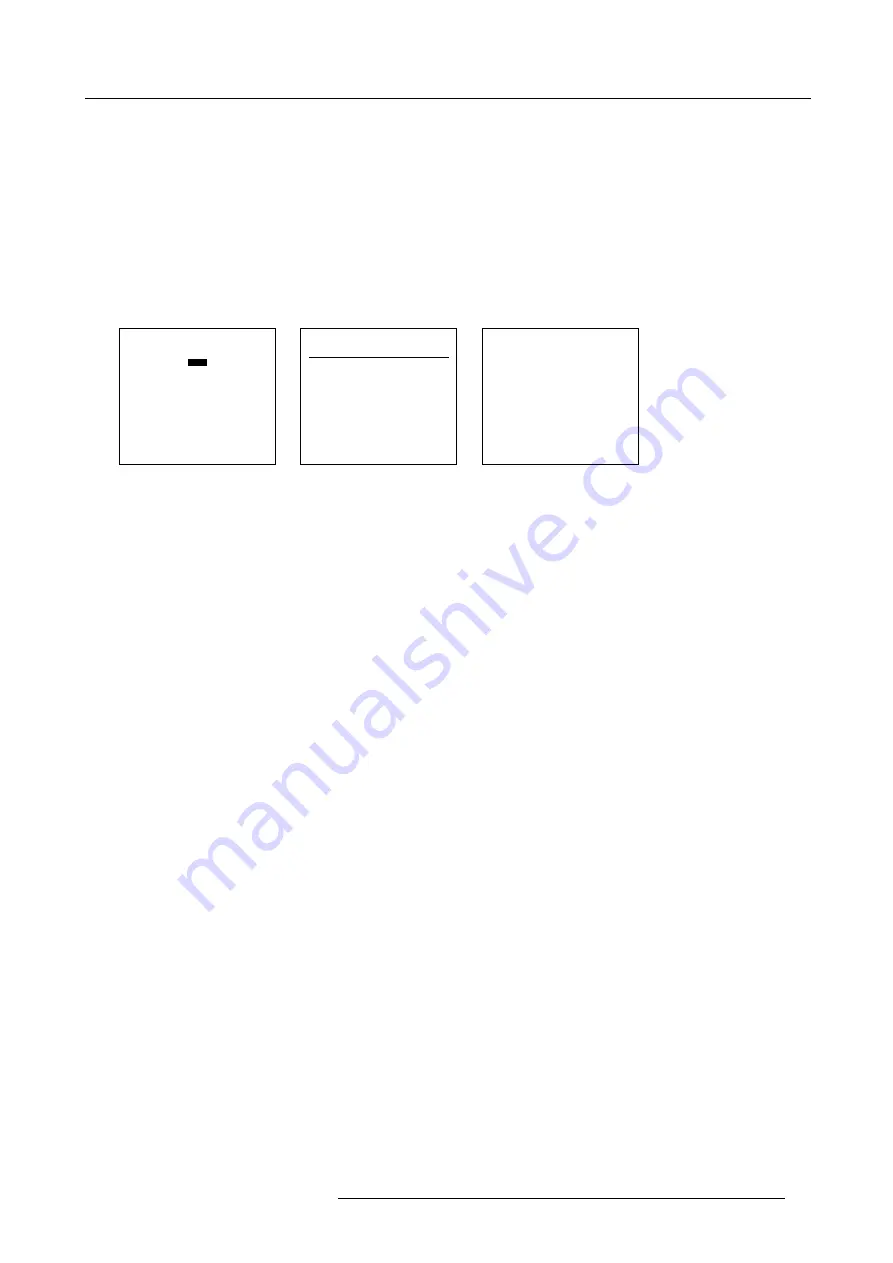
7. Random Access
7.2.5.1. Start up
How to start up the Edit menu ?
To start up the EDIT menu :
1. Push the cursor key
↑
or
↓
to highlight
Edit
. (menu 7-7)
2. Press
ENTER
to select.
The Edit file adaptation menu will be displayed. (menu 7-8)
3. Select the file which must be edited (mostly the active file).
4. Press
ENTER
.
The file name will be displayed in the upper right corner. (menu 7-9)
FILE SERVICE
LOAD
EDIT
RENAME
COPY
DELETE
OPTIONS
Select with
↑
or
↓
then <ENTER>
<EXIT> to return.
Menu 7-7
EDIT FILE
Filename
Scr
resolution
video525.s01 1
675x240i
video525.c01 1
675x240i
video525.c02 1
675x240i
-------------------------------
Active file : Video525.c50
Select with
↑
or
↓
,
→
<ENTER> to accept
<EXIT> to return.
Menu 7-8
EDIT FILE xga.s30
HORIZONTAL
TOTAL
1344 PIXELS
ACTIVE
1024 PIXELS
START
296 PIXELS
PERIOD
20.678 µs
VERTICAL (FIELD)
TOTAL
806 LINES
ACTIVE
768 LINES
START
36 LINES
INTERLACED [OFF]
READ AMDS
OPTIONS
↑
,
↓
,
←
,
→
<ENTER>, <EXIT>
Menu 7-9
7.2.5.2. Changing the settings
Different methods
The 3 different methods to change a setting will be describe hereafter. These methods are :
•
with the numeric keys on the remote control.
•
with the arrow keys selecting the changing digit.
•
with the arrow keys counting up or down.
How to change a setting with the numeric keys?
1. Push the cursor key
↑
or
↓
to select an item.
The color of the selected item will change.
2. Press
ENTER
to activate the digits.
3. Enter directly with the numeric keys on the RCU or local keypad the new value.
How to change a setting with the cursor keys?
1. Push the cursor key
↑
or
↓
to select an item.
The color of the selected item will change.
2. Push the cursor key
←
or
→
to select the changing digit.
3. Push the cursor key
↑
or
↓
to scroll to the desired digit.
4. When finished, press
ENTER
to confirm.
How to change a setting with the cursor keys and counting up or down?
1. Push the cursor key
↑
or
↓
to select an item.
The color of the selected item will change.
2. Counting up or down by pushing the cursor key
←
ro
→
.
7.2.5.3. Correct value
What is already available during start up?
During the installation of a file with LOAD, the horizontal period, the total number of vertical lines and the interlaced mode are
automatically measured and filled in in the menu table. These values will be available when starting up the EDIT procedure of an
active file.
R5976182 BARCOREALITY 6500 30012001
45
Содержание R9001960
Страница 1: ...INTELLIGENT DISPLAYS BARCOREALITY 6500 R9001960 R9001969 OWNER S MANUAL 30012001 R5976182 01...
Страница 4: ......
Страница 8: ...Table of contents 4 R5976182 BARCOREALITY 6500 30012001...
Страница 12: ...1 Packaging and Dimensions 8 R5976182 BARCOREALITY 6500 30012001...
Страница 20: ...2 Installation Guidelines 16 R5976182 BARCOREALITY 6500 30012001...
Страница 42: ...5 Start Up mode 38 R5976182 BARCOREALITY 6500 30012001...
Страница 68: ...7 Random Access 64 R5976182 BARCOREALITY 6500 30012001...
Страница 90: ...9 Service mode 86 R5976182 BARCOREALITY 6500 30012001...
Страница 94: ...A Standard Source Set Up Files 90 R5976182 BARCOREALITY 6500 30012001...
Страница 118: ...D Cleaning the Dustfilter 114 R5976182 BARCOREALITY 6500 30012001...
Страница 120: ...Glossary 116 R5976182 BARCOREALITY 6500 30012001...
Страница 124: ...Index 120 R5976182 BARCOREALITY 6500 30012001...
Страница 125: ...List of tables LIST OF TABLES B 2 Overview of possible adjustments 95 R5976182 BARCOREALITY 6500 30012001 121...
Страница 126: ...List of tables 122 R5976182 BARCOREALITY 6500 30012001...






























