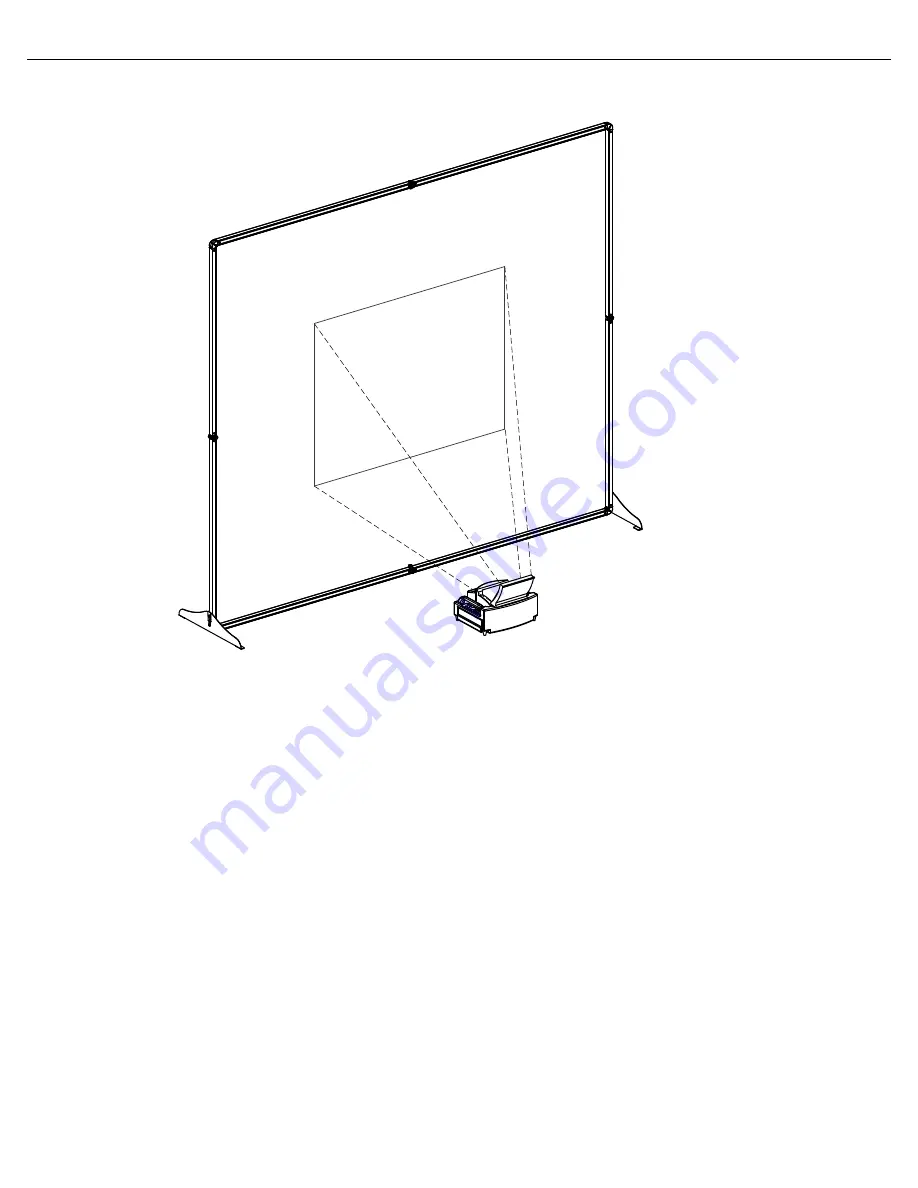
1
DesignView Presentation System is a product of Skyline Exhibits
Patents Pending
©2011 Skyline Exhibits
DesignView
®
Presentation System
SET UP
InSTrUcTIonS
Table of ConTenTs
SET UP ........................................................................................................... 2
DraPE ............................................................................................................ 3
ImagE ProjEcTIon ....................................................................................... 5
TaKEDoWn ................................................................................................ 10
ScrEEn rEPlacEmEnT ................................................................................. 12
rEmoVal ...................................................................................................... 12
InSTallaTIon ............................................................................................... 13
aPPEnDIX - nEc ProjEcTor................................................................................14
Pn 32675-f


































