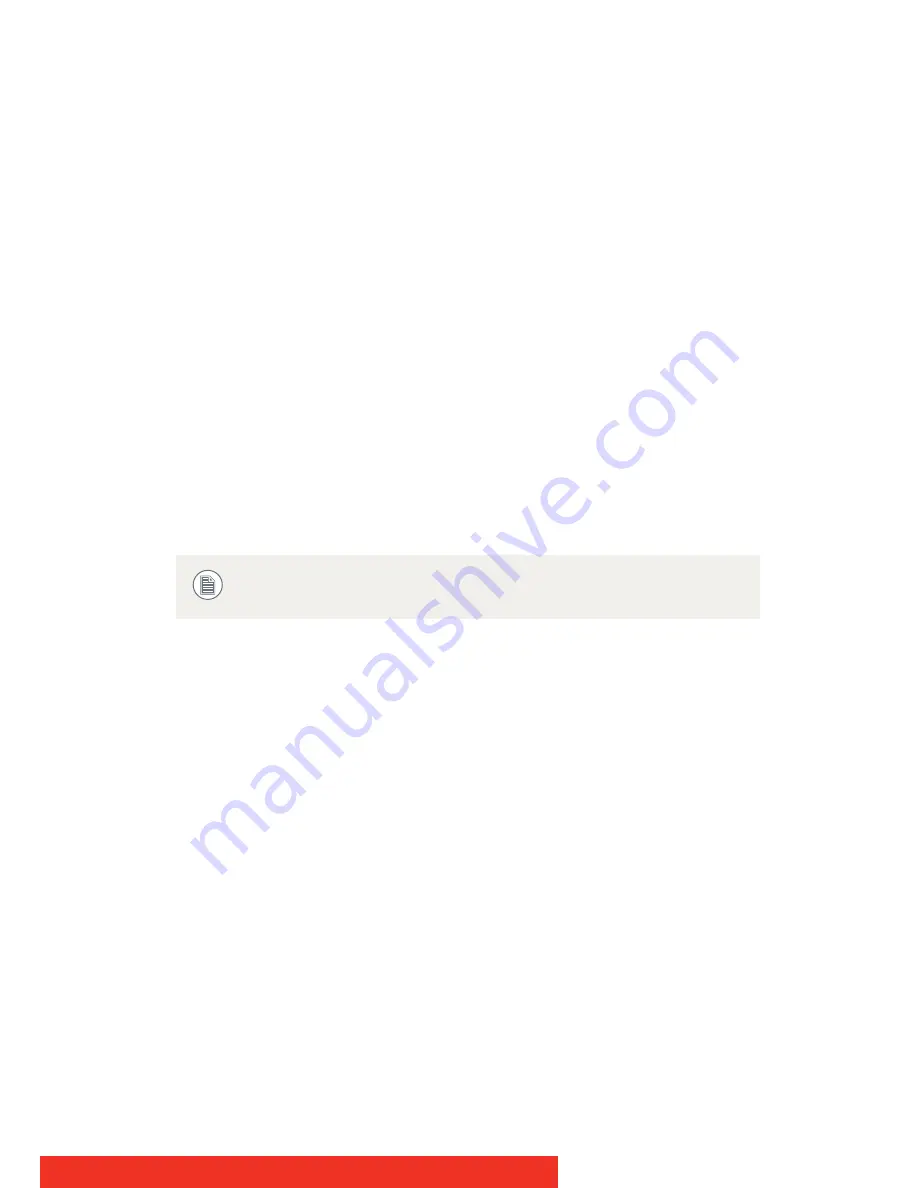
Nio
7
What's in the box
Your B
ARCO
N
IO
Display comes with:
•
this B
ARCO
N
IO
Display guide
•
a system CD
•
a DVI cable
•
a DisplayPort cable (MDNC-2121 only)
•
a USB cable
•
a set of AC power cords
•
an external power supply
If you ordered a Barco display controller, it’s also in the box together
with its accessories. A dedicated user guide is available on the system
CD.
Keep your original packaging. It is designed for this display and
is the ideal protection during transport.
Содержание Nio systems
Страница 1: ...User Guide Nio Supported displays E 3620 MDNG 5121 MDNG 2121 MDNC 3121 MDNG 6121 MDNC 2121...
Страница 2: ...This page intentionally left blank 2 Nio...
Страница 4: ...This page intentionally left blank 4 Nio...
Страница 71: ...Nio 71...
Страница 72: ...0120 Barco n v President Kennedypark 35 8500 Kortrijk Belgium www barco com B410582 09 November 2012...







































