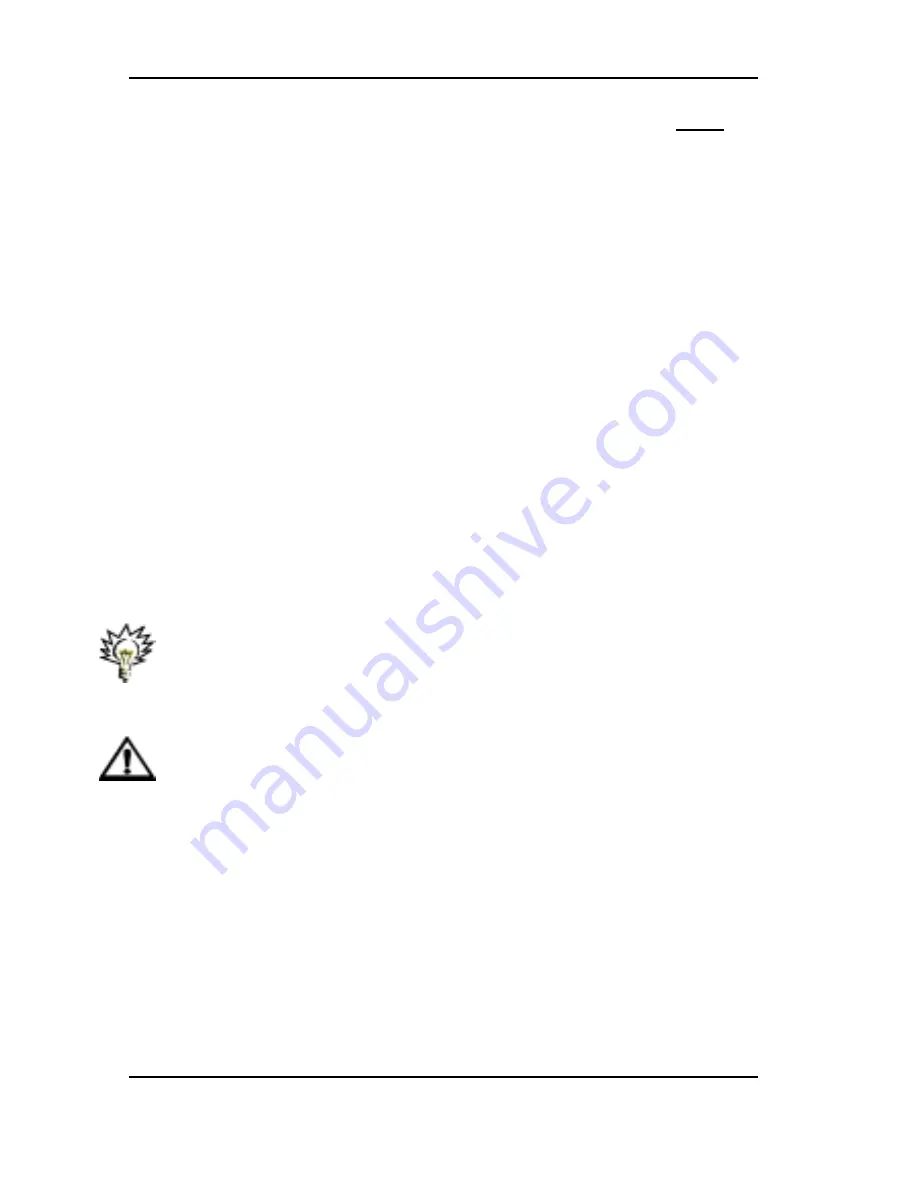
Troubleshooting
System manual Nio 5MP
85
desktop onto this monitor” checkbox, but do NOT
click the “Apply” button at this time.
If you installed your BarcoMed Nio drivers in
SingleView mode (default for Windows 2000) there
will be one rectangle for the virtual display
representing the two heads controlled by each
BarcoMed Nio display controller.
If you installed your BarcoMed Nio drivers in
DualView mode (default for Windows XP) there will
be a rectangle representing each head controlled by
each BarcoMed Nio display controller. This will be
true even if you have only one display connected to
your BarcoMed Nio controller. Both displays of a
display controller cannot be enabled at the same
time unless their display properties match. If
necessary detach the second display of the
BarcoMed Nio Display Controller you are working
with by right clicking on the rectangle that represents
it, deselect “Attached” and click the “Apply” button.
Tip: Since Windows 2000 and Windows XP will not let
you detach the primary display connected to a
particular controller, you may need to temporarily
make another display the primary display.
Caution: If you have a single display configuration
and you have enabled DualView, Windows will not
allow you to attach the second head. This is normal
and not a bug.
4. For the display which is still attached click on the
“Advanced” Button.
5. Select the “Adapter” tab and then click on the “List
All Modes.” button. Select the resolution and refresh
Содержание Nio 5MP
Страница 1: ...Installation User Manual System manual Nio 5MP ...
Страница 3: ...System manual Nio 5MP 3 Preface ...
Страница 4: ...Preface 4 System manual Nio 5MP This page intentionally left blank This page intentionally left blank ...
Страница 13: ...System manual Nio 5MP 13 Overview ...
Страница 14: ...Overview 14 System manual Nio 5MP This page intentionally left blank This page intentionally left blank ...
Страница 23: ...System manual Nio 5MP 23 Installation ...
Страница 24: ...Installation 24 System manual Nio 5MP This page intentionally left blank This page intentionally left blank ...
Страница 57: ...System manual Nio 5MP 57 Operation ...
Страница 58: ...Operation 58 System manual Nio 5MP This page intentionally left blank This page intentionally left blank ...
Страница 67: ...NioWatch operation System manual Nio 5MP 67 Help Here you can consult the NioWatch online help pages ...
Страница 74: ...Display operation 74 System manual Nio 5MP This page intentionally left blank ...
Страница 75: ...System manual Nio 5MP 75 Cleaning ...
Страница 76: ...Cleaning 76 System manual Nio 5MP This page intentionally left blank This page intentionally left blank ...
Страница 79: ...System manual Nio 5MP 79 Troubleshooting ...
Страница 80: ...Troubleshooting 80 System manual Nio 5MP This page intentionally left blank This page intentionally left blank ...
Страница 95: ...System manual Nio 5MP 95 Technical Information ...
Страница 102: ...Glossary 102 System manual Nio 5MP This page intentionally left blank ...
Страница 103: ...System manual Nio 5MP 103 Warranty Statement ...
Страница 104: ...Warranty Statement 104 System manual Nio 5MP This page intentionally left blank This page intentionally left blank ...
Страница 110: ...Warranty Statement 110 System manual Nio 5MP This page intentionally left blank ...






























