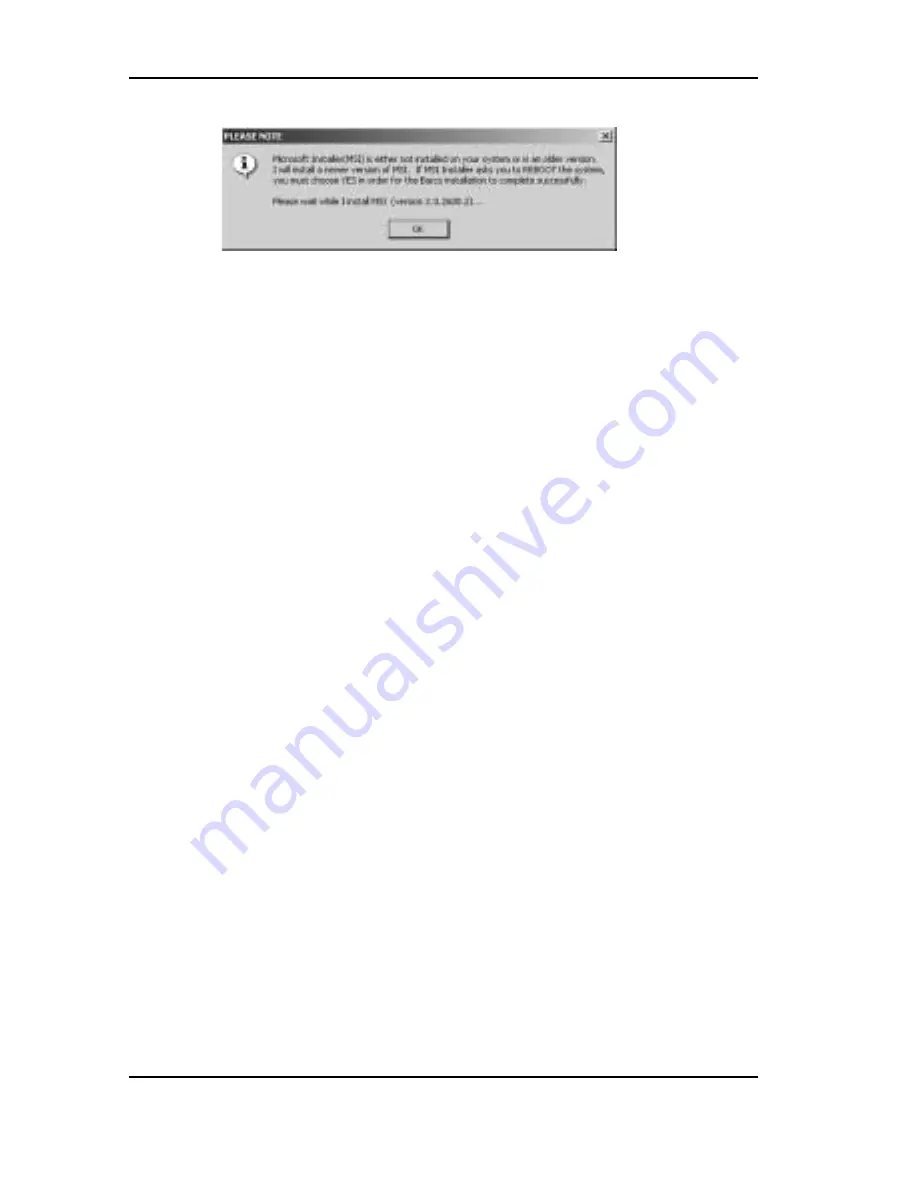
Software installation
System manual Nio 5MP
49
Figure 25
The BarcoMed Product Installation Wizard will advise
you when it has successfully installed the new
version of the Microsoft Installer. Click “OK”.
The Wizard may prompt you to restart your system.
If it does, click “Yes” to restart your system now.
When your system restarts log in using an account
with administrator privileges. Windows will again
launch the “Found New Hardware Wizard” for each
BarcoMed Nio it finds in your system. Click “Cancel”.
Continue to click “Cancel” until Windows stops
launching the “Found New Hardware Wizard - Video
Controller”. Again, please be patient as Windows will
again scan its library of Plug-and-Play device drivers
to see if it has a driver for your BarcoMed Nio
controller.
The BarcoMed Product Installation Wizard’s welcome
screen will now be displayed (figure 26). By default
all the software on the BarcoMed Software CD will be
selected. For the initial installation we recommend
that you install all of the software. If you do not want
to install a particular BarcoMed Software product at
this time, deselect it by clearing the checkbox next to
it.
5. Click “Install” to continue or “Cancel” to exit the
wizard.
Содержание Nio 5MP
Страница 1: ...Installation User Manual System manual Nio 5MP ...
Страница 3: ...System manual Nio 5MP 3 Preface ...
Страница 4: ...Preface 4 System manual Nio 5MP This page intentionally left blank This page intentionally left blank ...
Страница 13: ...System manual Nio 5MP 13 Overview ...
Страница 14: ...Overview 14 System manual Nio 5MP This page intentionally left blank This page intentionally left blank ...
Страница 23: ...System manual Nio 5MP 23 Installation ...
Страница 24: ...Installation 24 System manual Nio 5MP This page intentionally left blank This page intentionally left blank ...
Страница 57: ...System manual Nio 5MP 57 Operation ...
Страница 58: ...Operation 58 System manual Nio 5MP This page intentionally left blank This page intentionally left blank ...
Страница 67: ...NioWatch operation System manual Nio 5MP 67 Help Here you can consult the NioWatch online help pages ...
Страница 74: ...Display operation 74 System manual Nio 5MP This page intentionally left blank ...
Страница 75: ...System manual Nio 5MP 75 Cleaning ...
Страница 76: ...Cleaning 76 System manual Nio 5MP This page intentionally left blank This page intentionally left blank ...
Страница 79: ...System manual Nio 5MP 79 Troubleshooting ...
Страница 80: ...Troubleshooting 80 System manual Nio 5MP This page intentionally left blank This page intentionally left blank ...
Страница 95: ...System manual Nio 5MP 95 Technical Information ...
Страница 102: ...Glossary 102 System manual Nio 5MP This page intentionally left blank ...
Страница 103: ...System manual Nio 5MP 103 Warranty Statement ...
Страница 104: ...Warranty Statement 104 System manual Nio 5MP This page intentionally left blank This page intentionally left blank ...
Страница 110: ...Warranty Statement 110 System manual Nio 5MP This page intentionally left blank ...






























