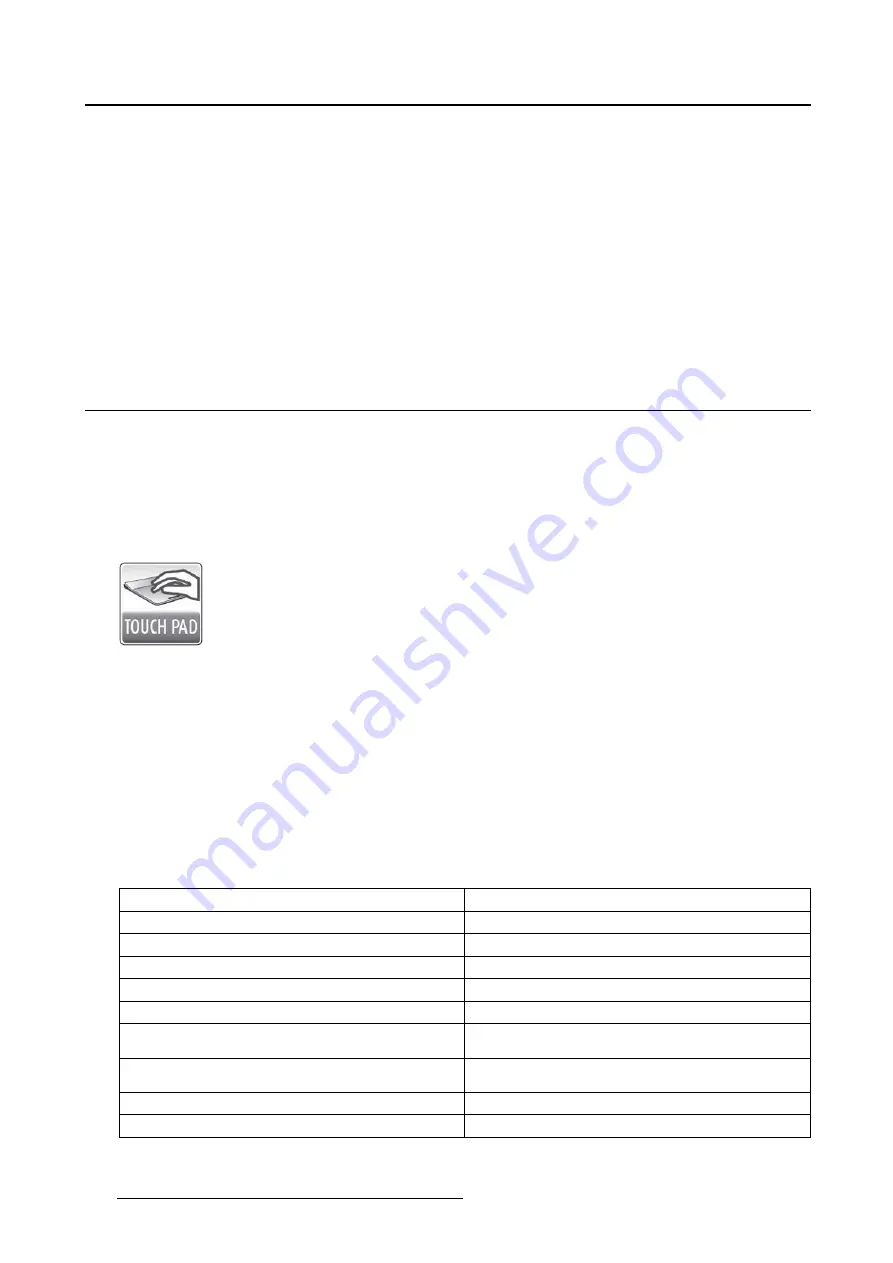
5. Driver and software features
•
Luminance outside of spot:
This slider bar sets the luminance on
SpotView
enabled displays outside
of the spot.
•
SpotView size,SpotView Mag size, and SpotView Align Width:
These sliders control the diameter
of their spots and the width of the
SpotView Align
bar.
Note: These sizes are described in centimeters. The apparent size will vary due to parallax, rounding
of the display size, and the shaded penumbra of the spot. It is not intended to be used alone to make
exact measurements of body parts.
•
Enable Dynamic Contrast Enhancement:
Click on this checkbox to turn on the contrast enhance-
ment feature. This is only available for the standard
SpotView
circle shape.
•
Hotkeys:
SpotView
and
SpotView Mag
, both with and without
SpotView Invert
, have individual
hotkeys. Click
Clear
to remove a hotkey. Click on the hotkey box to enter a new one.
5.14 Touchpad gestures
5.14.1 Description
Overview
In addition to controlling
SpotView
, the Barco Touchpad can control the cursor and allows the user to con-
trol PACS and other applications with multi-touch gestures and touchpad buttons. The user can program
the gestures and buttons to send shortcut keystrokes recognized by the PACS system.
Image 5-18
Supported display controllers
The touchpad gestures are supported by all systems with an MXRT-x400 or later display controller and
the Barco Touchpad CTH-480 or later.
5.14.2 Operation
Using the Barco Touchpad Mouse Emulation
When
Mouse Emulation Mode
is enabled, the user can control the cursor using the Barco Touchpad in-
stead of a mouse. The gestures recognized in
Mouse Emulation Mode
are listed in the table below. To
show
SpotView
with
Mouse Emulation Mode
enabled, hold one
fi
nger and tap a second.
Touchpad gesture
Emulated Mouse action
Move one
fi
nger
Move cursor
Tap one
fi
nger
Left click
Double-tap one
fi
nger
Left double-click
Tap two
fi
ngers
Right click
Double-tap two
fi
ngers
Right double-click
Double-tap one
fi
nger, holding it the second time
and moving
Left click and drag
Double-tap two
fi
nger, holding one the second time
and moving
Right click and drag
Pinch two
fi
ngers together
scroll wheel down (Zoom out)
Pinch two
fi
ngers out
scroll wheel up (Zoom in)
34
K5905271 DISPLAY CONTROLLER 27/02/2017
Содержание MXRT-1450
Страница 1: ...Display Controller User Guide Windows 7 Windows 8 1 and Windows 10 K5905271 11 27 02 2017...
Страница 6: ...1 Welcome 4 K5905271 DISPLAY CONTROLLER 27 02 2017...
Страница 14: ...2 Display Controller installation 12 K5905271 DISPLAY CONTROLLER 27 02 2017...
Страница 20: ...3 Driver and software installation 18 K5905271 DISPLAY CONTROLLER 27 02 2017...
Страница 40: ...5 Driver and software features 38 K5905271 DISPLAY CONTROLLER 27 02 2017...






























