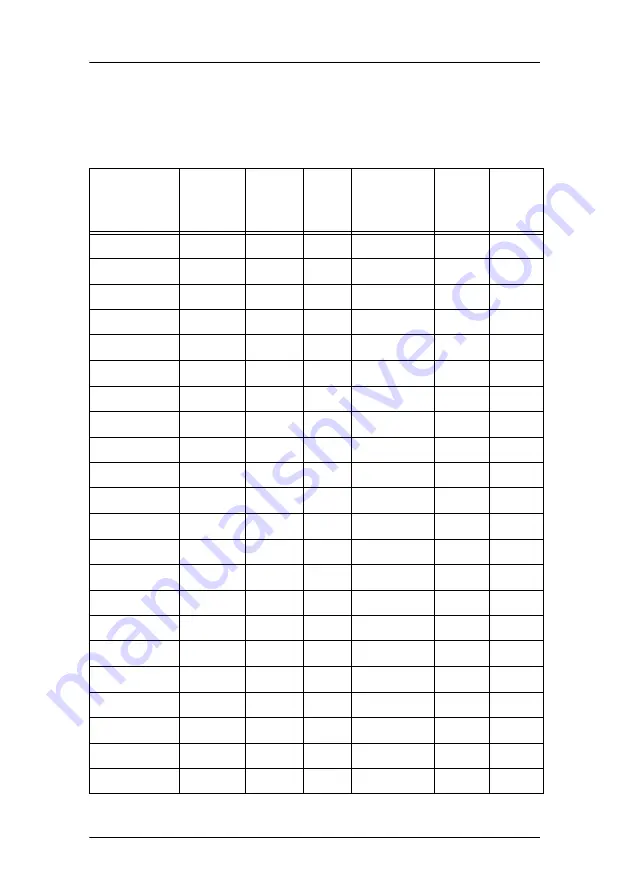
Appendix A: Possible resolutions
30
Appendix A: Possible resolutions
The following modes are preset as factory defaults.
Resolution
Pixel
freq.
(MHz)
Hor.
freq.
(kHz)
Vert.
freq.
(Hz)
Standard
Analog Digital
640 x 350
25.175
31.47
70
VGA
V
V
640 x 480
25.175
31.47
60
VGA/VESA
V
V
30.24
35.00
67
Mac
V
31.50
37.90
72
VESA
V
31.50
37.50
75
VESA
V
36.00
43.30
83
VESA
V
720 x 400
28.321
31.47
70
VGA
V
V
800 x 600
36.00
35.10
56
VESA
V
40.00
37.88
60
VESA
V
V
50.00
48.10
72
VESA
V
49.50
46.88
75
VESA
V
56.25
53.70
85
VESA
V
832 x 624
57.29
49.80
74.6
Mac
V
1024 x 768
65.00
48.36
60
VESA
V
V
75.00
56.50
70
VESA
V
78.80
60.02
75
VESA/CRUS
V
80
60.24
75
Mac
V
94.50
68.70
85
VESA
V
1152 x 864
108
67.50
75
VESA
V
1280 x 1024
108
63.98
60
VESA
V
V
135
80
75
VESA
V
157.5
91.146
85
VESA
V
Содержание MFCD 1219 (TS
Страница 1: ...User Manual MFCD 1219 TS ...
Страница 2: ...2 This page intentionally left blank ...
Страница 33: ...Appendix B Technical specifications 33 This page intentionally left blank ...
Страница 34: ...Appendix B Technical specifications 34 This page intentionally left blank ...
Страница 35: ...Appendix B Technical specifications 35 This page intentionally left blank ...







































