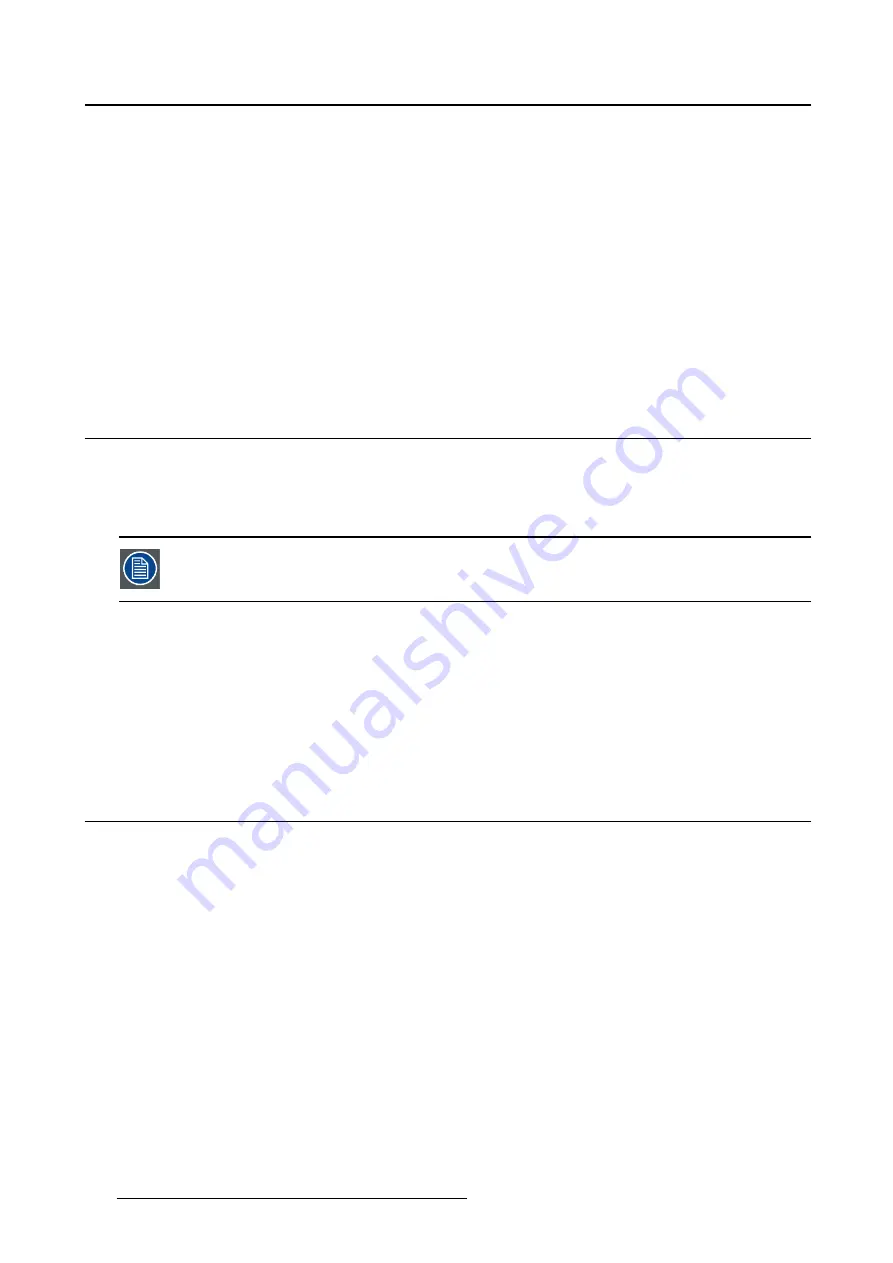
5. Advanced operation
5.21.6 DICOM error threshold
About DICOM error threshold
The threshold to de
fi
ne the DICOM compliance can be modi
fi
ed in steps of 5% starting from 5 to 30%.
When the maximum deviation is not bigger than the selected threshold, the compliance check will be OK.
To set the DICOM error threshold:
1. Bring up the OSD main menu.
2. Navigate to the
Con
fi
guration > Calibration > Embedded QA
menu.
3. Enter the
DICOM preferences
submenu.
4. Set
DICOM error threshold
as desired and con
fi
rm.
5.22 Image scaling
About image scaling
Enabling image scaling will multiply each individual pixel to one or more adjacent pixels so that the size
of the displayed image will be a multiple of the original image source video input signal.
Image scaling is only possible when the resolution of your display’s video input signal
is less than or equal to half the maximum resolution of the display.
To enable/disable image scaling:
1. Bring up the OSD main menu.
2. Navigate to the
Con
fi
guration > Image Source
menu.
3. Enter the
Scaling
submenu.
4. Select
Enabled/Disabled
as desired and con
fi
rm.
5.23 Image source selection modes
About image source selection modes
Your Coronis Fusion 6MP automatically detects the number of video input signals connected, attaches
them to the correct display side and applies the correct video settings to it (resolution, video encoding
mode, refresh rate,...). However, it may be needed to manually select the video input signal(s) to be
displayed on a certain display side or to adjust certain video settings yourself. The start to this is selecting
one of the following image source selection modes available for your display:
30
K5902055 CORONIS FUSION 6MP 14/11/2014






























