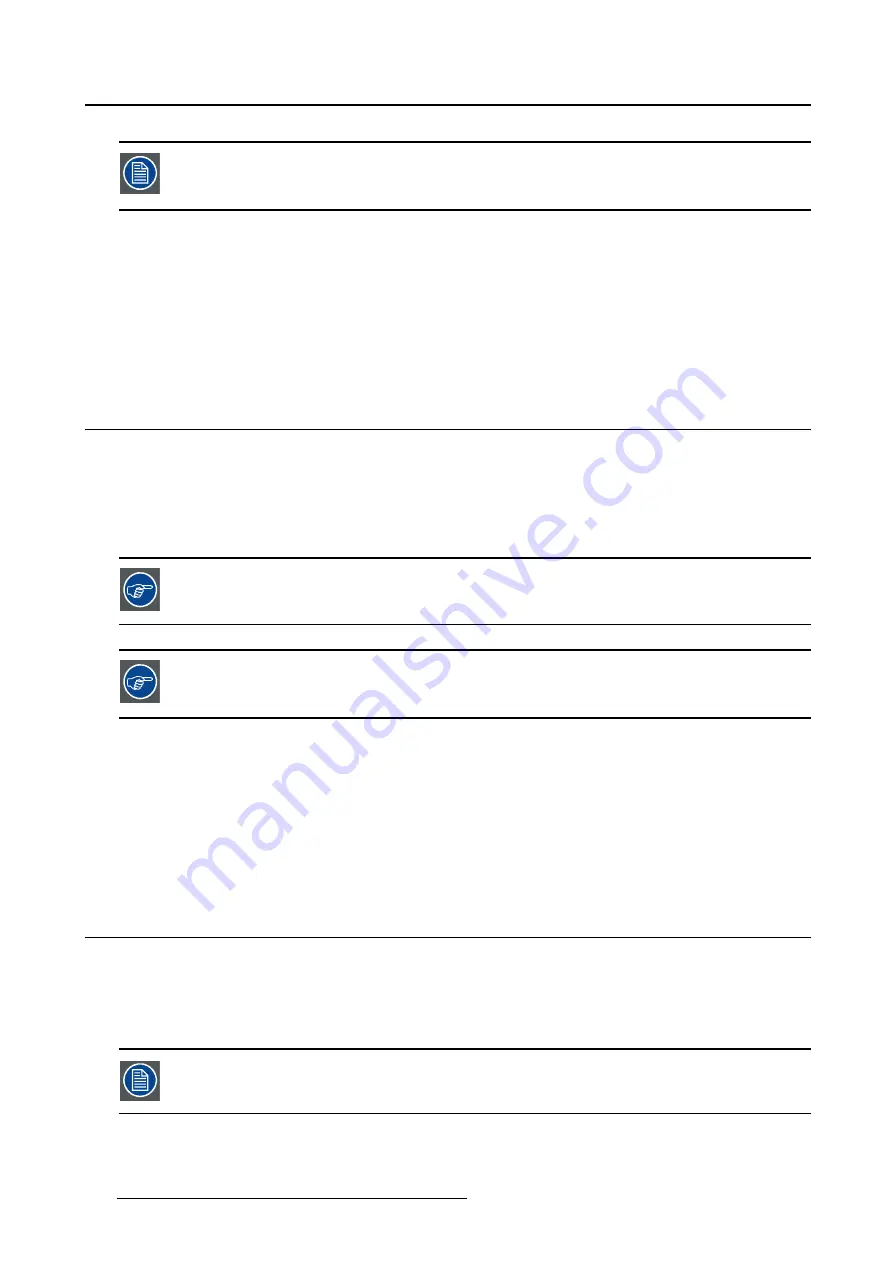
5. Advanced operation
Enabling the USB endpoint is only recommended when you are using a non-Barco dis-
play controller. If you are using a Barco display controller, this communication will au-
tomatically be done over the connected video cable(s).
To enable/disable USB:
1. Bring up the OSD main menu.
2. Navigate to the
Con
fi
guration > Connectivity
menu.
3. Enter the
USB
submenu.
4. Select
Enabled/Disabled
as desired and con
fi
rm.
5.10 DPMS mode
About DPMS mode
Enabling the Display Power Management System (DPMS) mode on your display will optimize its diagnos-
tic lifetime by automatically switching off the backlight when the display is not used for a speci
fi
ed period
of time. By default, DPMS mode is enabled on your display, but it also needs to be activated on your
workstation. To do this, go to the “Power options properties” window of your workstation.
Barco recommends setting DPMS activation after 20 minutes of non-usage.
When DPMS mode is enabled on your display, an additional OSD power saving function
becomes available: hibernate. Please refer to "Hibernate", page 22 for more information
on hibernation and how to enable this function.
To enable/disable DPMS mode on your display:
1. Bring up the OSD main menu.
2. Navigate to the
Con
fi
guration > Power Management
menu.
3. Enter the
DPMS Mode
submenu.
4. Select
Enabled/Disabled
as desired and con
fi
rm.
5.11 Hibernate
About hibernate
Enabling hibernation will not only switch off the backlight but will also force the display to disable other
functionalities so that power consumption is further reduced to a minimum. This happens after a speci
fi
c
period of time which can be manually adjusted.
Hibernate can only be enabled on your display when the DPMS mode is enabled
fi
rst.
Therefore, please refer to "DPMS mode", page 22 to do this.
22
K5902055 CORONIS FUSION 6MP 14/11/2014






























